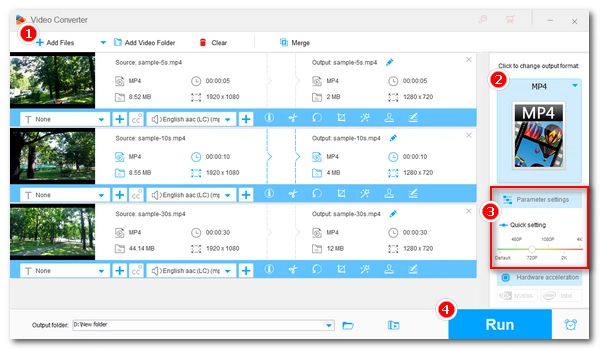
Resizing a video can help optimize the video size for different purposes, such as reducing file size, speeding up uploads, and improving quality.
You may have multiple video files and want to change their sizes, just keep in mind that it's easier and faster to resize all videos in one go, and this is done by using a batch video resizer.
Below, I'll share a powerful program that can help you resize multiple videos to the size you want at once on your PC. Keep reading.
WonderFox HD Video Converter Factory Pro is a comprehensive and powerful video processing tool for Windows. In addition to the main video conversion function, it can also manipulate your videos through editing.
You can use it to resize videos by changing the resolution or aspect ratio. Best of all, with its batch mode, you can process multiple videos at once to save you time and effort.
It’s easy to operate and you can complete this task in just a few clicks. It also includes a set of editing tools that can trim, crop, merge, rotate, etc. to refine your videos.
The software supports a wide range of video formats, allowing you to batch resize MP4, MOV, MKV, AVI, and more. Just follow the tutorial below to batch resize videos in no time.
Download and install Download and install WonderFox HD Video Converter Factory Pro to get started.
Launch WonderFox HD Video Converter Factory Pro on your PC and open Converter. In the converter module, click Add Files or Add Video Folder to import all the video files you want to resize into the program.
* You can also add files directly by drag-and-drop.
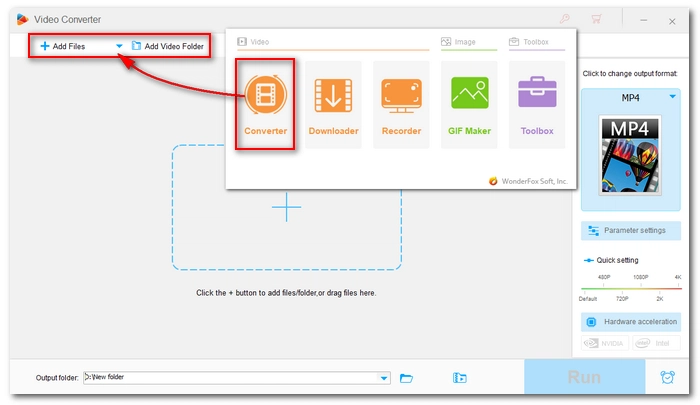
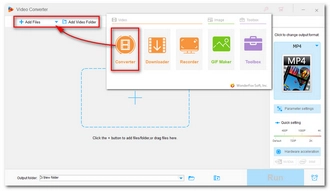
Click the format image on the right-hand side to expand the output format page. Then click the Video tab and choose your preferred video output format.
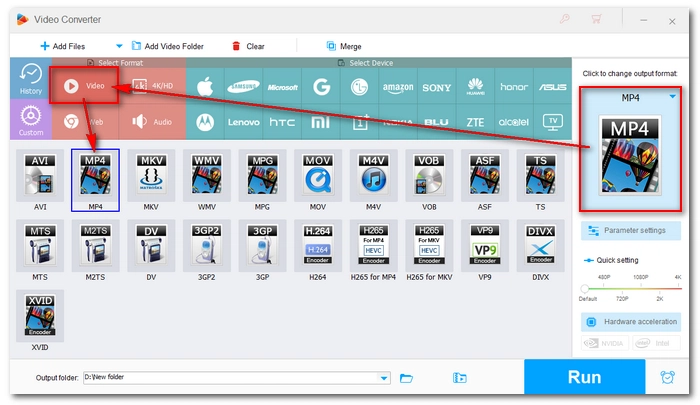
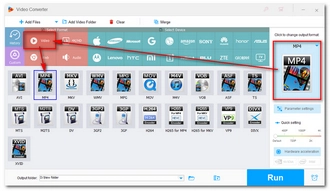
Open Parameter settings. Then look for the Resolution option and select a preset resolution from the drop-down list. Or you can click Customize to set a custom dimension for your videos.
You can also click Aspect ratio to convert your videos to fit popular social platforms. For example, 16:9 is recommended for YouTube uploading.
When you finish the settings, click OK to return to the main workspace.
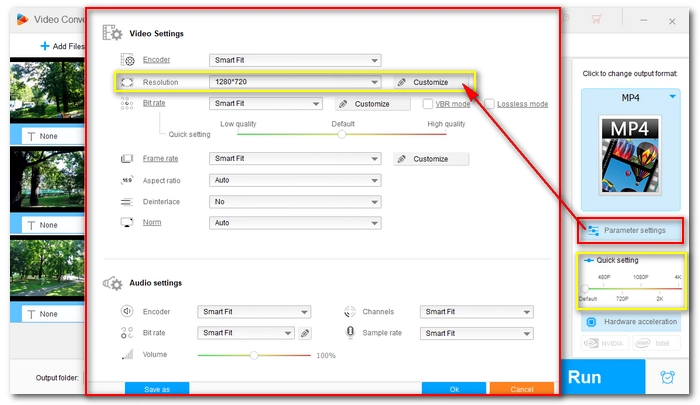
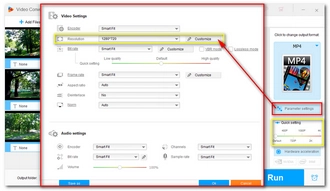
Click the ▼ button at the bottom of the program to set an output folder.
At last, press Run to start the process immediately.
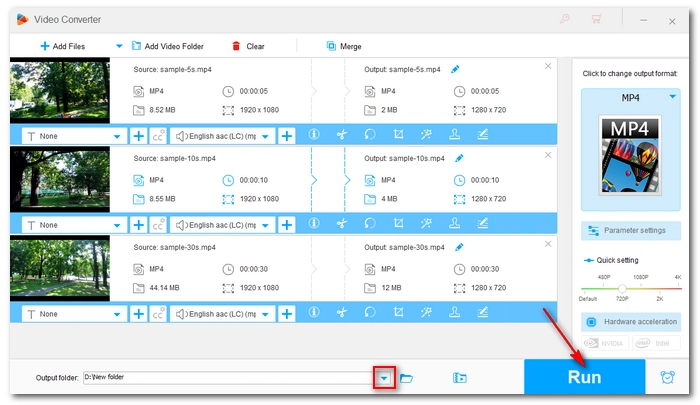
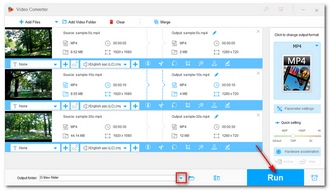
💡 Note:
That's the whole process of batch resizing video files on a Windows PC. Using the same program, you can also batch convert audio files, download video playlists, record your screen, and more. The software is free to download. However, for the unregistered version, you can only process videos with limitations, such as the 5-minute conversion restriction. But these features are unlimited trials. If you like the program, you can purchase a full license to unlock all features. Currently, the 50% off coupon for the software is still valid.
That’s all for now. I hope this article was useful to you. Thanks for reading. Have a great day today!
Terms and Conditions | Privacy Policy | License Agreement | Copyright © 2009-2025 WonderFox Soft, Inc.All Rights Reserved