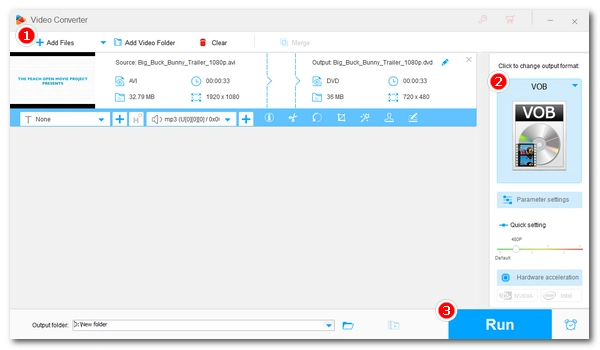
VOB is a DVD Video format that can be played back on only select media players and devices. But there is still a need to convert video to VOB, especially if we want to play the video on a VOB-only device or burn the video into a DVD. As an example, this article will share how to convert AVI to VOB format in detail. Please read on.
Not every video converter supports AVI conversion to VOB, but WonderFox HD Video Converter Factory Pro, a top-rated universal video converter on Windows, can handle the job easily.
This converter program can convert AVI video into DVD VOB format with only a couple of clicks. Simply add your file, set the output format, and convert! No technical skills are required. You can also convert more than one file simultaneously using its batch mode. Beyond that, this program provides an inbuilt video editor that can trim, split, join, rotate, and add filters to your video.
Now, let’s focus on how to convert AVI to VOB using this program. Before start, please free download free download the software to your PC.
Run WonderFox HD Video Converter Factory Pro. On the home interface, select the Converter module. Next, press Add Files or the + button to import your AVI video into the conversion list. A direct drag-and-drop is also supported.
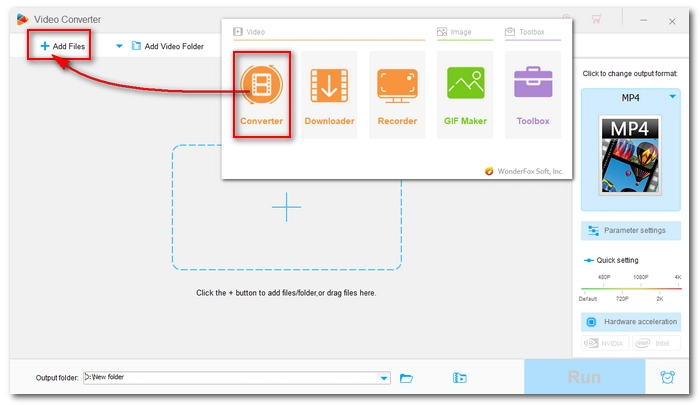
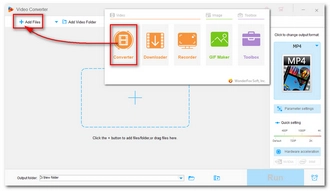
Hit on the format image to open the output format list. Then, open the Video format tab and select VOB as the output format.
Optional Step. The program provides customizable settings to allow you to change the norm between PAL and NTSC for your DVD VOB file. Just go to the Parameter settings and choose your preferred norm.
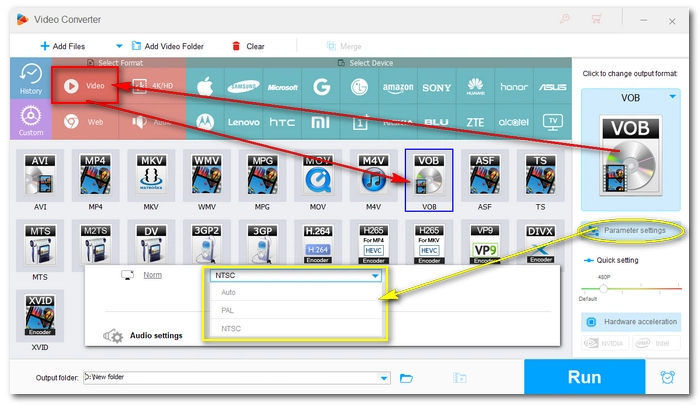
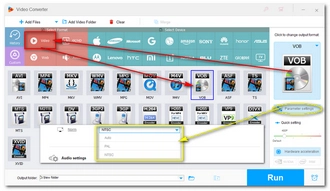
Lastly, click the bottom triangle button to set an output folder and press Run to start the conversion.
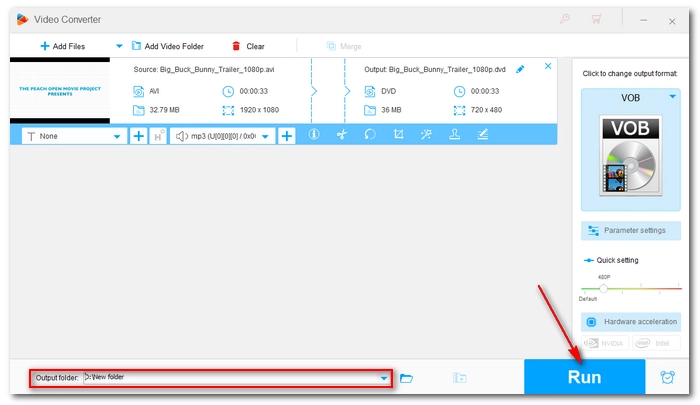
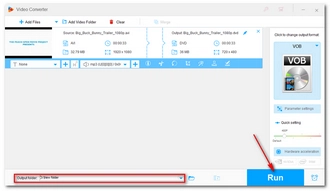
You can use an AVI to VOB converter online to handle AVI-VOB conversion. For instance, the leading online file converter Convertio.co can quickly convert an AVI file to VOB format anywhere from any device. But note that the max file size for upload is limited to 100 MB.
With the tutorial provided in this article, you can easily get a VOB file from an AVI video. But if you want to further make it into a DVD, you need a professional DVD-burning program for it. For more information, please check out this article How to Burn a Movie to DVD on Windows.
|
AVI (Audio Video Interleave) |
VOB (Video Object) |
|---|---|---|
File Type |
Digital video format |
DVD video format |
Year Introduced |
1992 |
1996 |
Video Quality |
High |
SD 480p or 576p |
Compatibility |
Compatible with many media players and editing software |
Compatible with DVD players and DVD playback software on computers |
Usage |
Used on computers for videos |
Used on DVDs for movies |
That’s all I want to share about how to convert AVI to VOB format to play on a DVD player or burn into a DVD. Thanks for reading. Have a nice day!
Terms and Conditions | Privacy Policy | License Agreement | Copyright © 2009-2025 WonderFox Soft, Inc.All Rights Reserved