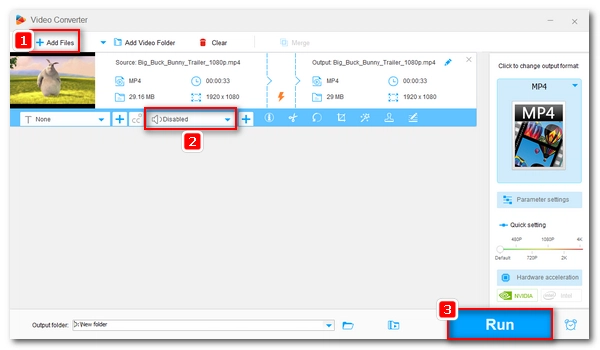
When you don’t need the audio of a video, it’s a good idea to remove the audio so that you can add your own piece of music or free up space. You can easily do this with the help of a video sound remover. Don’t know which tool to use? Don’t worry. This article collects the 12 best apps to help you easily remove audio from videos on your PC, Mac, mobile, and online. Please read on.
| App | Platform | Key Feature |
|---|---|---|
| Windows Video Editor | Windows 10 | Free and easy to use for basic editing tasks. |
| Clipchamp | Windows 11 | Pre-installed on Windows 11 with advanced editing features. |
| Free HD Video Converter Factory | Windows | Supports multiple file formats and batch processing. |
| iMovie | Mac, iPhone, iPad | Free and user-friendly for Apple devices. |
| QuickTime | Mac | Simple audio removal feature. |
| VLC | Cross-platform | Free, cross-platform, and supports many video tasks. |
| Mute Video | Android, iPhone | Easy to use with a simple interface. |
| YouCut | Android, iPhone | Offers pro-level editing features for free. |
| Video Audio Remover | Android | Quick and lightweight for basic video muting. |
| AudioRemover | Online | Free and no software installation needed. |
| Clideo | Online | Supports a wide range of formats and online videos. |
| Ezgif | Online | Free with no watermark or registration. |
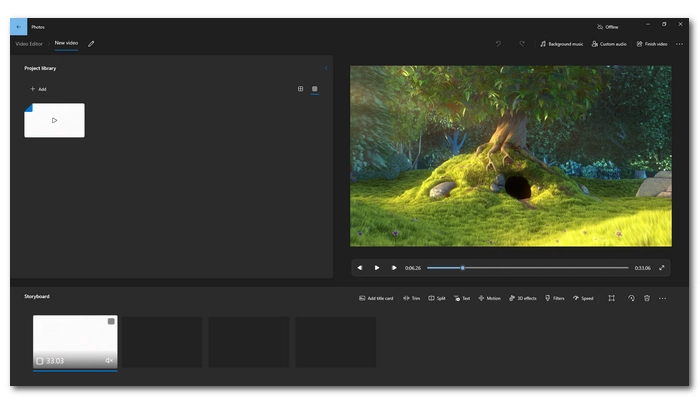
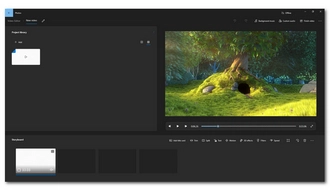
Platform: Windows
The Video Editor that comes as a part of the Photos app in Windows 10 is a convenient and quick video tool that can meet your various video editing needs, such as trimming, splitting, merging, rotating, and of course, muting video. It allows you to simply reduce the video volume to zero to disable the sound. Moreover, if you ever need to replace the audio, you can use this app to add the background music or your own audio to the video in just a few clicks.
This app is free and easy to use. You can access it by opening Photos > Video Editor. Or if you don’t have it installed, you can get it from the Microsoft Store.
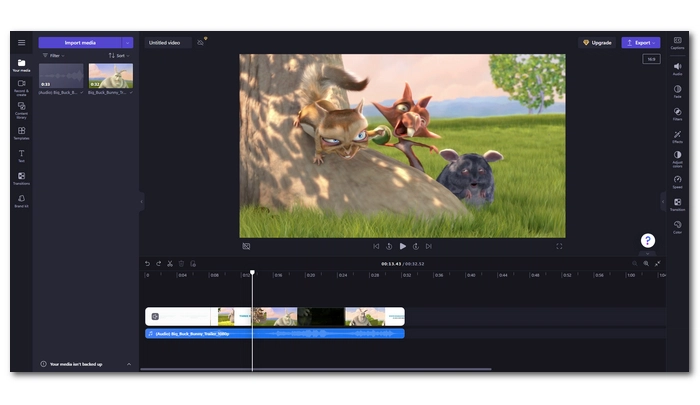
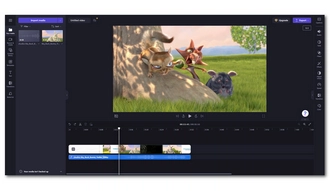
Platform: Windows
Microsoft Clipchamp is a replacement for Video Editor in Windows 11. It provides more advanced features to help you edit videos more easily and efficiently. Besides letting you mute the video, it also enables you to detach the audio from the video and then delete the audio track to make your video always silent. But this is not where it ends. By editing on the timeline, it can also help you remove audio from a section of the video as desired. Compared with Video Editor, it also supports more video formats.
This app is pre-installed to every computer running Windows 11 and you can simply sign into it with your Microsoft account and start using it for free. Alternatively, you can try the web version of Clipchamp.
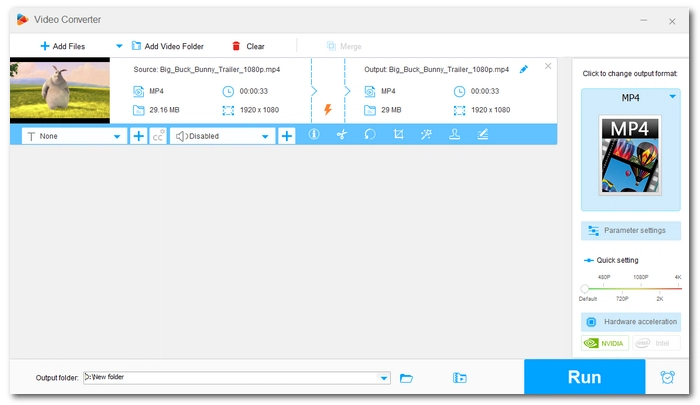

Platform: Windows
WonderFox Free HD Video Converter Factory is a third-party program to remove audio from video on Windows. This is an entry-level app to edit, convert, and share videos in one stop. With its built-in video editor, you can effortlessly delete the audio track from any video. Also, it can turn off the volume of the video to get rid of the sound. The advantage of this program is that it supports multiple file input and mute all videos at the same time.
This feature-packed software also comes with other useful tools such as an audio converter, a video compressor, and a YouTube downloader. With all those functions, the software remains easy to use. Most importantly, it is completely free, safe and without watermark.
→ Get WonderFox Free HD Video Converter Factory Get WonderFox Free HD Video Converter Factory
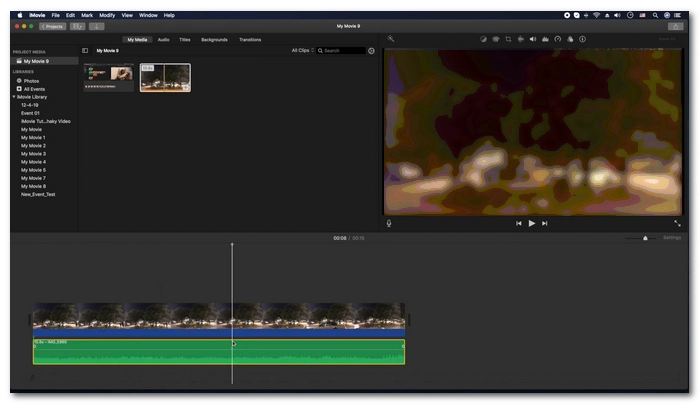
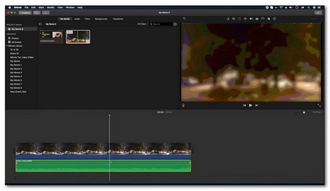
Platform: Mac, iPhone, iPad
Apple users will find it extremely easy to use the native Apple video editor iMovie for any basic video editing, including audio removal. Simply drop your video into the app, detach the audio on the timeline, and then delete the audio track to finish the process. The best thing is that it accepts various camera videos and allows high-def video editing, meaning that it can directly edit the videos shot by your HD cameras without much pressure.
iMovie is the equivalent of Clipchamp on Windows except that besides using iMovie on Mac computers, you can also use it on iPhones and iPads. The use of iMovie is also completely free.
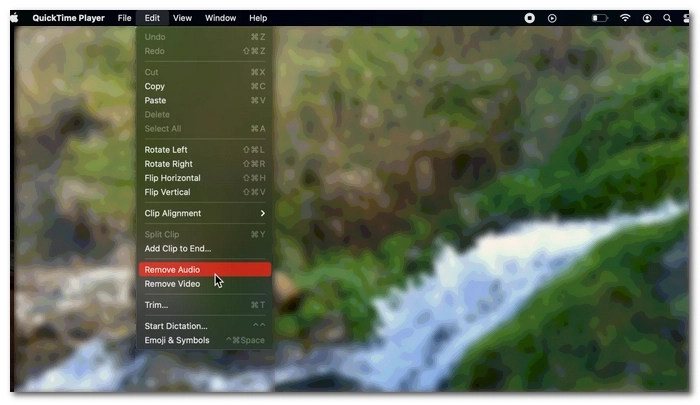
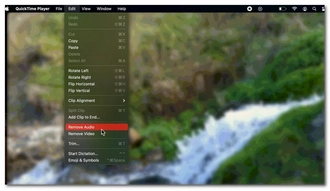
Platform: Mac
Besides iMovie, the QuickTime Player also presents a quick way to remove audio from a video on Mac computers. It has a straightforward audio removal option to help you easily get rid of your unwanted audio. Just open a video in QuickTime 10, then click Edit > Remove Audio. Next, click File > Export As and select an output option to save the video without audio. Note, however, that in early versions of QuickTime, the steps are different, and you have to open the movie properties to delete the audio track you don’t like.
In addition to Mac, QuickTime is also available for free on Windows.
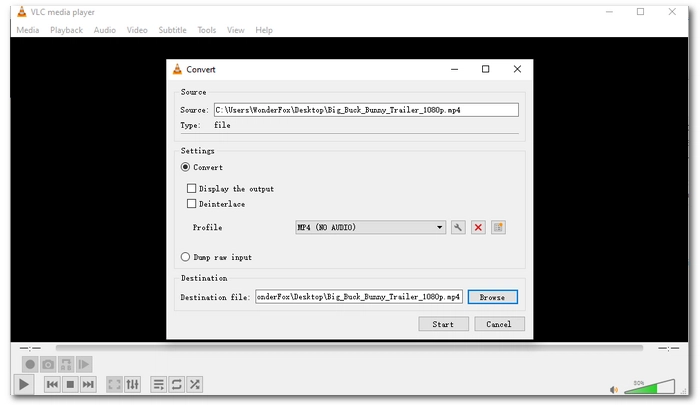
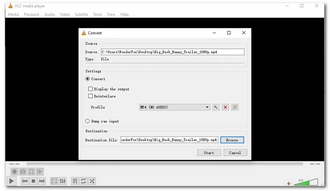
Platform: Cross-platform
VLC is a free and open source media player that allows you to mute the sound while playing videos. But it is also capable of performing many other video tasks such as video conversion, which can help you convert videos to audio-less files easily. But VLC does not provide this option by default, you need to manually deselect the audio track or create an audio-less video profile yourself. For more information, you can refer to How to Remove Audio in VLC.
VLC is not difficult and it only takes a couple of clicks to master the program. Best of all, you can use this app on multiple platforms.
→ Get VLC
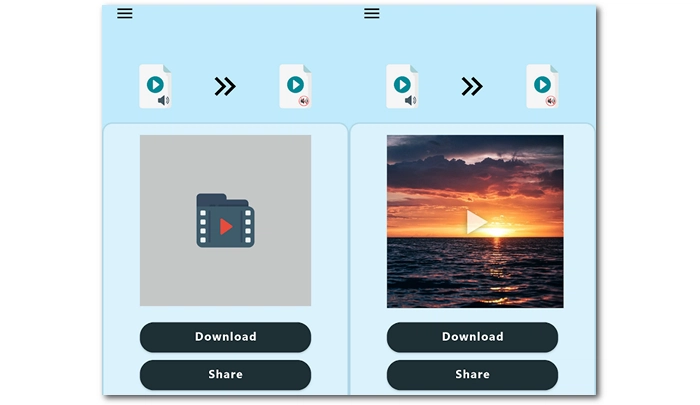
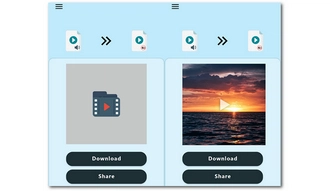
Platform: Android, iPhone
Mute Video is a free, simple and lightweight mobile app that does exactly what the name suggests. After opening the app, you just need to select the desired video from the gallery, tap on the "Mute" button, and wait for it to completely mute the volume of the video. You can then click the "Save" button to download the file to local storage. Furthermore, the app allows you to share the muted video directly to your social network like Facebook, Gmail, etc.
Mute Video is just that easy to use. But please note that this is an ad-supported app and you will need to pay to remove ads.
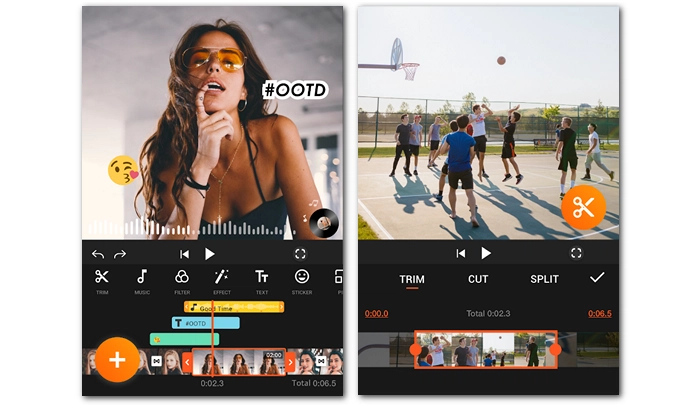
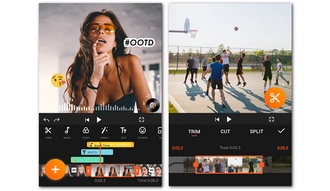
Platform: Android, iPhone
YouCut is the best free video editing app on mobile phones right now to help you edit videos like a pro. Using YouCut, you can remove the original audio of a video by deleting the audio clip or turning the volume down to 0. Furthermore, it allows you to add your own music or stack music to the video to create fun vids for Instagram, TikTok, Facebook, and more.
YouCut has all the features you need. In addition to muting videos, it can cut, trim, merge, crop and rotate videos, and assist you in making cinematic videos with multi-layer timeline, chroma key and green screen features. However, it will take some time for you to get used to it.

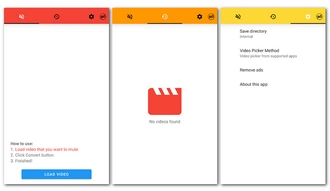
Platform: Android
Video Audio Remover is another simple app for Android phones and tablets that allows you to mute videos in just two steps: load the video and start converting. It is favorable for quick video muting given the lightweight nature of the app. However, the downside is that it has limited video support so it may not handle some of your videos.
This app is also free with ads. But you can pay to remove the ads if you find them annoying.
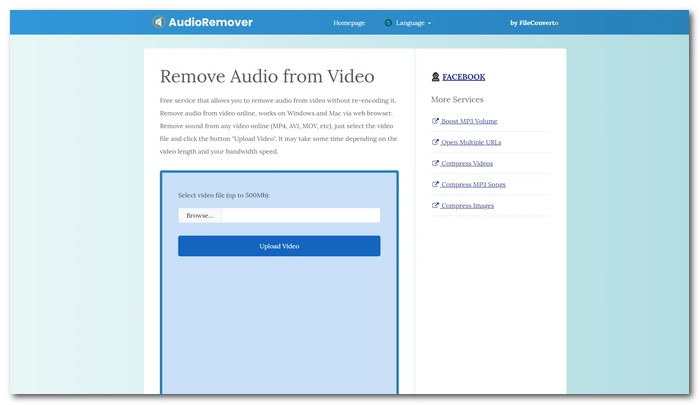
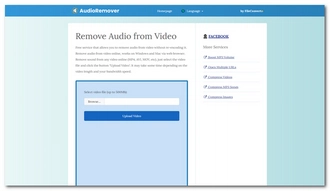
Platform: Online
If you don’t feel like downloading apps, that’s okay as there are plenty of online options available. AudioRemover is such an online service that can remove audio from videos without installing software or plug-ins. It's free and easy to use. With it, you can simply upload a video and remove the sound with one click. What's more, it delivers the job instantly because it doesn't re-encode the video. However, uploading the video will take some time, depending on the video size and bandwidth. This is a trade-off you have to bear with any online tool.
Like any other online service, AudioRemover has the maximum file size for upload, which is 500MB.
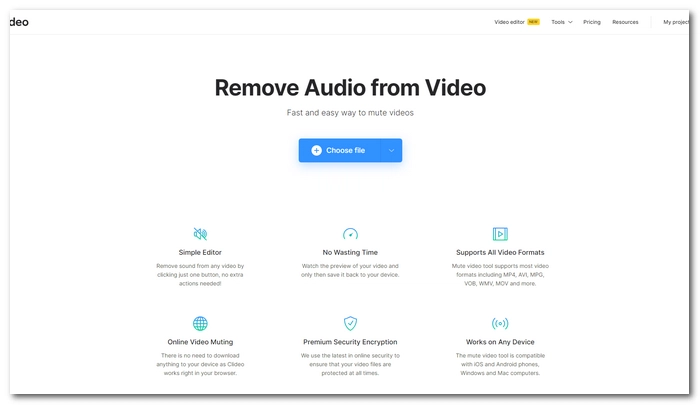
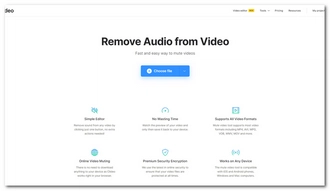
Platform: Online
Clideo is a web-based video editor with a Mute Video tool that allows you to remove audio from videos in one click. In addition to removing audio from local videos, it can also delete sounds from online videos. Just upload the video to the website and it will automatically process the file.
Clideo supports a wide range of formats, including MP4, AVI, MOV, WMV, etc. It’s free to use and no registration is required. However, the free version of Clideo will add a watermark on the exported files. Additionally, the maximum upload file size is 500MB.
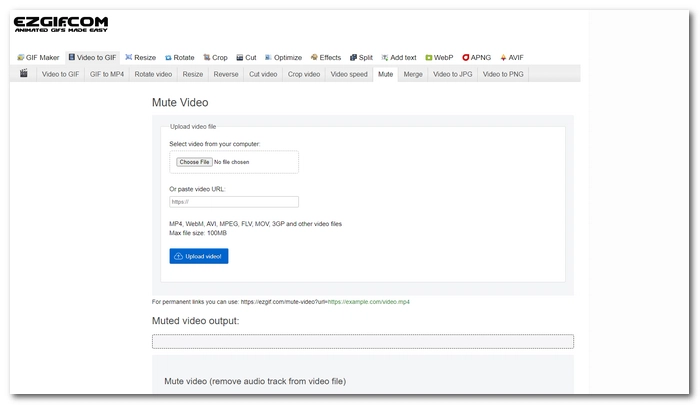
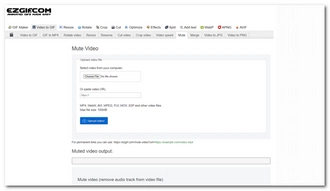
Platform: Online
Ezgif is another free online tool for muting videos. It can remove audio tracks from videos and output new files without sound. At the same time, it can maintain the original video quality. Similar to Clideo, Ezgif can remove sounds from offline and online videos. It supports video files such as MP4, WebM, AVI, MPEG, FLV, MOV, 3GP, etc. You can upload a supported video to the website and click "Mute Video" to export the file without audio.
Ezgif only accepts video files smaller than 100MB. But it's easy to use, requires no registration, and has no watermark.
The 12 apps introduced here are all effective tools to help you get rid of audio from videos like MP4, MOV, MKV, etc. They are all free and quite simple to use. But they also differ from each other and you need to weigh their pros and cons so you can choose what’s best for you. I believe you should have no problem with audio removal now.
That’s all I want to share in this post. I hope it was useful to you. Thanks for reading to the end. Have a nice day!
You can use a video editing software, app, or online tool to remove audio from any video. Take WonderFox Free HD Video Converter Factory as an example. You can download and install download and install the program on your PC first. Then start the program and open the Converter. Next, add your videos to it, then disable the audio track, or you can open Parameter Settings and reduce the volume to 0 for all videos. Finally, press Run to export the files.
To remove background music or sound from a video but keep the vocal requires an advanced video editor such as Premiere Pro.
You can remove a video’s audio on iPhone using iMovie. Alternatively, you can install third-party apps to remove audio from video on your iPhone.
On Android, you can download an external video editor such as Mute Video or use an online service like AudioRemover to remove audio from a video.
Terms and Conditions | Privacy Policy | License Agreement | Copyright © 2009-2026 WonderFox Soft, Inc.All Rights Reserved