In order to prevent kids or others from mistakenly entering sensitive, mature, or harmful videos on YouTube when you're absent, YouTube officially offers a Restricted Mode that can screen out potentially inappropriate content. This mechanism is identified through user reports and other technologies like video title, description, metadata, Community Guidelines reviews.
Despite a fact that no filter is 100% accurate, it's definitely a simple way to save troubles. When Restricted Mode is turned on, it will show "Video unavailable This video is unavailable with Restricted Mode enabled. To view this video, you will need to disable Restricted Mode." Meanwhile, Restricted Mode has also hidden comments for this video. Next, let's see how to enable or disable YouTube Restricted Mode.
By default, YouTube Restricted Mode is disabled. So how to activate this feature? Pretty simple!
Step 1. Open any of your frequently-used browser, and visit https://www.youtube.com/.
Step 2. Click your profile logo in the top-right corner (or "three-dots" icon if you're not logged in), and scroll down to the bottom of that menu, click "Restricted Mode: Off" option.
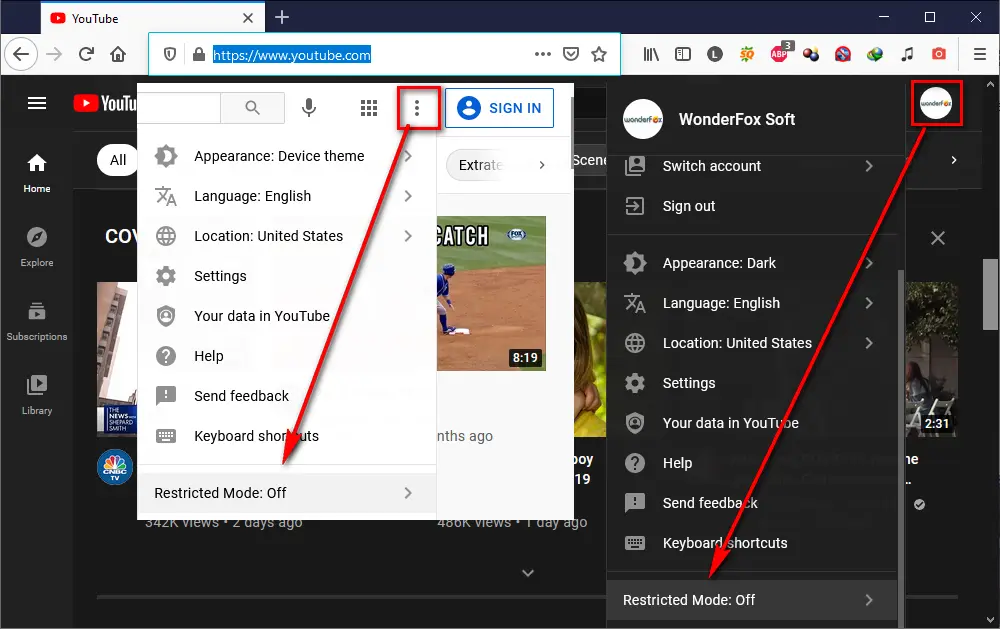
Step 3. Toggle the "Activate Restricted Mode" option on (it will go from grey to blue). Then YouTube webpage will refresh itself with Restricted Mode enabled.
Step 4. If you want to prevent others from changing Restricted Mode settings on this browser, enter Restricted Mode menu again, and click "Lock Restricted Mode on this browser" option. However, this operation requires you to log in account for confirmation.
Note: To disable YouTube Restricted Mode, just go to Restricted Mode menu and toggle the "Activate Restricted Mode" option off.
Similar Posts: Video is Not Available in Your Country | Windows 10 YouTube Not Working
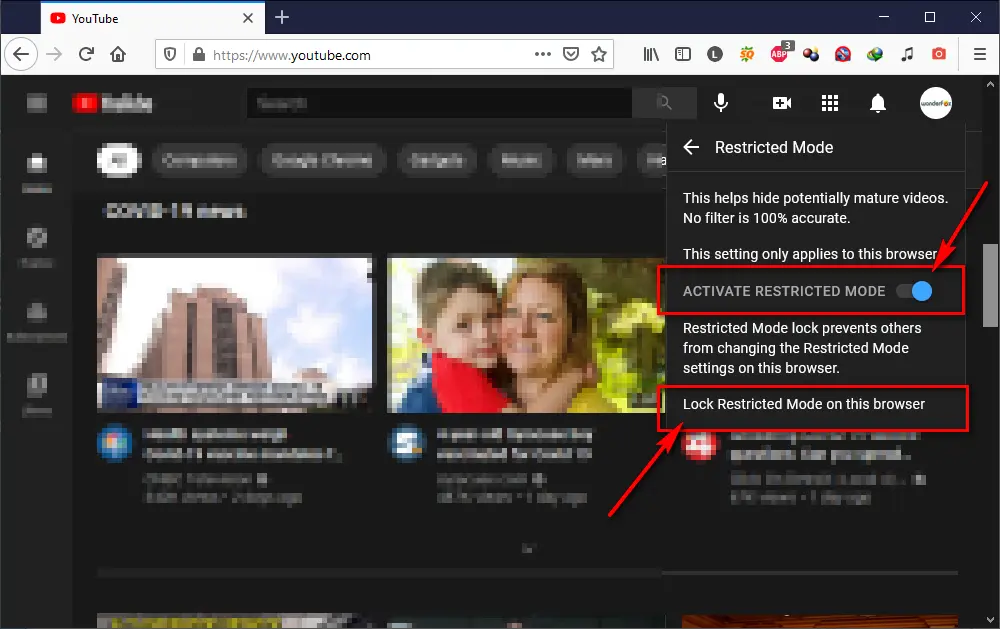
The workflow on mobile App is a bit different compared to desktop version. The following guide is demonstrated on an Android phone, but it's also applicable to iOS devices.
Step 1. Open YouTube APP on your mobile phone and log in your account.
Step 2. Tap profile logo in the top-right corner.
Step 3. Select "Settings" on Account menu.
Step 4. Select "General" on Settings menu.
Step 5. Scroll down and turn Restricted Mode on or off.
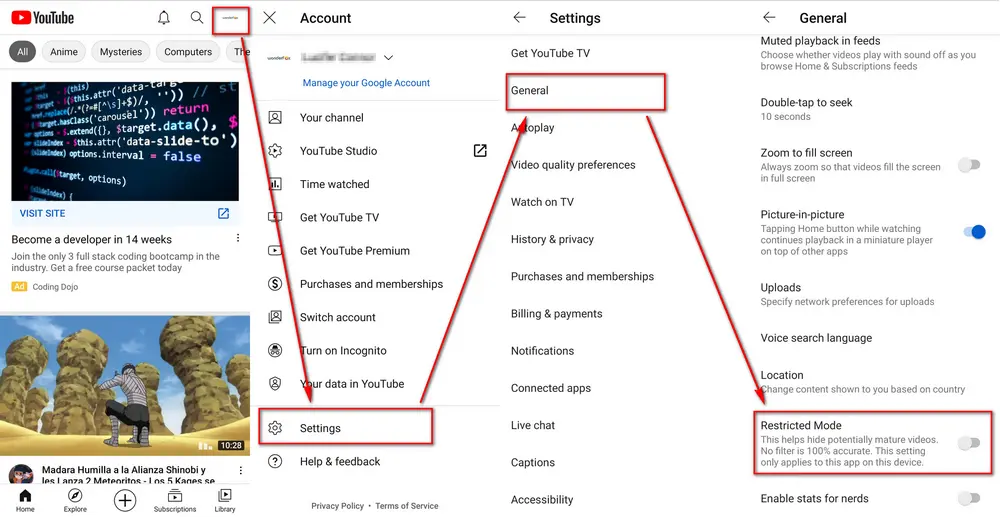
Assuming that some people don't have YouTube App installed on their mobile device, you're able to enable or disable YouTube Restricted Mode using mobile browser.
Step 1. Open https://www.youtube.com/ on your mobile browser.
Step 2. Tap "person-shaped" icon in the top-right corner.
Step 3. Tap "Settings" option.
Step 4. Tap "Account" option.
Step 5. Turn on or off YouTube Restricted Mode.
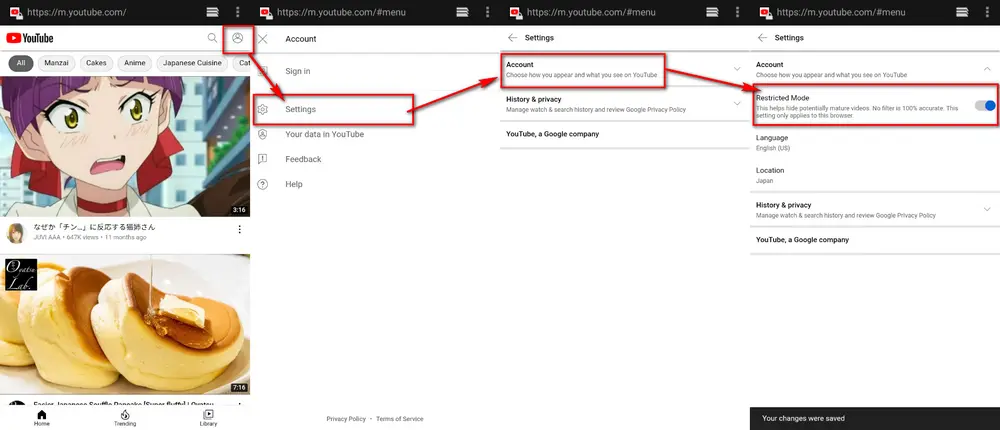
Privacy Policy | Copyright © 2009-2026 WonderFox Soft, Inc.All Rights Reserved