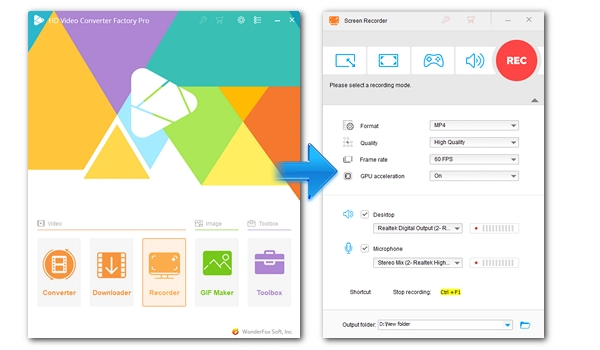
XRecorder is the best screen recording app on Android right now. Not only can it record your phone screen, but it can also record your facecam and include audio. Due to its powerful features, it can easily record games, video conferences, online videos, and live broadcasts, and edit recording files. But it is an Android app and many people wonder if there is an XRecorder for PC. Much to your dismay, XRecorder has not released a PC version yet. However, you can run XRecorder on a PC with the help of an Android emulator. Additionally, you can also try another screen recording software. Stay tuned to this article for more details.
XRecorder is only compatible with Android operating systems. Therefore, you need to create an Android environment on your PC first. In other words, we need to run XRecorder in Android emulators like BlueStacks and MEmu. Below, we will try to install XRecorder on a PC using BlueStacks and MEmu respectively.
Tips. If you don’t want to install additional software to use the screen recorder, you can skip to Part 3 to choose a PC program that can run stand-alone.
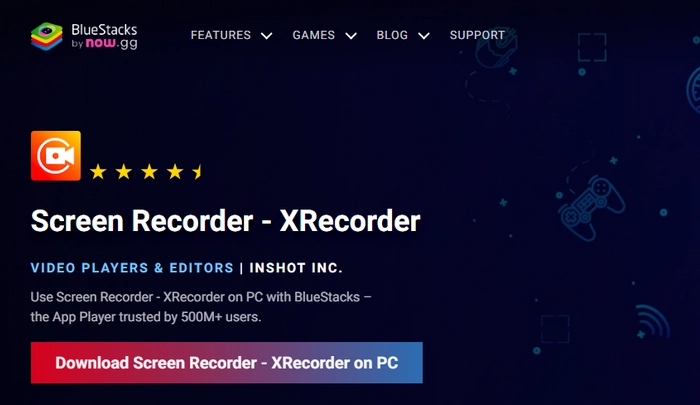
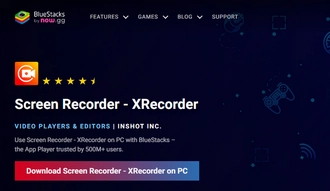
Note: Your device must be Windows 7 or above, use an Intel or AMD processor, and have at least 4GB of RAM and 5GB free disk space for running BlueStacks.
Step 1. Go to the BlueStacks website and download BlueStacks.
Step 2. Click on the downloaded .exe file and finish the installation.
Step 3. Once BlueStacks is installed, it will automatically start. Then at the top left corner, enter “XRecorder” and click Install. Note that you need to sign in to Google Play to install the app.
Step 4. The installed app will be added to the home screen, click on the app to start using.
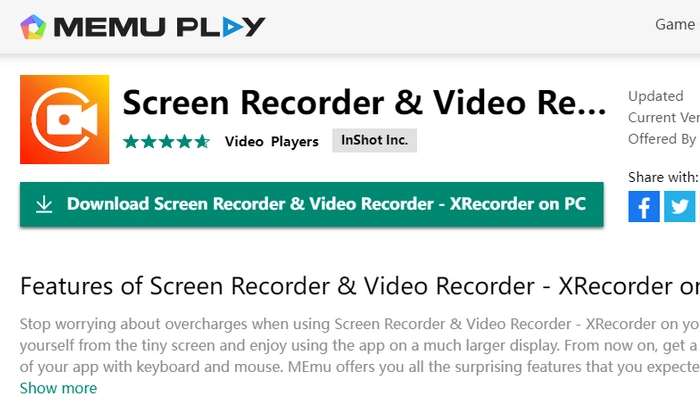
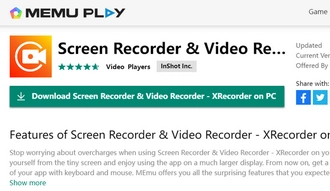
Note: Your device must be Windows 7 or above, use an Intel or AMD processor, have at least 2GB of RAM and 5GB free disk space, and enable hardware virtualization technology for running MEmu.
Step 1. Download the MEmu installer from the MEmu website.
Step 2. Follow the instructions to finish the setup.
Step 3. Start MEmu and then open Google Play. Sign in to your Google Play account.
Step 4. Search “XRecorder” and install the app.
Step 5. Once the app installation is complete, click on the app to start.
If you are on the hunt for a screen recorder to record computer screen, you may also try XRecorder alternatives on PC.
WonderFox HD Video Converter Factory Pro is a feature-rich program that can be used for basic screen recording. It allows users to record computer screen in high quality with no watermark.
Pros:
Cons:
OBS is a free, open source screencasting and streaming application. It provides professional and high-quality screen recording capabilities and enables you to live broadcast games, presentations, and more to your audience.
Pros:
Cons:
Camtasia is a one-stop place for video recording and editing. It's designed to help beginners make video recordings quickly and easily, and to help professionals create deep and stunning video projects.
Pros:
Cons:
Bandicam is a lightweight screen recorder for Windows that can capture and record anything on your screen in high quality and small size.
Pros:
Cons:
Loom is a web-based screen recorder and screen capture tool with awesome features to help you record, edit, and share your screen through easy clicks.
Pros:
Cons:
You can use XRecorder on PC by installing an Android emulator like BlueStacks or MEmu. These emulators simulate an Android environment on your computer, enabling you to seamlessly run XRecorder and access its features as if you were using it on a mobile device.
Windows 10 has a built-in screen recorder called Xbox Game Bar that can record PC games and activities in an application. However, it cannot record desktop or File Explorer. But you can find third-party desktop recorders on Windows 10.
Terms and Conditions | Privacy Policy | License Agreement | Copyright © 2009-2025 WonderFox Soft, Inc.All Rights Reserved