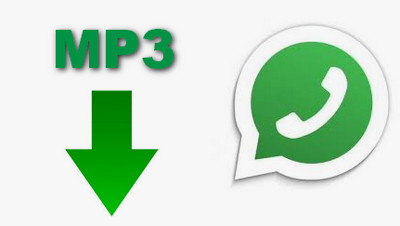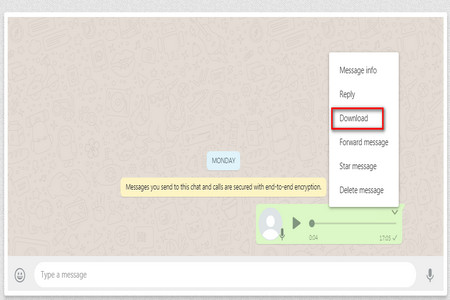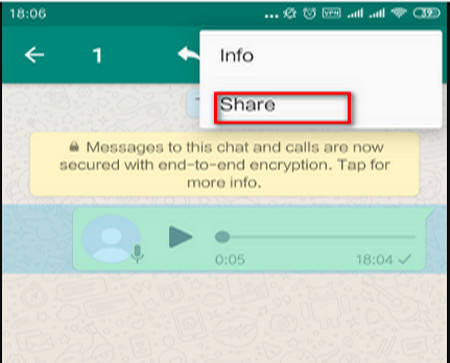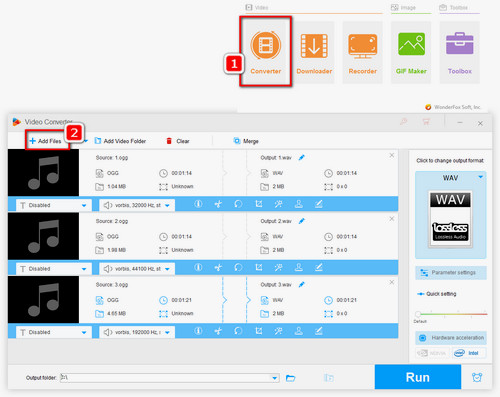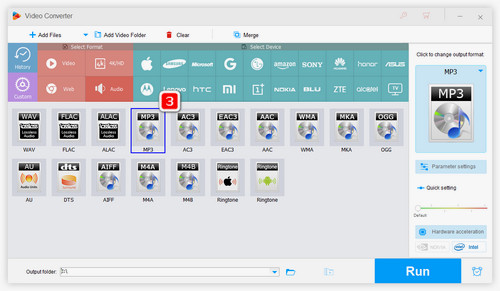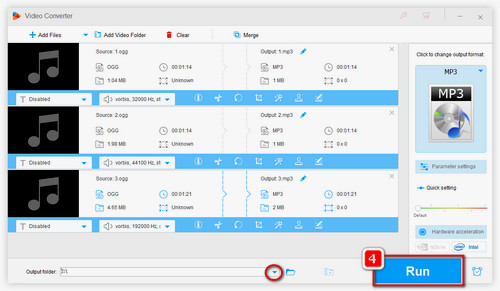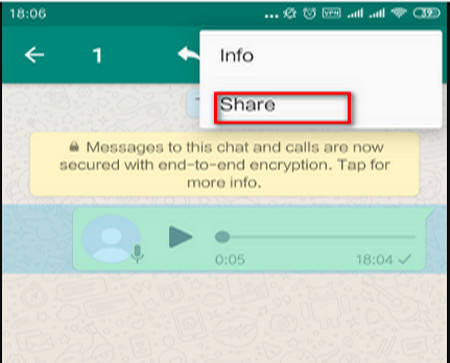 Download WhatsApp voice message on Android
Download WhatsApp voice message on Android
If you want to do WhatsApp voice message download on your phone, reading the following tutorial.
1. Open WhatsApp App on your phone and then tap the CHARTS tab and choose a conversation.
2. Tap and hold the voice message you want to download and options will show up on the top. Click the three dots icon on the upper right corner and choose Share.
For iPhone users, after long pressing the voice message, choose Forward. Then, tap the Share button on the bottom right corner.
3. Tap your email app like Gmail or Cloud Drive like OneDrive, Dropbox, etc., and then send an email to your own email address or you can upload the voice message to your own Cloud Drive.
4. Open the e-mail attachment on your PC or Cloud Drive for WhatsApp voice message download.
For Android users, you can directly visit the following path to export all your WhatsApp voice messages on your phone: /sdcard/WhatsApp/Media/WhatsApp Voice Notes/


 How to & Tips
How to & Tips Convert Video
Convert Video