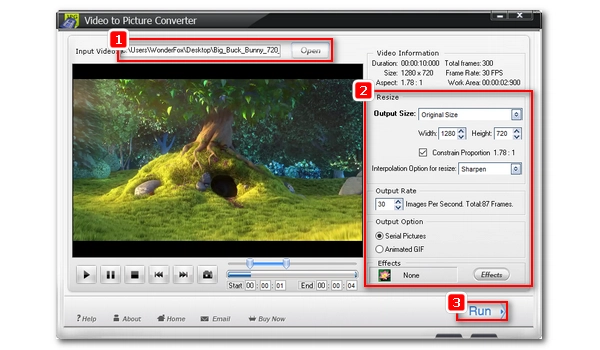
If you want to extract all frames from a WebM video, you can do it with the help of a video-to-image converter. In this article, I will share two methods to convert WebM into PNG sequence easily and quickly. Read on to learn more.
An offline PC program is recommended if you want to process large videos. WonderFox Video to Picture Converter is a free and dedicated video-to-image converter that can convert various videos to popular image formats such as PNG, JPG, GIF, TIF, and more. It can extract all frames or any number of pictures from a video instantly. At the same time, it maintains the original image quality. You can complete the conversion in the software with just a few clicks. Please follow the steps below to start the conversion.
Step 1. Download and install the software on your PC. Then start it.
Step 2. Click the Open button and select the WebM file you want to convert. If your file does not show up, select “Other Media” for “Files of type” and it should make the file visible. Then click OK to load the file.
NOTE: This program only supports VP8. WebM encoded with VP9 or AV1 cannot be imported.
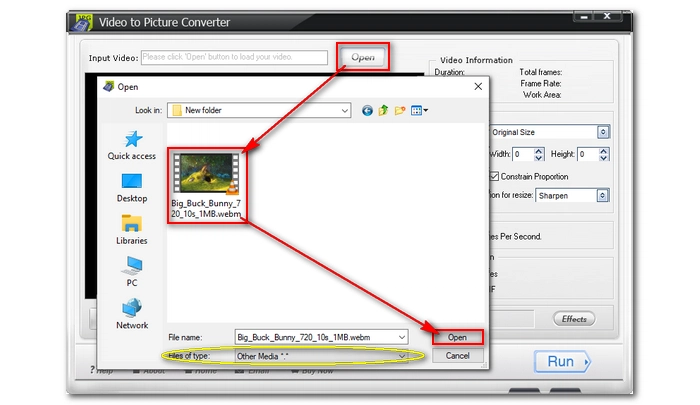
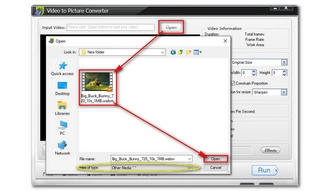
Step 3. After the video is loaded, you can see the video information in the upper right corner of the program. You can then adjust the Output Size, Rate, and Option as needed. It is recommended that you leave the Output Size and Option as default and set the Output Rate to the same frame rate as the video to extract all frames into high-quality images. You can also click the Effects button to add filters to your image before exporting.
Step 4. (This step is optional) On the left side, you can use the slider to trim the video if you don’t want to convert the entire video into images. Additionally, you can use Capture (camera icon) to take a photo from the video.
Step 5. Click Run to continue.
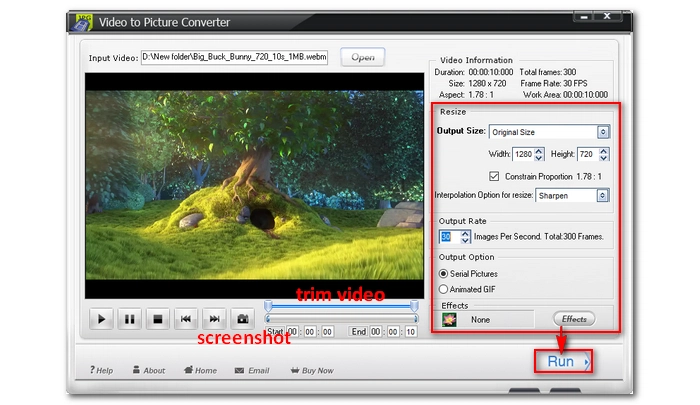
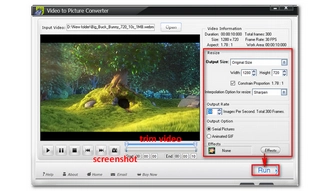
Step 6. In the Output window, first select the destination folder. Then expand the File Format drop-down box and select Portable Network Graphics (.png). Finally, click Run to start the conversion.
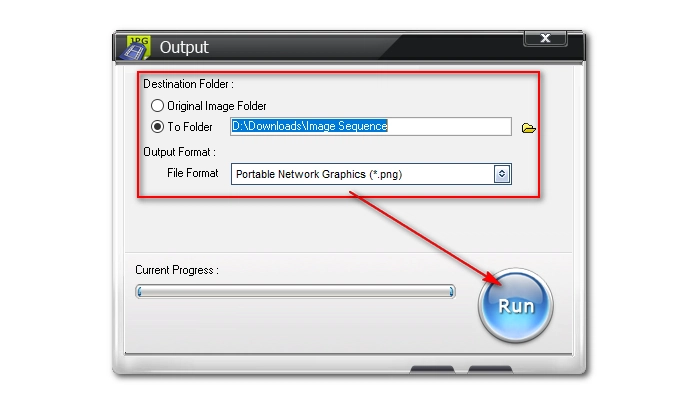
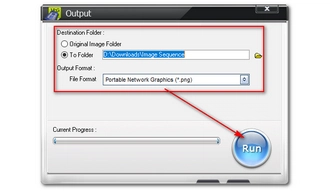
If you don't want to install any software, you can try an online video editing tool like Ezgif, a feature-rich toolkit that comes with a Video-to-PNG converter ready to start your conversion at once. It's very simple and easy to use. However, please note that the maximum upload file size is 100 MB. If your file is larger than the limit, you should use the other program. Now, let's see how to use this tool to handle your conversion.
Step 1. Visit Ezgif Video-to-PNG Converter.
Step 2. Click Choose File to upload your WebM file or paste a video URL.
Step 3. Click Upload video to move on.
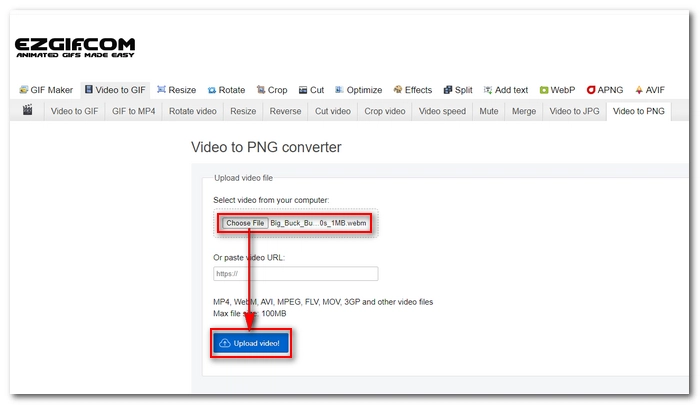
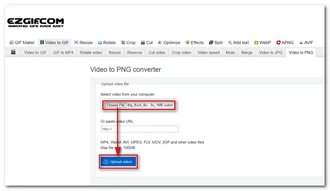
Step 4. After the page is refreshed, edit the start time and end time to trim the video or leave it as default. Then choose the size and frame rate according to your needs.
Step 5. Click the Convert to PNG button and wait for the conversion to complete.
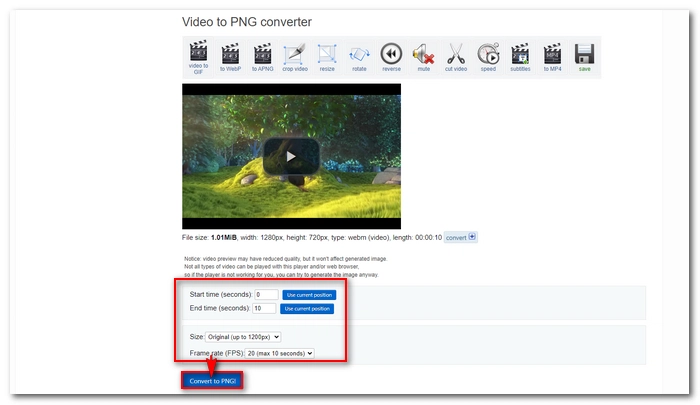
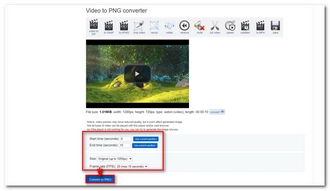
Step 6. When the conversion is completed, you can scroll down the page to view the converted PNG files. Click Download frames as ZIP to save these files to your device.

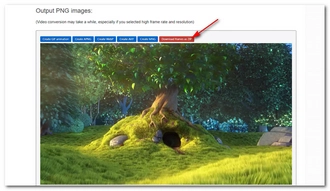
The two programs here provide entry-level solutions to help you make WebM-to-PNG conversion simple and fast. But that's not the end. Other programs, such as Premiere Pro, can also convert videos to images. If you know the command line, you can also give FFmpeg a try. However, keep in mind that many video editors do not support the WebM format, so when you encounter such problems, you may need to convert the file format first.
That’s all I want to share in this post. I hope it's useful to you. Thanks for reading. Have a nice day!
Terms and Conditions | Privacy Policy | License Agreement | Copyright © 2009-2025 WonderFox Soft, Inc.All Rights Reserved