Popcorn Time is free utility integrated with BitTorrent client, torrent search and media player, which enables you to stream and watch the latest movies and TV shows with ease as long as there is a good network connection. Many people even want a bit more, namely, watch Popcorn Time in VLC media player without being disturbed by the annoying advertisement or pop-ups. Now this article will show you how to use VLC with Popcorn Time.
If required, try this all-in-one toolkit for movie & music downloading, recording, editing, and converting: https://www.videoconverterfactory.com/download/hd-video-converter-pro.exehttps://www.videoconverterfactory.com/download/hd-video-converter-pro.exe

It seems quite a lot of people would like to watch Popcorn Time using an external media player like VLC because of longer buffering time, the constant bothering of VPN service ads or occasional black screen issue. However, what makes many people confused is they cannot find an option to invoke VLC to play Popcorn Time. What's going on?
You know what, Popcorn Time is an open source project so that there are multiple folks available over the internet developed by different groups. Among them, the two most famous are "Popcorntime.sh" and "Time4popcorn (new domain: getpopcorntime.is)", and they both have acquired a large user base due to distinctive features. So actually, the former allows you to watch Popcorn Time in VLC conditionally, but it doesn't have the function with the latter at all. If you cannot see VLC option in "Popcorntime.sh" version, follow the steps below to fix the problem.
Disclaimer: The legality of Popcorn Time depends on the specific use and local laws. WonderFox NEVER permits any copyright infringement behaviors. The guide only focuses on the steps to invoke VLC to play Popcorn Time, rather than the streaming content. Use it at your own risk.
Make sure you've installed the up-to-date "Popcorntime.sh" version on your computer from https://github.com/popcorn-official/popcorn-desktop. The interface will pop up as shown in the screenshot below.
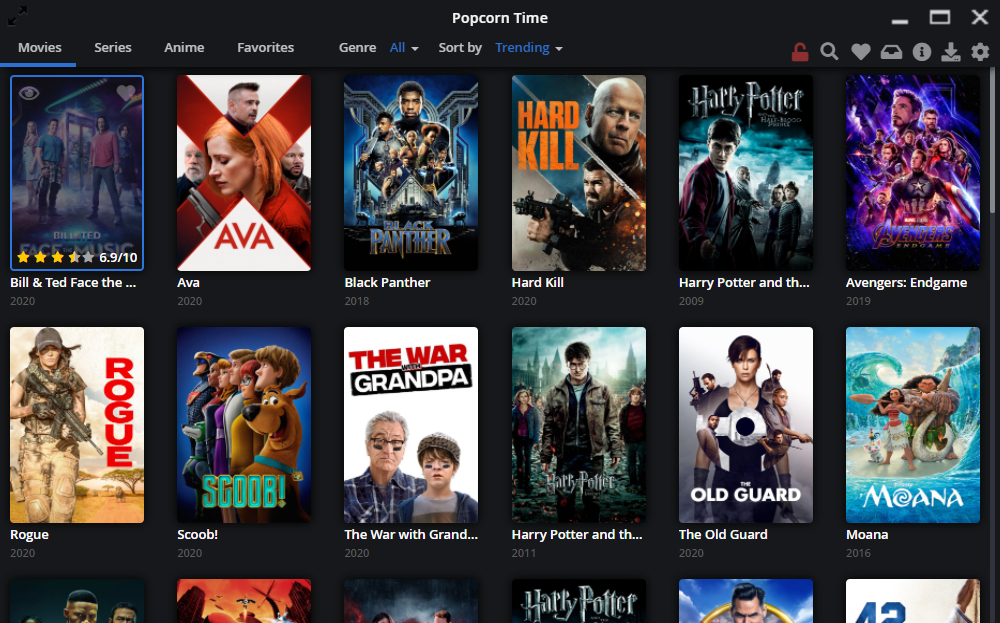
Install or update VLC to the latest version via https://www.videolan.org/. It's recommended to install both programs on the default installation directory, otherwise you may not see the VLC option.
Run VLC, navigate to "Tools" on top menu bar and select "Preferences", go to "Video" tab and change the "Output" settings to "Automatic" option. Click on Save button and close VLC.
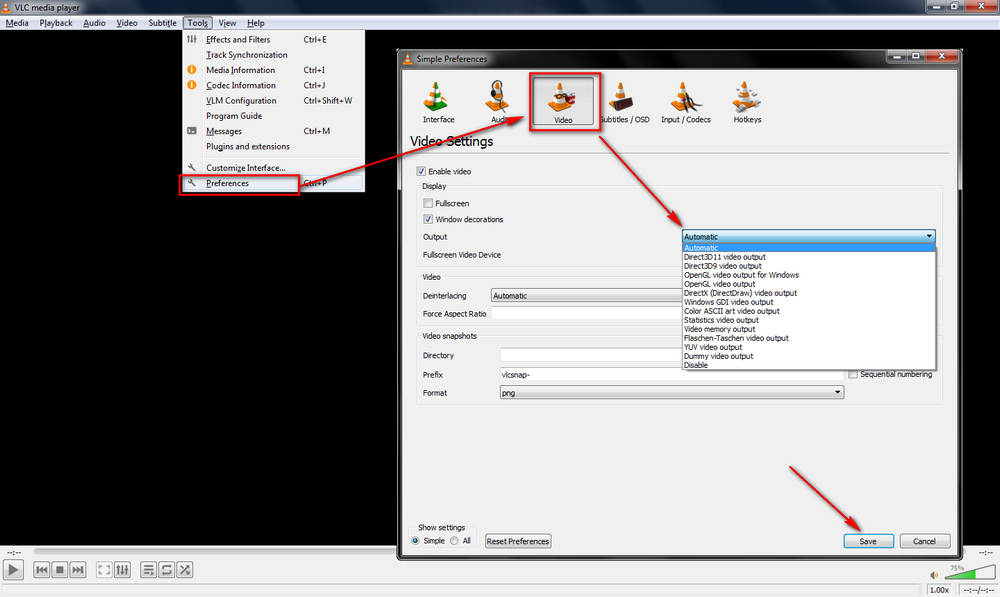
Now re-launch Popcorn Time, head over to your preferred title. You'll see an up arrow next to "Watch Now" button. Open the list and you can invoke VLC to take over the Popcorn Time streaming work.
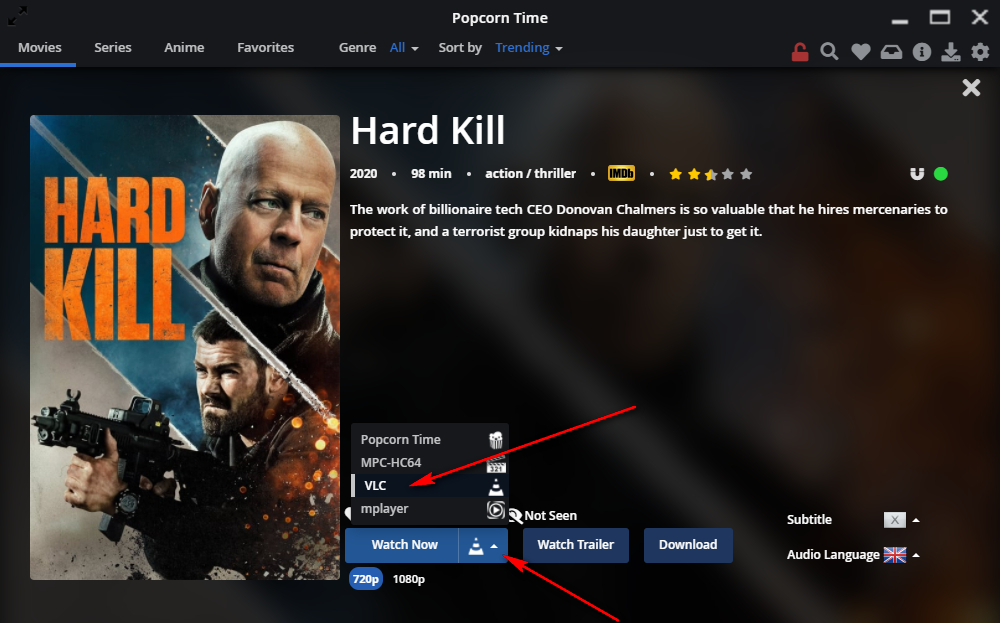
Install and launch the latest version of "Time4popcorn" Popcorn Time through https://getpopcorntime.is/. The interface is as shown below.
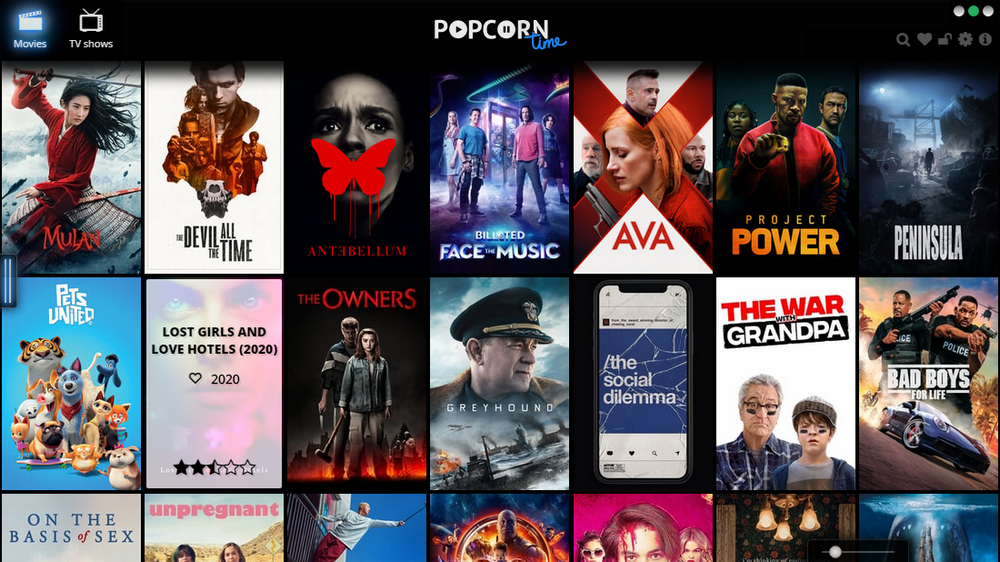
Head over to your favorite title and click on the big "WATCH IT NOW" button to preload the content.
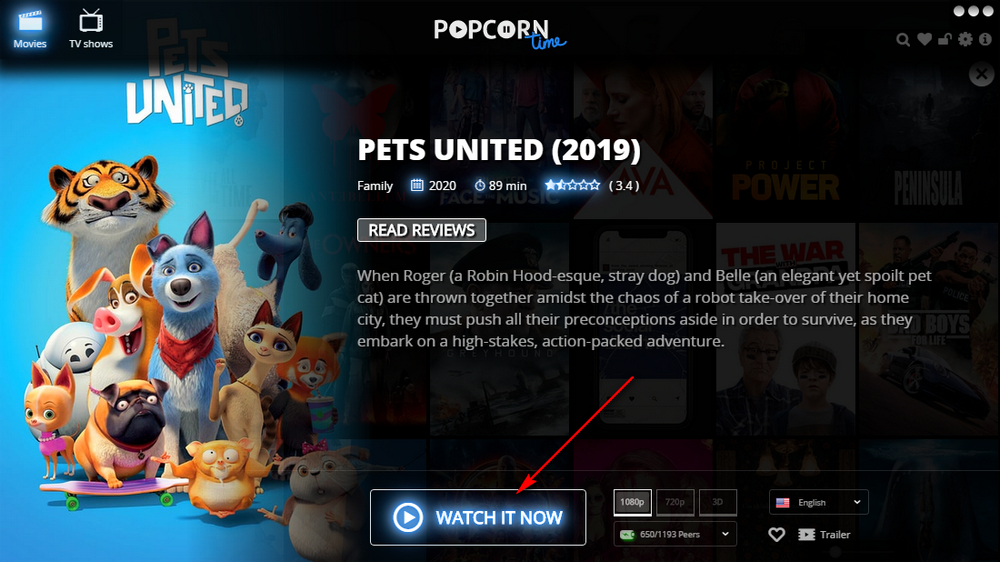
When Popcorn Time starts playing after loading a while, pause the playback (DO NOT exit Popcorn Time) and open VLC. Navigate "Media" and select "Stream".
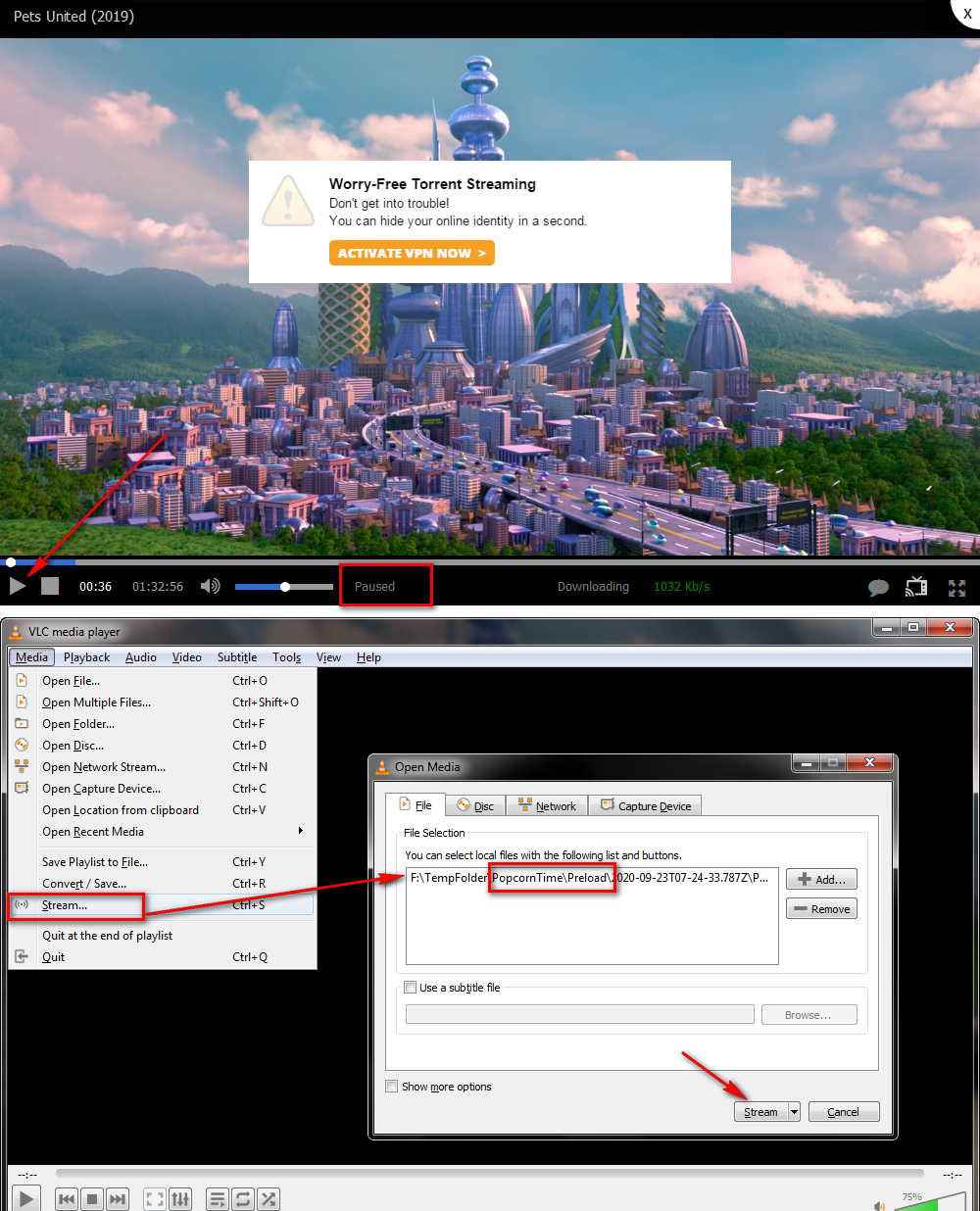
Click on "Add" button and go to the "Preload" folder and import the video cache file. If you haven't changed the default cache folder, it should be:
"C:/Users/XXXXX/Downloads/PopcornTime/Preload". Then press "Stream" > "Next" > "Next" > "Next" > "Stream". Now you can play Popcorn Time on VLC.
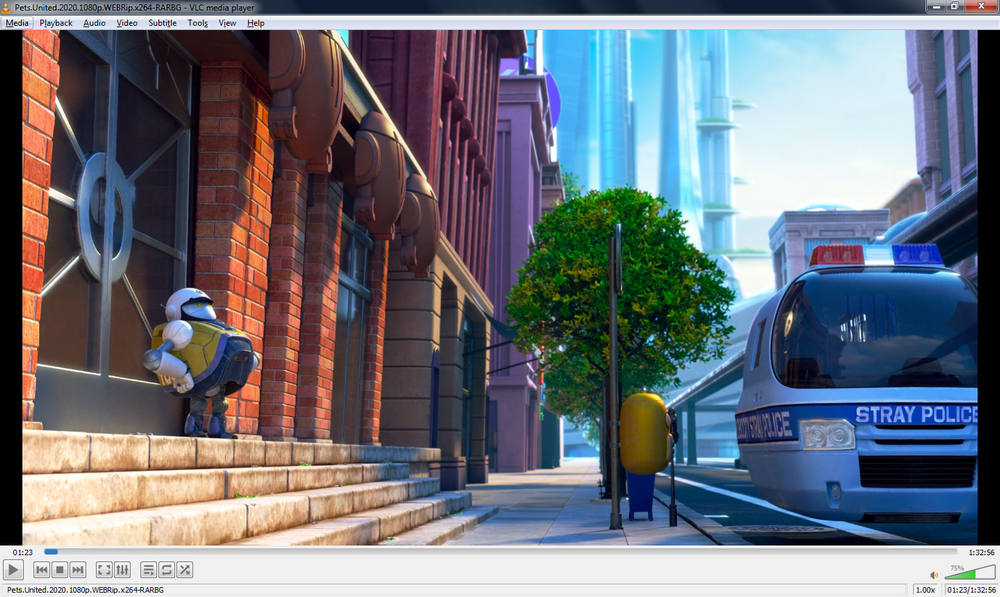
Whether you champion "Popcorntime.sh" or "Time4popcorn" version, you're able to stream Popcorn Time using VLC after you go through the aforementioned guide, though it's a bit troublesome for "Time4popcorn" version. The official of "Time4popcorn" claimed to add possibility to use external player years ago, but I haven't made it work so far. If there is any problem using the Popcorn Time, you can severally submit a ticket on the official forum.
"Popcorntime.sh" Version: https://discuss.popcorntime.app/ or https://www.reddit.com/r/PopCornTime/
"Time4popcorn" Version: https://forum.getpopcorntime.is/

WonderFox DVD Ripper Pro
If you have a bulk of DVD collection stacked in your room, it’s time to free up the space. WonderFox DVD Ripper Pro gives a direct 3-step operation to digitize the movies and TV series for convenient playback, backup and archive regardless of burned, recorded, homemade or commercial DVDs.
Privacy Policy | Copyright © 2009-2025 WonderFox Soft, Inc. All Rights Reserved