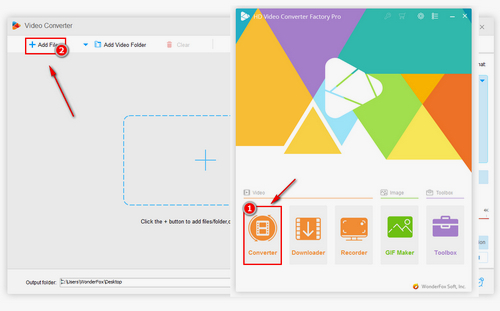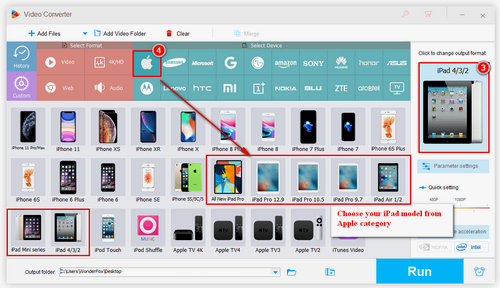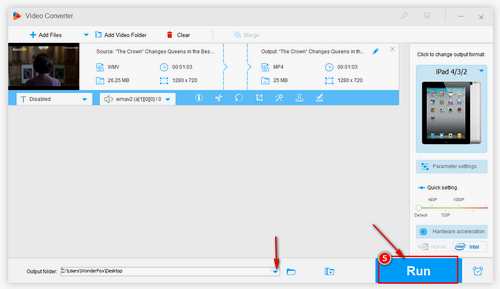When it comes to making iPad play WMV, apart from converting WMV files, we can use a WMV player to play WMV files on iPad, such as VLC, WMV HD Player, and GoodPlayer. These three are currently the most popular WMV video players and can be downloaded from the Apple store.
VLC for iOS. Every video lover is familiar with the video player, which is Completely free, libre and open source. Most importantly, all video formats can be played on VLC, including the WMV file. VLC is the integration for Bluetooth headsets and AirPlay and it supports iOS 9.0 or later.
WMV HD Player. As the name suggests, this is a video player developed by Microsoft for windows-based devices, but it can also be downloaded from QuickTime for apple users. The basic version of the software is free to watch nearly all the popular videos and audio, but other features may require a subscription for updates.
OPlayer. OPlayer is a great iOS video player, a widely used media player from Olimsoft, which supports smooth playback of normal videos and HD movies. OPlayer can play all video and music files on iOS devices. It not only supports MP4, MOV, AVI, M4V, WMV, MP3, AAC, AC3, FLAC, and other common formats but also MKV, RMVB, FLV, 3GP, M2TS, SWF, ASF, VOB, APE, ALAC, CUE, AMR, OGG, and other unconventional formats. It can play all video and music files on iOS devices. But the free lite version offers very limited functionality, and you'll have to upgrade to the pro version to get more.