![]() by Charlotte
by Charlotte
Updated on Feb 22, 2023
IMG file is similar to ISO file. Both of them are disc image files which are used to better backup and archive the discs. Want to open IMG file in an easier way? Keep reading, follow this article to learn how to open an IMG file without burning!
What is IMG file? Actually, an IMG file is a disc image file created by various disc imaging software. It is similar to ISO file which is often used to store and backup programs, such as software, operating system, games, movies, etc. lest that the originals are lost or damaged.
Previously, we've introduced how to convert IMG to ISO and extract IMG file, now we are going to talk about how to open an IMG file! Actually, it is not necessary to burn IMG file, you can open an IMG file directly by mounting a .img file to a virtual optical drive. This article will show you the specific guide on how to open .img file without burning on Windows.
Hot search: ISO from DVD | ISO to MP4 | ISO Extractor
Windows 10/8.1/8 offers built-in support for IMG files. What you need to do is double click the .img file or right click the mouse to select "Mount". Then the IMG file will be mounted in a virtual drive, you can see it in the File Explorer of This PC.
Sometimes, the IMG file may be associated with other programs like WinRAR, 7-Zip archiver. If you fail to open the file, then right click the .img file and choose "Open with" > "Windows Explorer" to fix the issue.
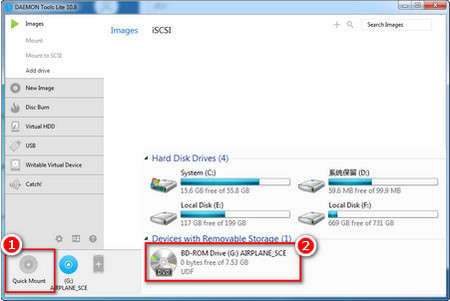 how to mount img file
how to mount img fileIf you still fail to open an IMG file with the aforementioned method or you are using Windows 7, a third-party tool can be used to open the IMG file. There are quite a few free mount image software which can open .img file. Here takes one of the IMG openers - DAEMON Tools Lite as an example to show how to open .img file.
Step1: Download and install DAEMON Tools Lite from https://www.daemon-tools.cc/products/dtLite.
Step2: Launch DAEMON Tools Lite, click the "Quick Mount" button to import the IMG file on the bottom left side of the program.
Step3: Open "Computer" or "My Computer" or "This PC", you will find that the .img file has been mounted in a new virtual drive.
Step4: Double click that virtual drive to open IMG file.
At last...
This article presents the concrete tutorials of how to open an IMG file. I hope this article can help you! You can follow the above instructions to fix your IMG issues. Or if you have more methods to open an .img file, please send an email to let us know.
In addition, if you want to rip your ISO image/DVD to digital for better storage and playback, you can download the below best DVD/ISO ripper to help you. Download it to have a try!
Rip and Convert ISO file for Better Playback