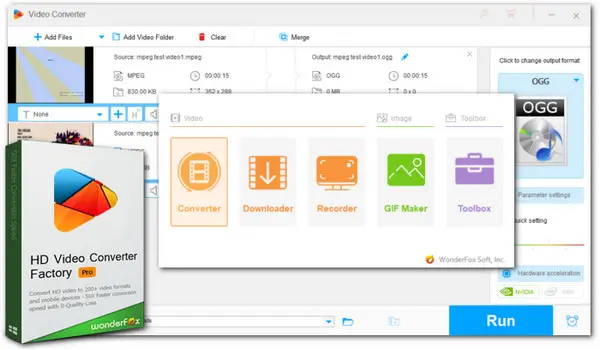
How to Convert MPEG to OGG Easily on PC?
WonderFox HD Video Converter Factory Pro is the answer!
√ Complete format conversions in 3 steps
√ Batch process video and audio files
√ Support 500+ output presets
√ Easy editing and compression tools
To convert MPEG videos to OGG, you have many conversion tools to choose from - free or paid, online or desktop. We have selected two of the best methods for converting MPEG to OGG on both PC and online platforms. Read on to get the step-by-step instructions on how to use each method.
Converting MPEG videos to OGG can be easy with WonderFox HD Video Converter Factory Pro. This program features a user-friendly interface and a simple 3-step process that makes it the fastest converter for a wide range of video and audio formats. Besides, you can also edit (e.g. trim, split, crop, merge, etc.) files before conversion.
To learn how to convert MPEG files to OGG with HD Video Converter Factory Pro, read the instructions below:
Click the download button below to install this efficient video converter on your PC and then launch it.
Enter the Converter module and click Add Files to select the desired MPEG4 files for conversion. You can also hit Add Video Folder or drag all source files for fast batch importing.
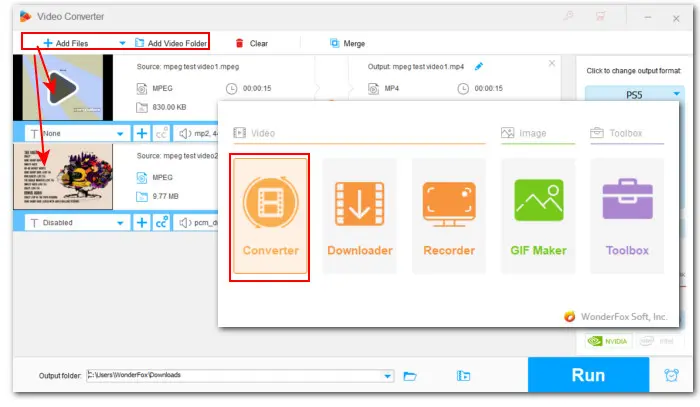
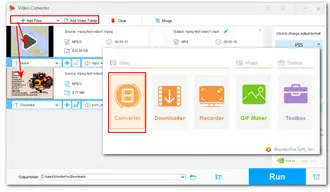
Click the right-side format image and head to the Audio category. Set OGG as the export format.
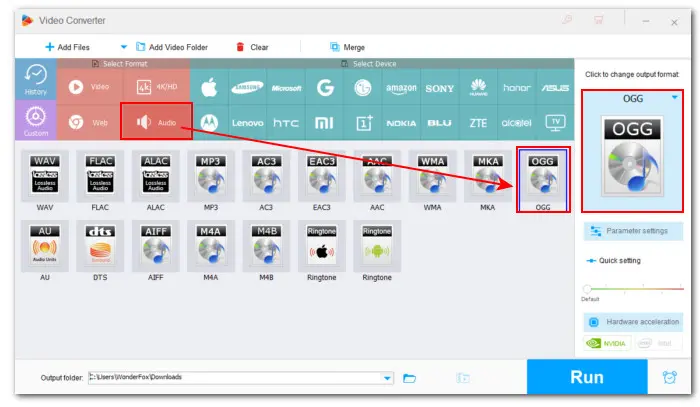
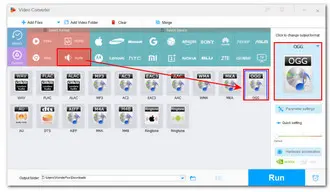
Click the triangle button to set an output folder in which you want to save the output OGG files. At last, hit the Run button to start the conversion.
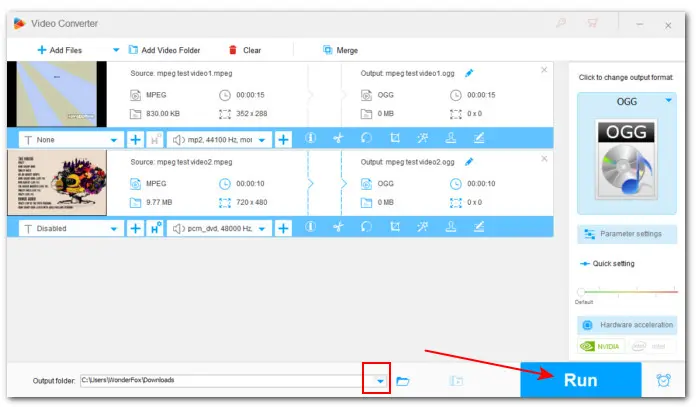
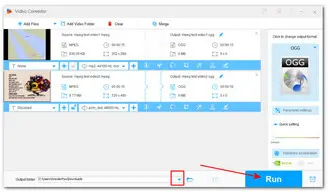
Online converters are also great options if you prefer not to install any software and want to swiftly convert MPEG to OGG for free. There are numerous online services available that support MPEG input and OGG output, such as Convertio, FreeConvert, OnlineConverter.com, and more. FreeConvert is the one I recommend as it has a file size limit of 1GB for free users, which should be sufficient for most needs. You can learn how to use it by following the steps here:
Step 1. Visit https://www.freeconvert.com/mpeg-to-ogg.
Step 2. Click Choose Files to add your .mpeg video from Device, Dropbox, Google Drive, or URL.
Step 3. Hit the gear icon to bring up the Advanced Options (Optional) page. Here you can modify the output audio settings including audio codec and volume. Also, you can trim the beginning and end of the file.
Step 4. Click Apply Settings and then hit Convert to start the processing.
Step 5. Once the conversion is done, click Download to save the output .ogg file to your computer.
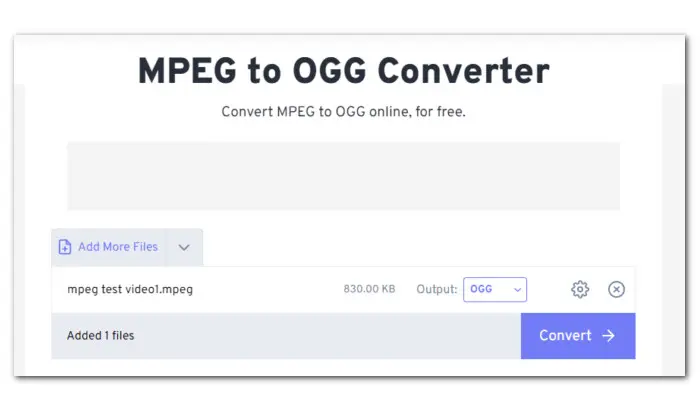
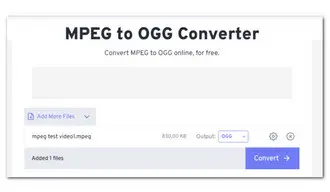
Aside from the above recommendations, there are many tools available for converting MPEG to OGG, each with its pros and cons. However, when considering the codec and format support, user-friendliness, and conversion efficiency, WonderFox HD Video Converter Factory Pro is a standout option. Plus, it has no file size or duration limits. Get the free-to-download software and give it a try now!
Terms and Conditions | Privacy Policy | License Agreement | Copyright © 2009-2025 WonderFox Soft, Inc.All Rights Reserved