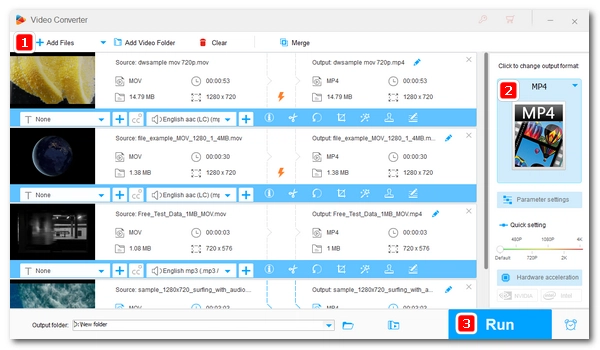
Summary
On this page, you will learn what an MOV file is, how to open it, how to convert it, and more information about the MOV format. Please read on to learn more.
An MOV file is a video file saved in a QuickTime File Format (QTFF) container. It is the native movie format used on Apple devices such as iPhone, iPad, and MacBook.
MOV is similar in concept to other formats such as MP4, AVI, MKV, etc. It can contain multiple tracks to store video, audio, and text (e.g. subtitles). But unlike other formats, MOV can contain abstract data that references a media stream stored in another file, making it suitable for in-place editing without data copying.
MOV files outside of the QuickTime framework have become commonplace. Many devices and software now use MOV as the default format for recording and editing. Sometimes, MOV files may also have a .QT, .MOVIE, or .MOOV extensions.
Since MOV is an Apple Movie format, you can open MOV files on any Apple device. QuickTime Player is Mac's built-in media player that lets you play MOV extension files out of the box. On iPhone and iPad, you can use Apple iTunes to open and view MOV files. Apart from these programs, VLC Media Player, Elmedia Video Player, OPlayer Lite and iMovie are also capable of playing MOV directly.
Windows has added support for MOV files and you should be able to open MOV files in Windows Media Player. But sometimes, you may not be able to open MOV videos in Windows due to unsupported codecs used in MOV files. In this case, you can use third-party tools like VLC, MPC-HC, MPlayer, and QuickTime Player for Windows.
Android phones and Android tablets do not natively support MOV format files. So you’ll need to install an external video player such as MX Player to decode and play MOV files. VLC for Android can also help you view MOV on Android operating system.
Linux has xine which can easily open MOV files.
Most smart TVs, game consoles, and other devices come with the ability to open MOV files. But if you can't play MOV files on these devices, it's better to convert MOV to a supported format.
Video format can be easily changed from MOV to other formats so that you can edit and share videos conveniently. The tool you need is a video converter. Here are four video converting programs that can help you convert MOV files quickly.
WonderFox HD Video Converter Factory Pro is a professional video converter that can convert various videos with high quality. It supports hardware acceleration and batch conversion. It's suitable for beginners who want to convert videos quickly and easily. But please note that this is a commercial product and if you are using the unregistered version, the conversion time is limited to 5 minutes per file.
Step 1. Open the software and enter the Converter module.
Step 2. Click Add Files to add your MOV files (bulk support).
Step 3. Expand the output format list on the right and select an output format.
Step 4. Click Run to start the conversion at once.
HandBrake is a free, open-source video transcoder that can handle unprotected digital videos, DVD files, and Blu-ray discs. It supports almost all videos and can output them to MP4, MKV and WebM formats. It also provides multiple presets to effectively compress your video files. The downside of HandBrake is that it has limited output options and no support for audio.
Step 1. Open the software and drop your MOV file to finish import.
Step 2. Choose a preset as needed.
Step 3. In the Summary tab, select an output format.
Step 4. Click Browse to select the destination folder and rename the file.
Step 5. Click Start Encode to begin the conversion process.
If you are familiar with the command line, you can use FFmpeg, a collection of libraries and tools for processing multimedia data such as video, audio, subtitles, etc. It is also open source and free. It can handle all video files with the fastest conversion speed. However, it has a steep learning curve and is not suitable for beginners.
Note: Please make sure to add ffmpeg to your PATH environment variable so that ffmpeg can work properly.
Step 1. Go to the directory where your .mov file is stored.
Step 2. Enter CMD to replace the path of the video. Then press Enter.
Step 3. Run the following command line:
ffmpeg -i input_filename.mov output_filename.mp4
Online Video Converter is the leading online converter tool that can convert all kinds of video files without installing software or plug-ins. It supports maximum upload file size up to 4GB. However, the larger the file, the slower the conversion speed. This online tool is simple to use and requires no registration or registration.
Step 1. Click Open file to upload your .mov file.
Step 2. Select an output format.
Step 3. Click Convert to start the conversion.
Step 4. Click Download to save the converted file.
The QuickTime file format is the basis of the MPEG-4 file format, from which the MP4 file format has evolved as the revision of the MPEG-4 Part 1 in 2001. In 2003, the MP4 format was revised and replaced by MPEG-4 Part 14, which is the currently popular MP4 format. Since both MOV and MP4 can use the same MPEG-4 format, they are interchangeable in this case. If MOV and MP4 use the same compression format, you can rename .mov to .mp4 and vice versa and it will still work.
MOV was primarily used within the QuickTime, but is now popular outside of that framework as well. However, it still has less support than MP4. Many hardware devices and software natively include MP4 capability, but not MOV.
There are various programs that can play MOV files, including
If your media player on Windows lacks the requisite codec, it won’t play your MOV files. You can download the missing MOV codec, change the MOV format, or use a third-party MOV player to play the video.
You can convert MOV to MP4 using a variety of tools, such as HandBrake, FFmpeg, Online Video Converter, and WonderFox HD Video Converter Factory Pro. Take WonderFox as an example. Simply add your MOV file to the software, choose MP4 as the output format, and then start the conversion immediately.
When both MOV and MP4 use MPEG-4 compression, you can say that the MOV is an MP4 file. But in most cases, MOV and MP4 are different.
The MOV format can use many different codecs, such as MPEG-2, MPEG-4, Xvid, H.264, HEVC, Apple ProRes, and more. Please note that to successfully play a MOV file, the media player must have the necessary codecs to decode the codecs used in the MOV file.
The advantage of MOV is that it is suitable for video editing in software such as Premiere Pro and Final Cut Pro. However, the disadvantage of MOV is that it may not be opened on many devices.
Terms and Conditions | Privacy Policy | License Agreement | Copyright © 2009-2025 WonderFox Soft, Inc.All Rights Reserved