![]() by Rocabella
by Rocabella
Updated on May 7, 2025
Both MDF and MDS files are disc image files associated with Alcohol 120% which is a Windows-based CD/DVD burning program. In the following, you’ll learn 3 easy ways to mount MDF and MDS files. Alcohol is also included. BTW, here is a powerful DVD ripper to help digitize all your DVD collections to MP4, MKV, AVI, etc.
If you have an MDF or MDS file, you will find that you can't open it directly, and you need to mount or burn it before you can access the content. The Media Descriptor File (MDF) and Media Descriptor Sidecar (MDS) file often come together. The .mdf file works similarly to a .bin image and the .mds works similarly to a .cue sheet track, holding extra information about a disc's structure.
Disc images recreate the files, function and structure of a CD or DVD-ROM. So, you can mount and burn disc images to get a new CD or DVD. There are a few products around that will mount .mdf and .mds files.
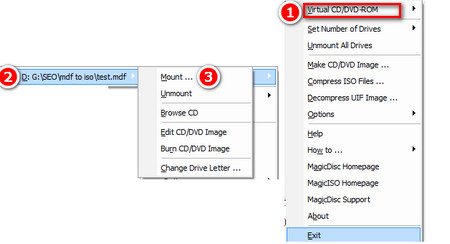 Mounting MDF Files with MagicISO
Mounting MDF Files with MagicISOMagicISO is a powerful CD/DVD image file creating/editing/extracting tool. It can open/create/edit/extract DVD/CD image files, and it can convert BIN to ISO and back. Then, let’s go to how to mount an MDF file with MagicISO.
Step 1: In order to mount MDF of mount MDS, free download, install and open MagicISO. Download link: http://www.magiciso.com/download.htm. (Update: Website can no longer be found)
Step 2: Right-click the MagicISO icon in the bottom right of the task bar (the icon of a hand holding a disc) and Click "Virtual CD/DVD-ROM."
Step 3: Choose one of the empty virtual drives and click "Mount." Locate your .mdf or .mds file on your computer and double-click it to mount the disc. The disc will now be loaded to your virtual drive.
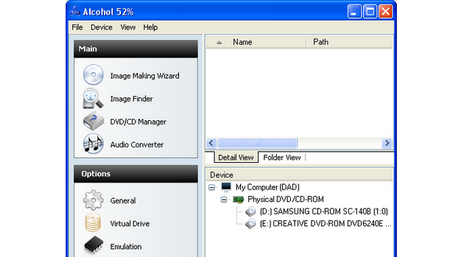 How to Mount MDS File
How to Mount MDS FileActually, .mds and .mdf files are created using Alcohol 52% or Alcohol 120%. Alcohol 52% allows you to create virtual copies of your DVDs and CDs meaning there's no need for a physical disc in your drive. Alcohol 52% itself can also be mounted .mdf and .mds files.
Step 1: Free download, install and open Alcohol 52%. Click "File" and then "Open." Download link: http://trial.alcohol-soft.com/en/downloadtrial.php.
Step 2: Locate your .mdf file or .mds file on your computer and double-click it to import it to Alcohol.
Step 3: Right-click the .mdf image in the image browser in the right of Alcohol. Click "Mount Image"
WinCDEmu is my final suggestion to mount MDF and MDS files. WinCDEmu is an open-source CD/DVD/BD emulator - a tool that allows you to mount optical disc images by simply clicking on them in Windows Explorer.
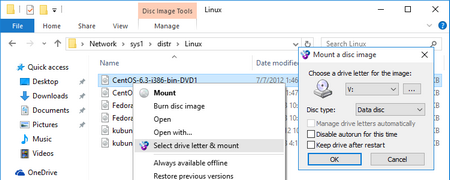 Mounting MDF or MDS Files
Mounting MDF or MDS FilesStep 1: Free download, install and open WinCDEmu. Download link: http://wincdemu.sysprogs.org/download/.
Step 2: Open the folder containing the .mdf or .mds file. Double-click at the file. Alternatively, you can right-click and select "Select drive letter & mount" from the context menu.
Step 3: Click "OK" to mount the .mdf or .mds file to a new virtual drive.
These are the three most common ways to mount MDF or mount MDS. You can choose whatever you like. In addition, if you have an easier way to do this, please contact us and we will continue to update to provide the highest quality content.
Rip DVD to ISO Image or Rip ISO Image to MP4, AVI, MKV

WonderFox DVD Ripper Pro
Are you still looking for a simple yet powerful ISO Ripper? Are you still looking for a simple way to convert DVD to ISO file? Do you want to convert ISO to MP4, AVI, MKV, etc.? Try WonderFox DVD Ripper Pro, a versatile software that also extracts the audio you want from DVD sources to various audio formats including MP3, WAV, AAC, etc. Just have a try!