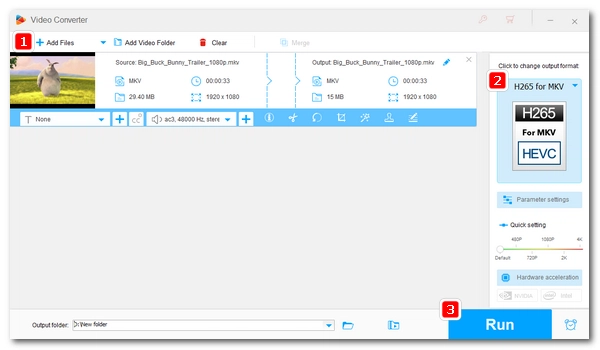
High Efficiency Video Coding (HEVC/H.265) is an advanced video format used to compress high-definition video at a small size. If you have a large MKV movie, re-encoding it to HEVC format is a great way to reduce the file size. Below, I'll show you in detail how to quickly convert MKV files to HEVC format. Please read on.
WonderFox HD Video Converter Factory Pro is a professional video converter program that can handle almost all types of video conversion. It is easy to use and can efficiently convert video files to HEVC format in just a few clicks. If there are multiple files, we can also use this software to batch convert them in one go. In addition, it supports H265 hardware encoding, which can increase the conversion speed up to 30 times. Now, let’s download the software and start the MKV-to-HEVC conversion.
Launch WonderFox HD Video Converter Factory Pro and enter the ‘Converter’ module. Then click ‘+ Add Files’ or ‘Add Video Folder’ to import MKV files into the conversion list. Alternatively, you can drag and drop the files directly into the program.
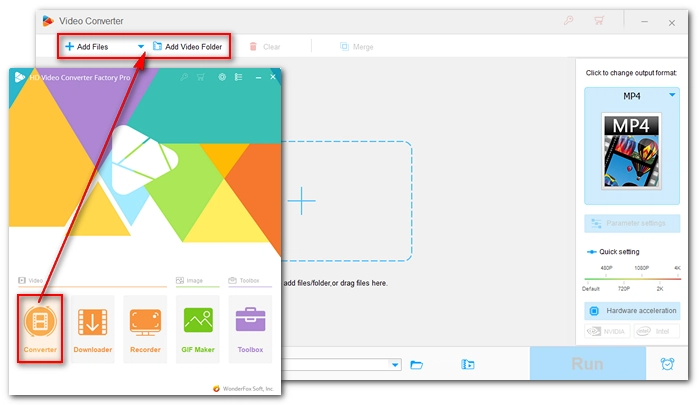
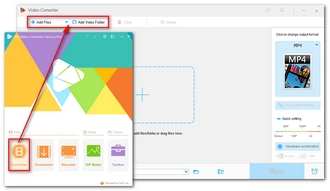
Expand the output format combo box on the right and select ‘H265 for MP4’ or ‘H265 for MKV’ under the ‘Video’ tab according to your needs.
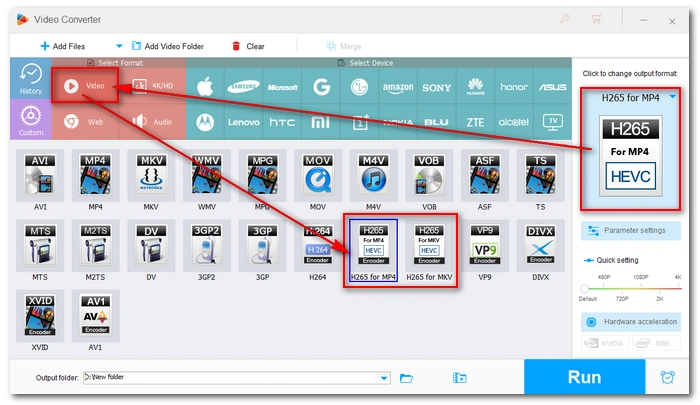
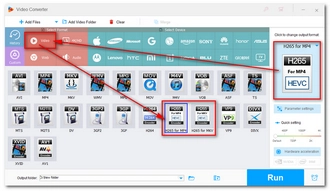
Click the ▼ button and select the output folder. At last, press the ‘Run’ button to start the conversion process.
Tips: If your computer supports hardware acceleration, make sure it is enabled so you can have faster conversion.
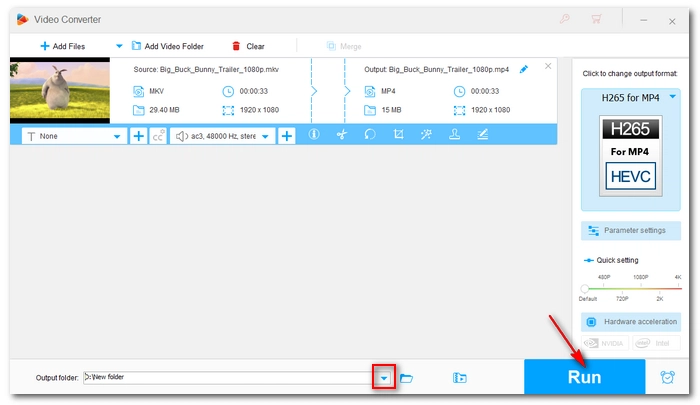
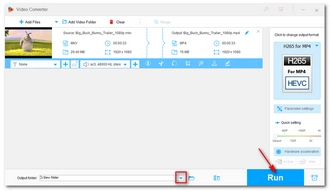
MKV-to-HEVC conversion is recommended if you want to save space on your device. And with WonderFox HD Video Converter Factory Pro, this conversion will be fast and easy. At the same time, you can also change the video to MP4 because MP4 format also supports HEVC video.
That’s all I want to share. I hope this article was useful to you. Thanks for reading. Have an amazing day!
1. What is MKV?
Files with the .mkv extension are Matroska video files. It is a container format that can hold an unlimited number of videos, audios, and text (such as subtitles). It is similar to formats like MP4, AVI, MOV, etc.
2. What is HEVC?
HEVC is a video coding format used to compress and decompress video data stored in a video file. It is similar to codecs like AVC/H.264, VP9, MPEG-4, AV1, etc.
3. Is HEVC the same as MKV?
No, HEVC is a video coding format and MKV is a video container. They are different.
Terms and Conditions | Privacy Policy | License Agreement | Copyright © 2009-2025 WonderFox Soft, Inc.All Rights Reserved