![]() by Rocabella
by Rocabella
Updated on Sep 28, 2023
Are you looking for a way to convert .mkv to DVD so that you can watch the MKV movies on a DVD or Blu-ray player, then please read on. Here this post is going to share with you how to convert MKV to DVD for free.
Q: I want to convert an .mkv movie I have so I can burn it to a blank DVD. I would rather like to avoid programs that cost money or freeware that will convert the whole movie but leave watermarks (those little messages in the middle of the screen that say that it is a demo). Please advise.
 Convert MKV Files to DVD
Convert MKV Files to DVDA: MKV is indeed a popular multimedia container format, which is able to accommodate different types of audio and video compression formats, pictures and subtitle tracks and other data, usually the videos, movies, and TV episodes you download on the Internet are mostly in MKV format.
However, MKV cannot be compatible with DVD player. To play MKV files on DVD player, you firstly need to burn MKV to DVD disc. When you search for “how to burn MKV to DVD”, you will find that many of the answers are outdated or require paid software to do so. While today, you can easily convert .mkv to DVD without any cost. Let's start our tutorial below.
Hot search: Convert DVD to MP3 | Rip DVD to MKV | Best DVD to MP4 Converter
First of all, a free MKV to DVD converter is indispensable. In order to avoid spending time on various software trials, you can refer to the Top 10 Free DVD Creator Software that we recommend. In this article, we would tell you how to convert .mkv to DVD with DVD Flick.
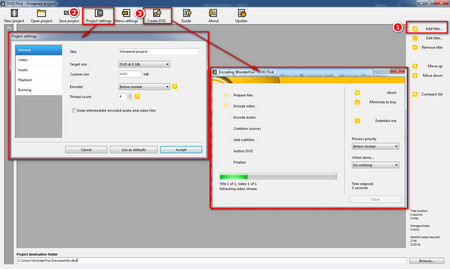 How to Burn MKV to DVD
How to Burn MKV to DVDStep 1. Insert a blank DVD into the CD/DVD Drive burner.
Step 2. Download and install DVD Flick on your computer, here is its download link: Http://www.dvdflick.net/download.php
Step 3. Run DVD Flick, and then click on the Add Title button on the right to load your MKV files, or drag-and-drop all MKV files directly into the main window.
Step 4. Click Project settings on the menu bar:
- Customize disc title in General tab
- Select DVD standard format (NTSC for the U.S. and Canada, PAL for Europe and parts of Asia) in the Video tab
- Customize channel, volume, bit rate in Audio tab
- Select play mode in Playback tab
(REQUIRED) - Check Burn project to disc in Burning tab, change the lable, burning speed and other options
Finally click Accept.
Step 5. (Optional) Click Menu Settings to add a favorite menu style to DVD.
Step 6. Next, click the Create DVD button on the menu bar to start converting MKV to DVD. The process may take a while, the specific time depends on your computer configuration and file size.
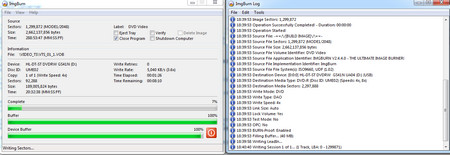 Burn MKV Video to DVD
Burn MKV Video to DVDStep 7. After the conversion is complete, ImgBurn will automatically pop up to complete the MKV to DVD recording. Now you can enjoy your MKV files on home DVD player with ease.
Tips: Since MKV supports many codecs, if your MKV file fails to import due to incompatibility of audio and video codecs, please try other DVD burning software. Or use the audio/video converter to transcode MKV and re-import it.
Convert MKV to DVD simplifies a lot of steps in this way. Earlier, if you want to burn MKV to DVD, you must first convert MKV to MPEG-2 and change other parameter settings, and then burn .mkv to DVD. Many of the latest version of free MKV to DVD converters now simplify such process. You can convert .mkv to DVD with just a few clicks.
Convert Any DVD to MKV, AVI, MP4, iPhone X, etc.