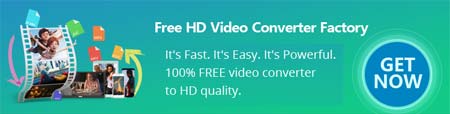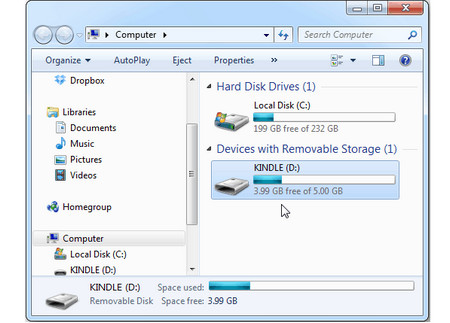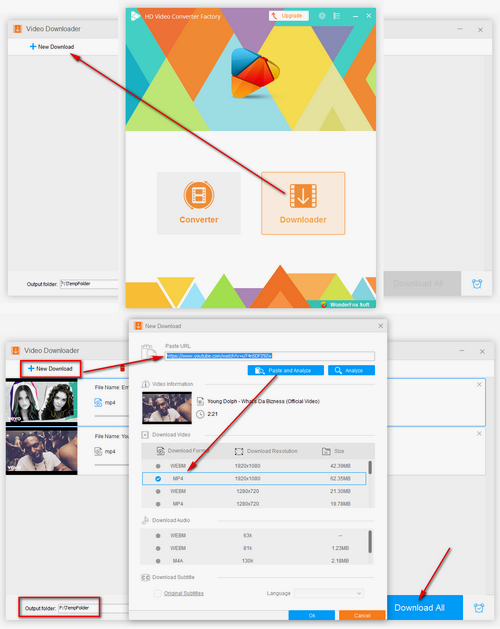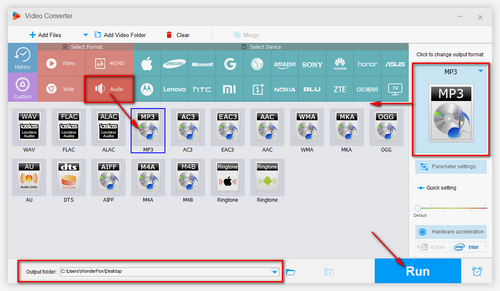How to get free music to play on your Kindle Fire? Now with the useful free music downloader – WonderFox Free HD Video Converter Factory, you can download music from YouTube, Facebook, Vimeo, SoundCloud, Bandcamp and other 500+ music websites, and convert them to MP3 for smoothly playing on Kindle Fire. Moreover, as an outstanding media file converter, it enables you to convert any video and audio to files supported by Kindle Fire with a few simple clicks so you will never be bothered by compatibility issues between files and Kindle Fire. Let’s see how to download and convert music with the software.