ImgBurn is a lightweight CD, DVD, HD DVD, and Blu-ray burning application for Windows. It can burn an ISO image or folder to disc, create ISO from a file, disc, or folder, and make exact backups from DVDs.
This software was released in 2013 and discontinued in 2019. You can still download the software on its official website. Get ImgBurn 2.5.8.0 (the latest version) free download on your PC:
https://www.imgburn.com/index.php?act=download
Copying protected DVDs with ImgBurn is out of the question since this software doesn’t natively support any disc with copy protection.
(According to ImgBurn on Wiki, ImgBurn does not have the feature to “remove CSS encryption or any other copy protection”.)
WonderFox DVD Ripper Pro is a dedicated DVD copy tool featuring useful features and a well-organized interface. It specializes in DVD backup and digitization, allowing you to create 1:1 ISO or Video_TS copies from DVDs. The software also supports digital video formats like MP4, AVI, MKV, MOV, H.264, H.265, and AV1. Thanks to its up-to-date decryption capability, WonderFox DVD Ripper Pro can handle any DVD video seamlessly. Additionally, it offers a highly efficient and simple operation.
Now, free downloadfree download the software and follow the instructions below to copy your DVD.
Before anything else, please download and install the DVD ripping program on your desktop.
Step 1. Add the DVD source
Insert the DVD into the optical disc drive of your computer.
Launch WonderFox DVD Ripper Pro and click "DVD Disc" on the main interface. Select the right drive letter. Then, click "OK". The software will bypass the copy protection and load the DVD content instantly.
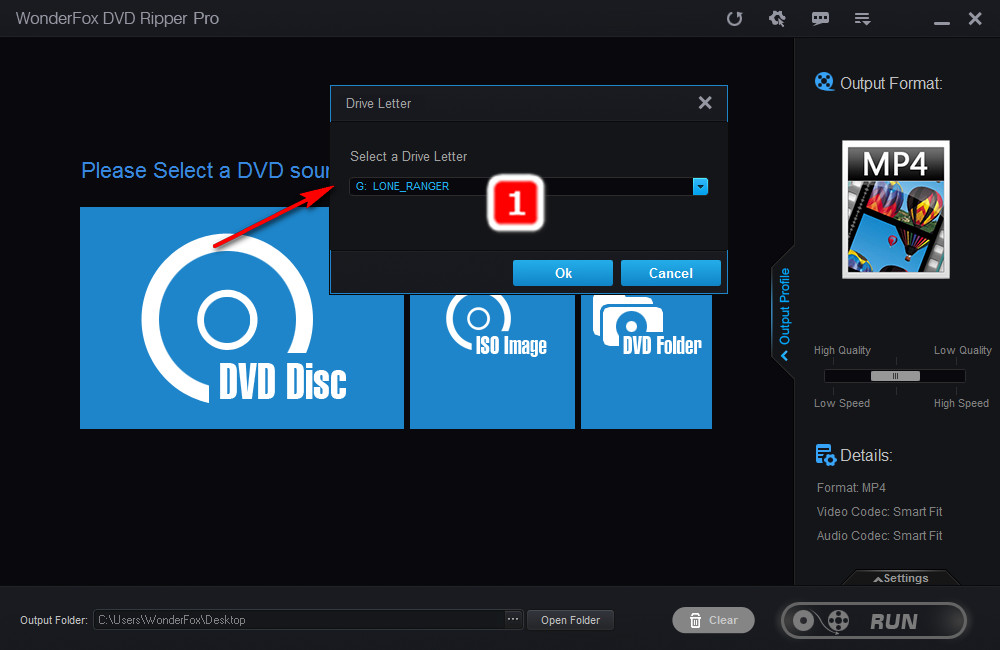
Step 2. Choose an output format
Go to the "Output Format" section on the right.
Option 1: Choose "1:1 Quick Copy" > "ISO" or "DVD Folder"
Option 2: Choose "Video" or "Device" and select MP4, MKV, MPG, iPhone, Android, PS4, Xbox, or any other preset you need.
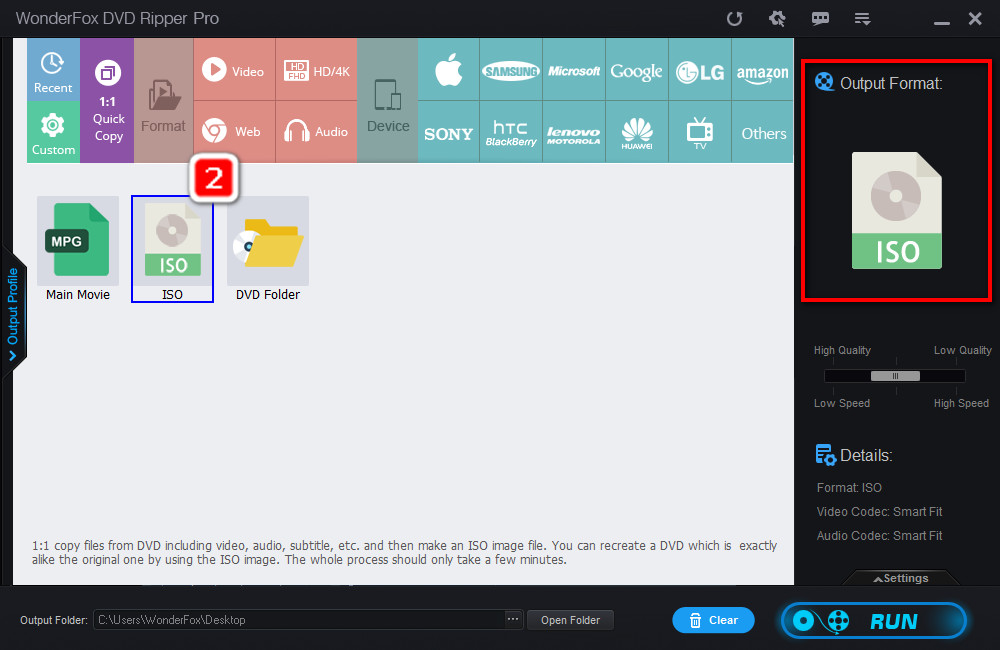
Step 3. Export the final file
Click the "three dots icon" at the bottom to specify a destination file path.
Click "Run" to start the DVD copy process. Thanks to the hardware acceleration support, the whole process speed can be boosted up dramatically.
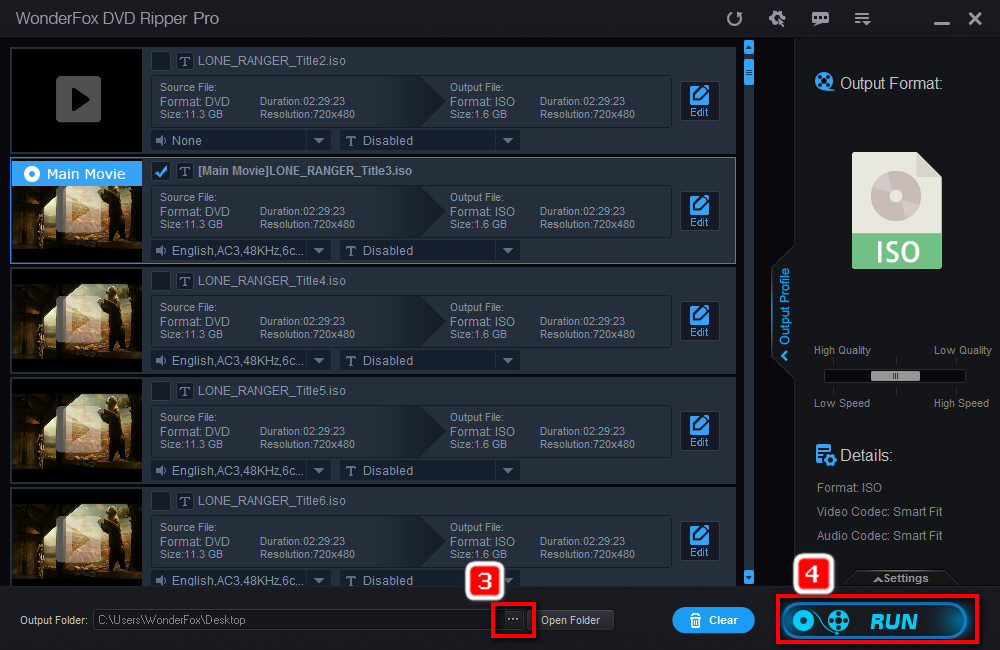
Now, you can proceed on recording the ISO image into a new disc with ImgBurn's “Write image file to disc” feature.
To sum up, ImgBurn does not have the ability to deal with copyrighted discs. Therefore, you can use the powerful alternative - WonderFox DVD Ripper Pro to copy protected DVDs. Its optimized presets and powerful DVD decrypting capability can help you save a lot of time and energy.
Both ImgBurn and WonderFox do not advocate any copyright infringement. Please do not use the software to make copies of copy-protected discs for republication, redistribution, or other illegal intentions.

WonderFox HD Video Converter Factory Pro
• Convert videos to 600+ formats and devices in bulk;
• Download videos and music from YouTube and other 1000+ websites;
• Record screen with over voice or system audio (no lag);
• Make GIFs, trim, merge, compress video files...
• Gather more other useful gadgets.
Privacy Policy | Copyright © 2009-2025 WonderFox Soft, Inc.All Rights Reserved