![]() by Rocabella
by Rocabella
Updated on May 7, 2025
How to play DAV files on Windows? If you have VLC installed on your PC, you can modify some settings to turn your VLC into a good .dav file player. Follow this article to learn how to play DAV file in VLC step by step.
Tips. You can also use the video converter here to convert DAV to MP4 or other common formats for smooth playback on any device:
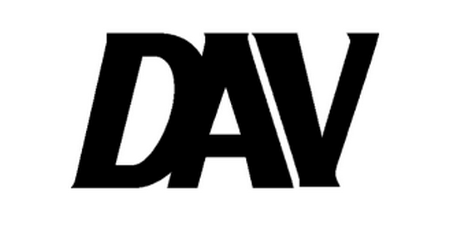
A DAV file is a video recorded by the CCTV security cameras. Compressed with modified compression, the video stored in the DAV format is hence encrypted and can not be directly opened by most popular video players on the market, VLC is no exception. I bet you must have tried to play DAV files in VLC but failed in the end. So can VLC play DAV files? Well, the short answer is YES, VLC can play DAV files. It just needs a little extra adjustment before we play it.
In the following part, you’ll know how to play DAV file in VLC in simple steps.
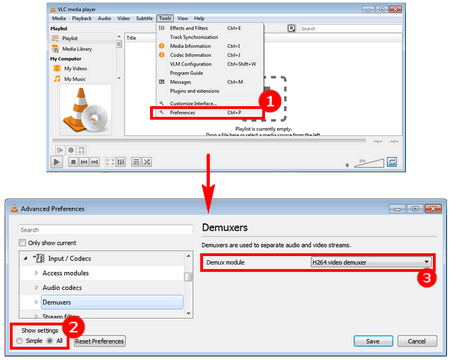
Step 1. Run VLC Media Player. In the top toolbar of the home screen, click “Tools” > “Preferences” or use the hotkey “Crtl + P” to open the “Simple Preferences” window.
Step 2. At the bottom left corner of the new window, switch to full preferences view by changing “Simple” to “All” in the “Show settings” box. From the left-side panel, find “Input / Codecs” and select “Demuxers”.
Step 3. Under the Demux module section presented at the right side of the window, change “Automatic” to “H264 video demuxer” and click “Save” to keep the adjustments. Now the VLC has become a DAV player, and you should be able to play DAV files in VLC successfully.
Note: After you have changed the demuxer to the H264 video demuxer, the VLC now only supports playing DAV files. To play other types of video files, you need to undo all the settings that you have made.
If you find changing settings back and forth to play DAV files quite cumbersome, you could consider changing the video format to a player-friendly format, like converting DAV to MP4 so it can be played on not just VLC but on many other regular media players.
To make a hassle-free DAV conversion, you need to source a right tool for this and we humbly recommend WonderFox HD Video Converter Factory Pro. This converter is designed to help make conversions among different formats and devices in an easy way. Below is a brief tutorial of how to use this software to convert a DAV file:
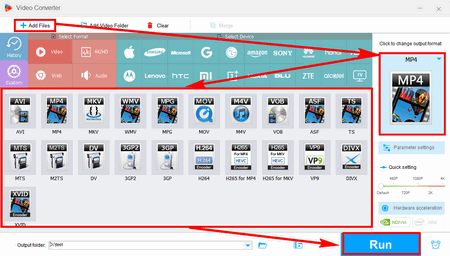
Before start, please free downloadfree download the software.
Step 1. Launch WonderFox HD Video Converter Factory Pro and open “Converter”.
Step 2. Click “+ Add Files” or directly drag and drop your DAV file into this video converter.
Step 3. On the right side of the main workspace, click on the format icon and select your wanted output format. Finally, hit “Run” to start conversion.
Tips: You can load multiple DAV files into this program for batch conversion. Also, this software can be a DAV format player to view the file and serve as a smart video editing tool to clip some important footage or merge videos together.
Also read: DAV file player | Play TAK Files | Top 5 HEVC Players
At Last…
That’s the whole process of how to open DAV files in VLC. If you find your DAV file not playing in VLC, you can also try the DAV converter mentioned here (click the button below to download this converter).
I hope you find this article helpful. Thank for reading.
Once-for-all Solution to Decrypt DVDs Faster and Easier

WonderFox DVD Ripper Pro
Want to copy video and audio from DVD? This professional DVD ripper helps to fast convert any DVDs, be it homemade or commercial, to popular audio/video formats and mobile devices (MP4, MKV, MP3, WAV, iPhone, Android, TV, laptop, etc.) in simple clicks. It also supports 1:1 quick copy that lets you rip DVD to ISO, MPG, and DVD Folder within 10 minutes. Get it to back up your DVD collections trouble-free.