![]() by Oswald
by Oswald
Updated on Feb 15, 2023
How to find an ad on YouTube? Is there a way to locate a specific one and save it? - It’s hard to find one that you saw in the past, but it’s easy to find the video source of an ad on YouTube that you’re currently watching, and even save it to your PC!
If you are looking for the recent YouTube ads history list, there’s no way in the past. YouTube doesn’t provide “viewed ad history” function as such in the past – Reason could be most YouTube users don’t have a need for that. In that case, you might have to check your browser history and watch the YouTube videos again, or search for popular YouTube advertisement (like YouTube ads leaderboard) and see if the ad you intend to find is there.
Hot post: Identify Music in YouTube, Unblock YouTube, Download YouTube Video
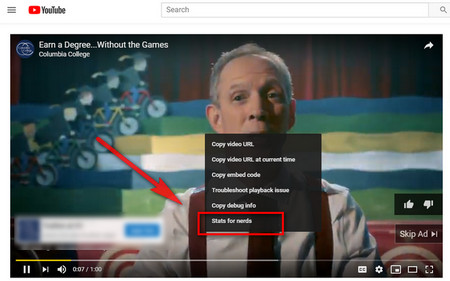 How to Find YouTube Ads Source
How to Find YouTube Ads SourceMostly, the ads during/before YouTube video are independent videos provided by the advertiser. Every video on YouTube has a particular video ID, which coincides with the ad video URL. To find the YouTube ad video source, is to find the corresponding video URL. Here’s how.
Step 1. Now that the YouTube page is playing the ad you desired, right-click on it > Stats for nerds. Then you’ll see the stats of the YouTube ad video at the upper-left side of the video.
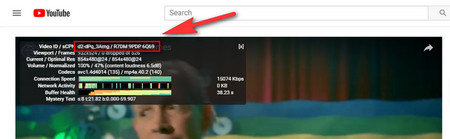 How to Find Ads on YouTube with Video ID
How to Find Ads on YouTube with Video IDStep 2. Triple-click to select the Video ID/sCPN information (without the “Video ID/sCPN” letters). Use the keyboard shortcut “Ctrl+C” to copy it.
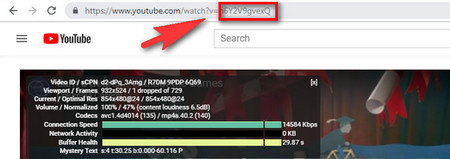 How to Find an Ad on YouTube – URL
How to Find an Ad on YouTube – URLStep 3. Go to the address bar of the browser, and you can see the URL of the current YouTube video page, select the part after the equals sign “=”, and “Ctrl+V” to replace it with the video ID you just copied. That’s exactly the URL of the ad video. From now on, I believe you can easily find ads on YouTube with the Video ID.
Then press “Enter” on your keyboard and you’ll be led to a new window where the ad is played as an independent video.
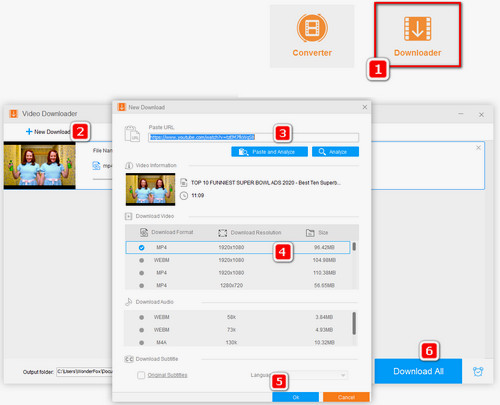
Before start, please free downloadfree download the software.
Acquire the URL of the desired ad as how I showed you, and copy it.
Install and launch WonderFox Free HD Video Converter Factory, enter "Downloader", click the “+New Download” button, and paste the ads URL into the “Paste URL” box and hit “Analyze”.
Select the size & video format you prefer, click OK, specify the output path and Hit “Download All”. Enjoy the cool ad!
At last...
I hope you have successfully found the YouTube ad desired. Feel free to contact us if you haven’t, or you have other YouTube issues like YouTube videos lagging, YouTube to MP3 not working.
Have a good one.