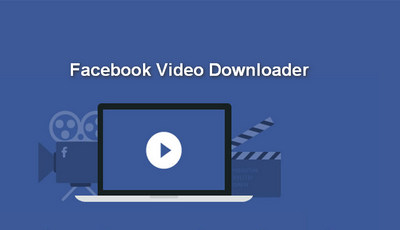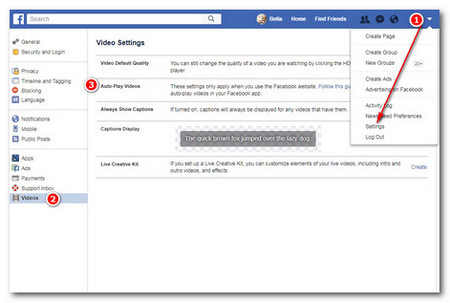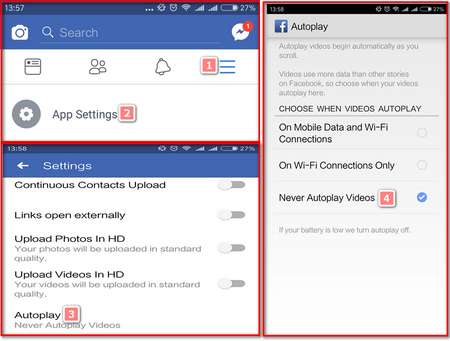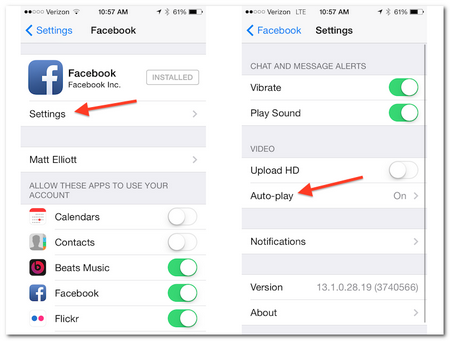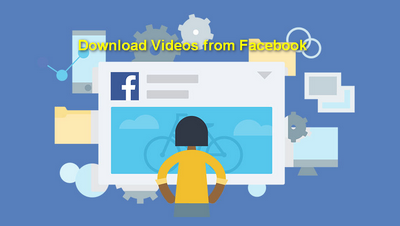Above are the 3 methods for solving Facebook video autoplay issue, do you get them? Facebook updates its application regularly, and your device may automatically update it. This means that video may default back to automatically playing on your News Feed. If this happens, you will have to repeat the process again.
Besides, if you cannot post videos to Facebook, please check here: Handy Tutorial on How to Post Video on Facebook
Want to upload video to Facebook faster? Read this post to learn some tips: Tips on How to Upload Videos to Facebook Faster .
Have trouble uploading audio to Facebook? Here is fix: Four Easy Ways to Upload Audio to Facebook