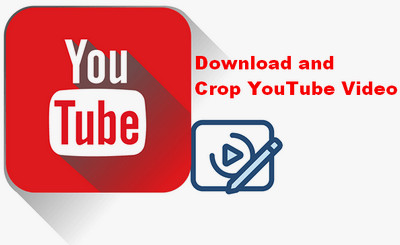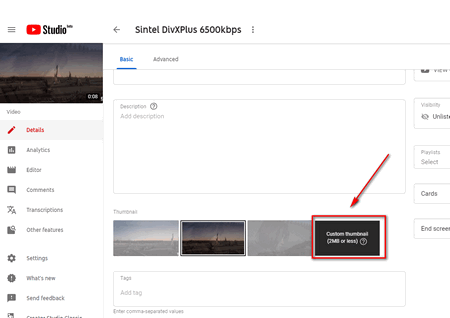Sometimes you would find that there has no Custom thumbnail button when you’re in step 4, since your account isn't eligible for custom thumbnails. It suggests that you have not verified your YouTube account yet only verified account is permitted to upload and change youtube video thumbnail. The solution to fix the custom thumbnails YouTube problem is quite simple. Just verify your account via this page: https://www.youtube.com/verify
That’s all about how to set a thumbnail on YouTube to make your videos more charming for more traffic. If you still have questions on how to change thumbnail on YouTube, you’re welcome to contact us.