![]() by Vita
by Vita
Updated on July 19, 2023
SportsDevil is a well-known Kodi sports addon that can be found in different versions from numerous repositories. However, not all of them can be practical as they're supposed to be. We have selected the latest workable SportsDevil Kodi addon for you and will guide you through every step of installing SportsDevil in this article.
Apart from introducing how to install SportsDevil, I also want to recommned a video-processing tool to you, which can help you download, convert, edit and record sports videos from more than 1000 websites. Free Downloader here:
When talking about the best Kodi addons, especially the best Kodi sports addons, SportsDevil definitely deserves a top place. This sports addon covers major sports and people can live stream events from NFL, NBA, NHL, the Premier League, UFC and so on, watch highlights, enjoy replays, etc. At the same time, SportsDevil allows users to choose from different resolutions, varying from 480P to 1080P. The installation is very much the same as the steps you follow to add other third-party addons on Kodi. But the key is to find a workable SportsDevil source. By the time this post was published, the most effective repository hosting Kodi SportsDevil addon is the Loop Repository.
Related posts: Best Adult Add-ons l Best Anime Add-ons l Best Kodi 19 Add-ons l Best Kodi 19 Builds l Best Kodi Music Addons
Repo name: Loop Repository
Source URL: https://loopaddon.uk/loop
Media source naming: loop
HD Video Converter Factory is an efficient program that helps save sports videos from ESPN, NBA, MLB, NFL, CBS Sports, Motorsport, Sky Sports and more websites in 3 easy steps.
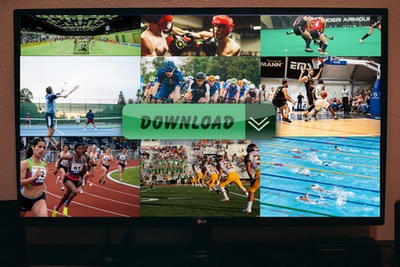
We will demonstrate how to install SportsDevil on Kodi Leia using Windows OS. This method also works great for Kodi Krypton, or Jarvis and on any device supporting Kodi, such as Firestick, Android, iOS, and Mac.
To install third-party repositories and addons on Kodi, we need to enable addons from unknown sources, otherwise, the installation will fail.
Step 1. Select the gear icon on the Kodi home screen.
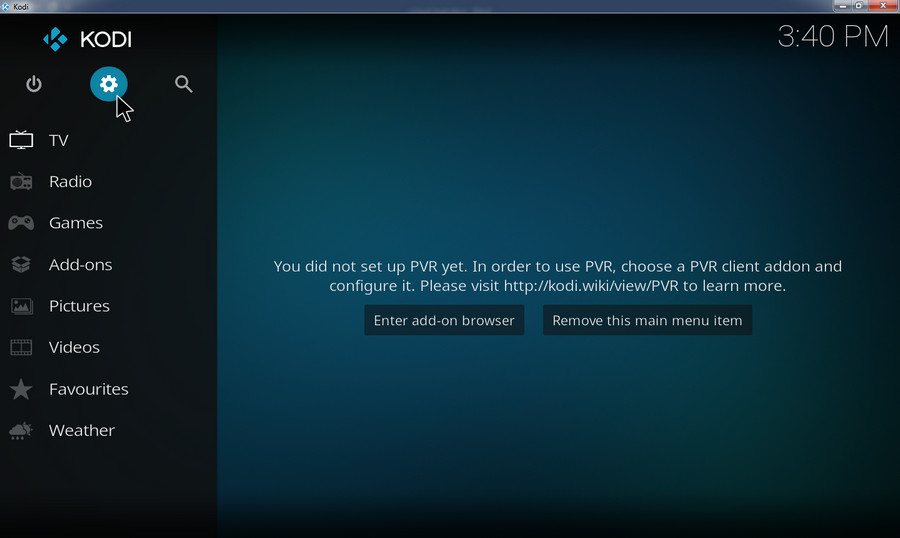
Step 2. Click System on the new page.
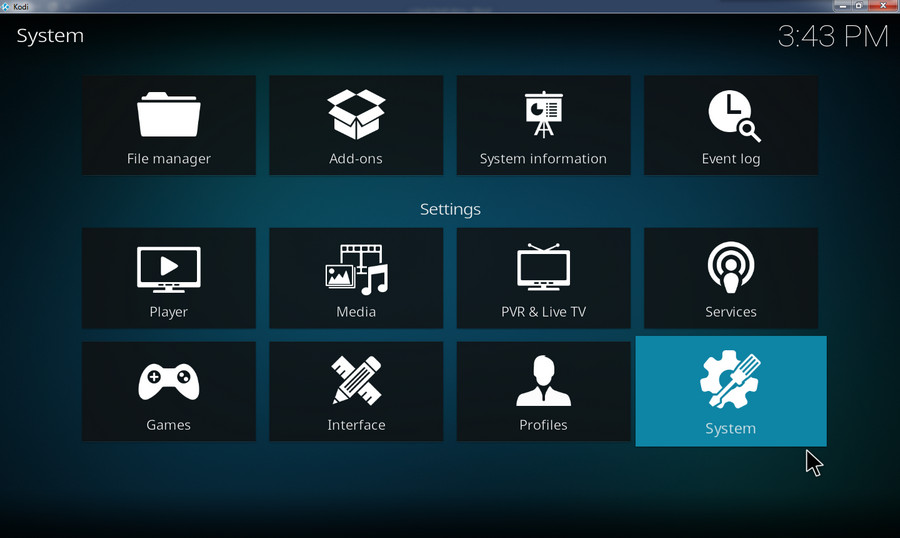
Step 3. Navigate to the Add-ons item and turn on Unknown sources.
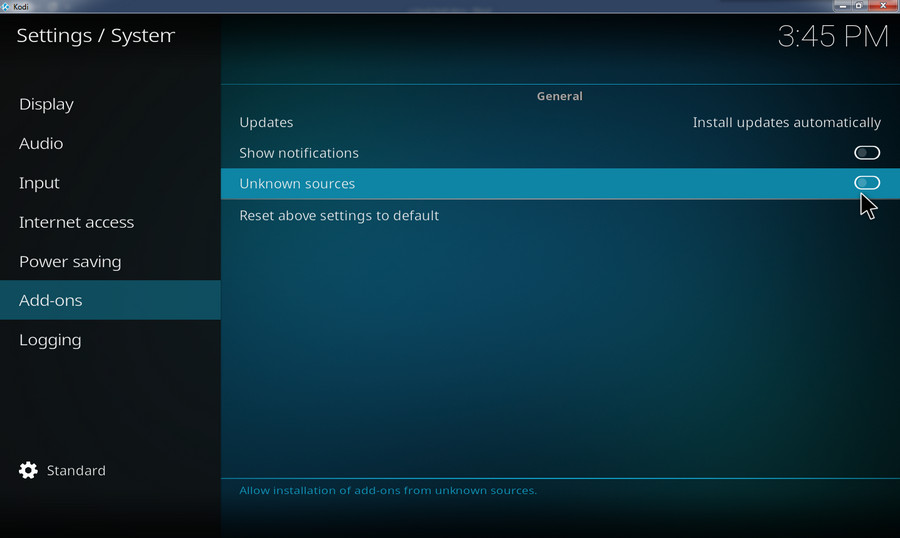
Step 4. A warning dialog pops up. Click YES.
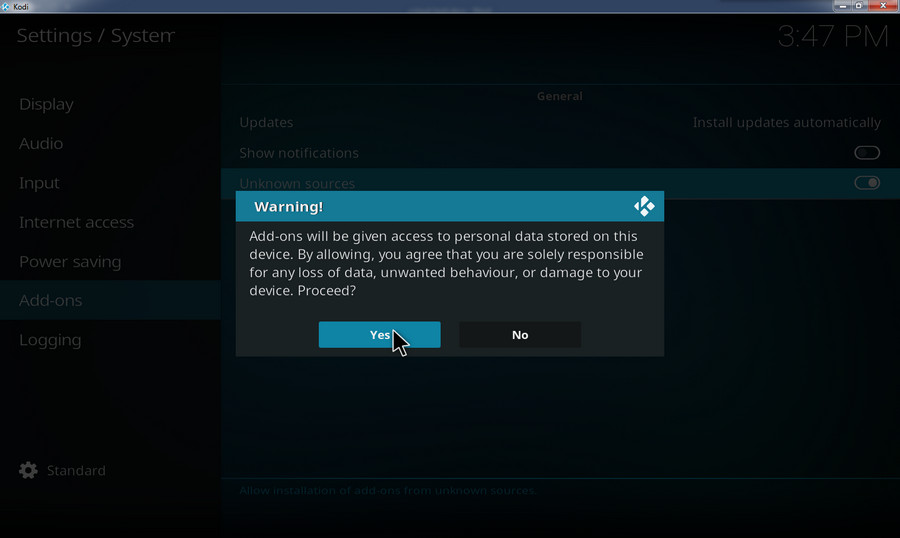
Step 1. Go back to the previous System screen and select File manager.
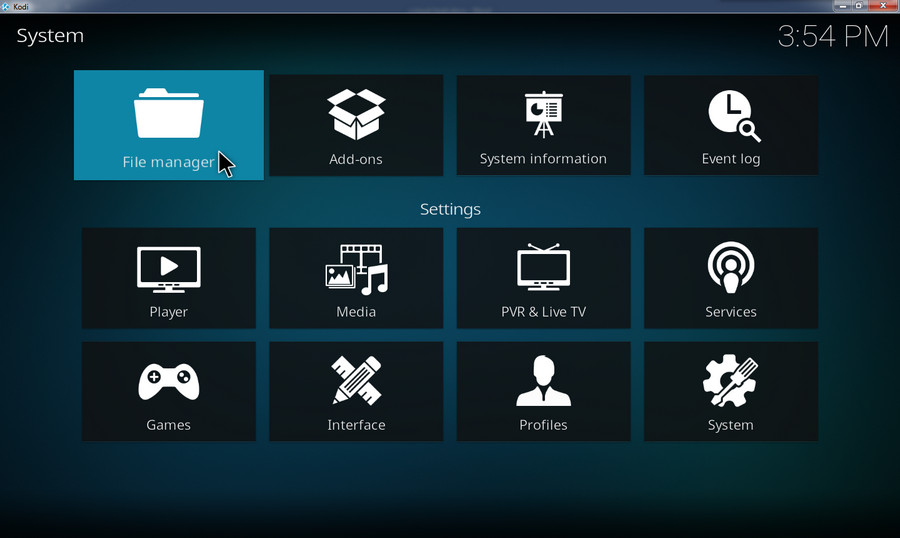
Step 2. Click Add source.
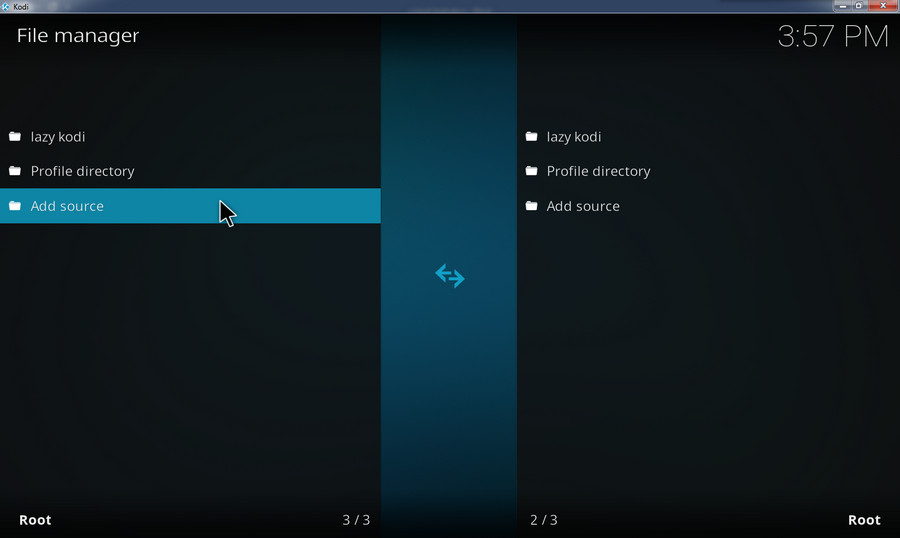
Step 3. Select None on the new screen.
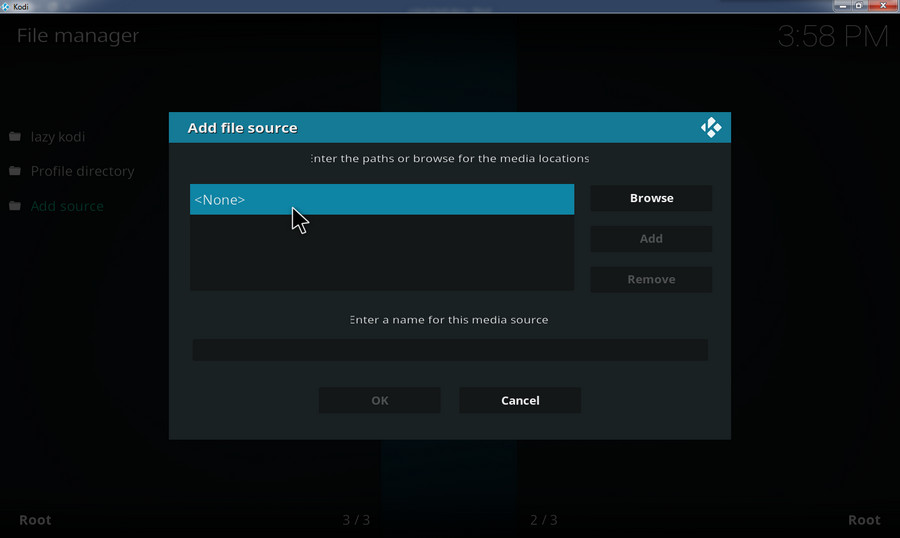
Step 4. Copy and paste the URL exactly: https://loopaddon.uk/loop. Then click OK.
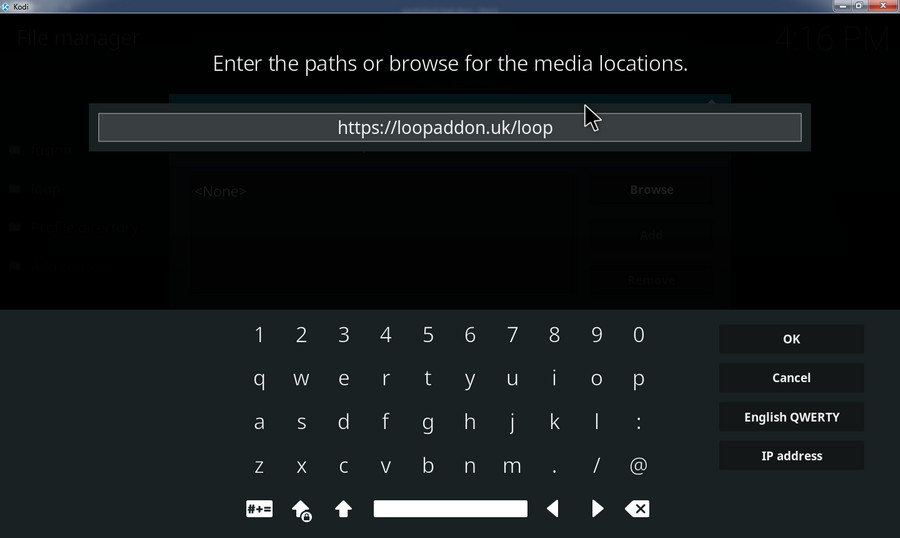
Step 5. Type in the name for the repository source as "loop". Select OK.
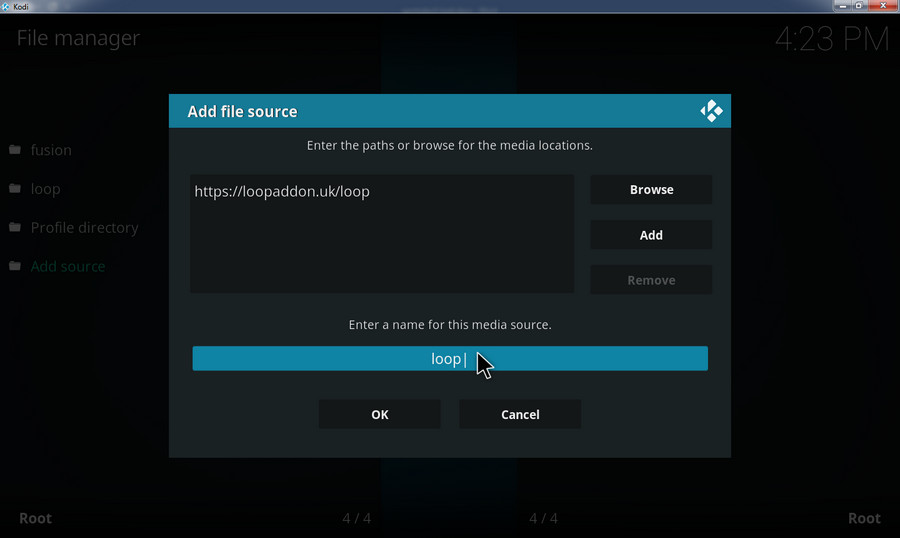
Step 6. Back to the Kodi home screen and select Add-ons.
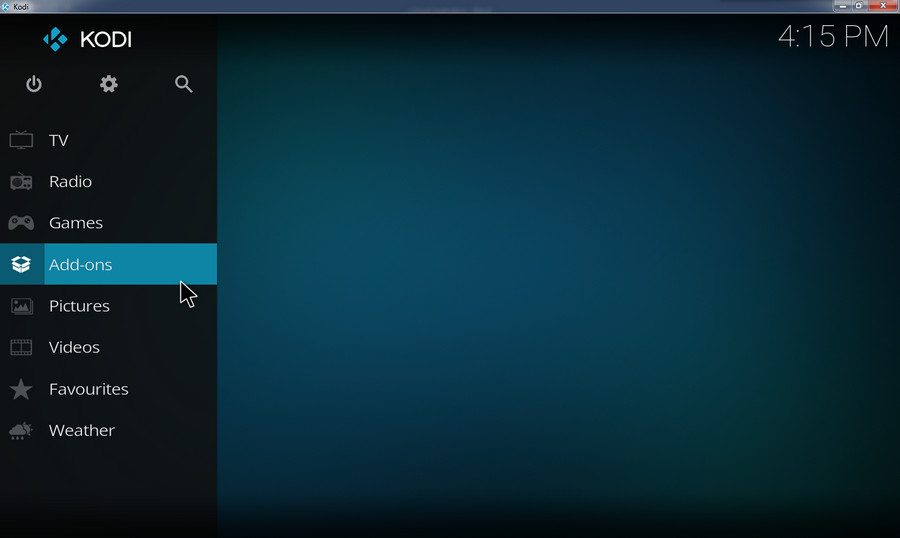
Step 7. Hit the opening box icon on the top left corner.
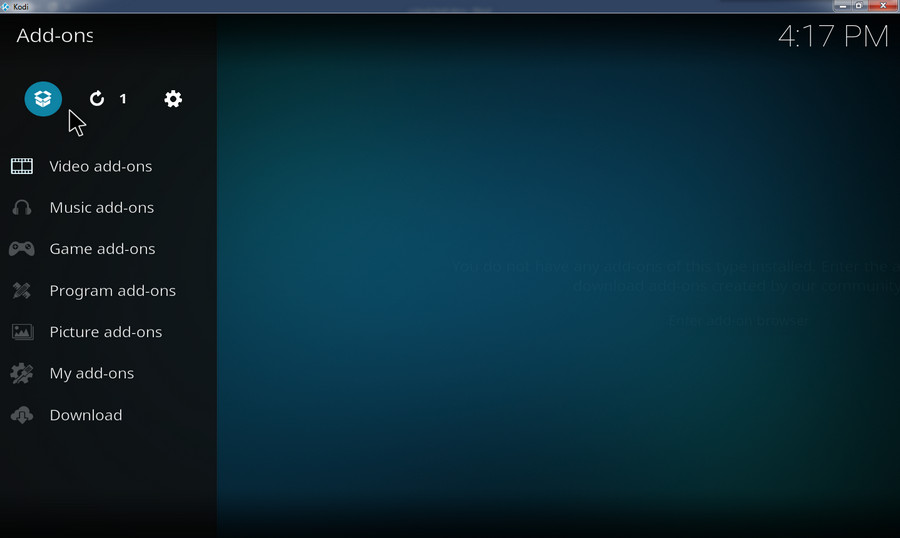
Step 8. Choose Install from zip.
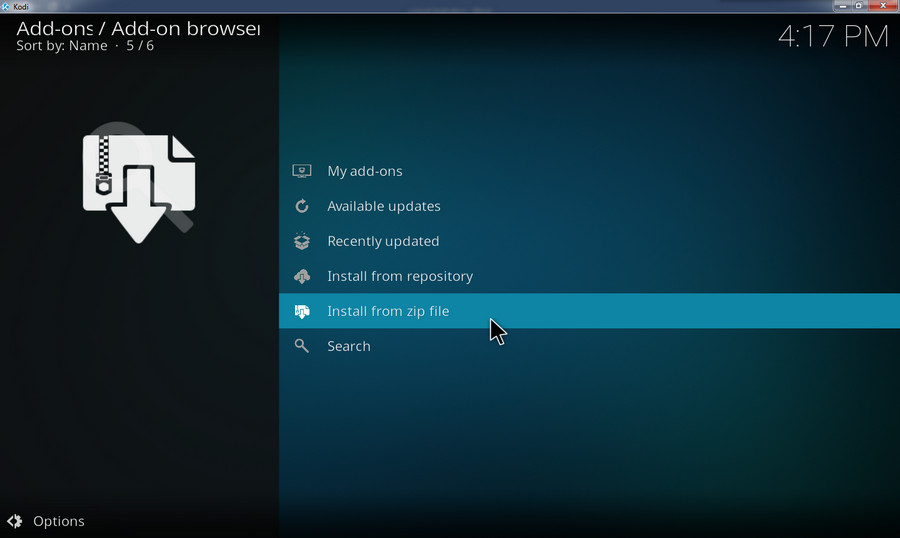
Step 9. Select the Loop source you installed on the previous steps.
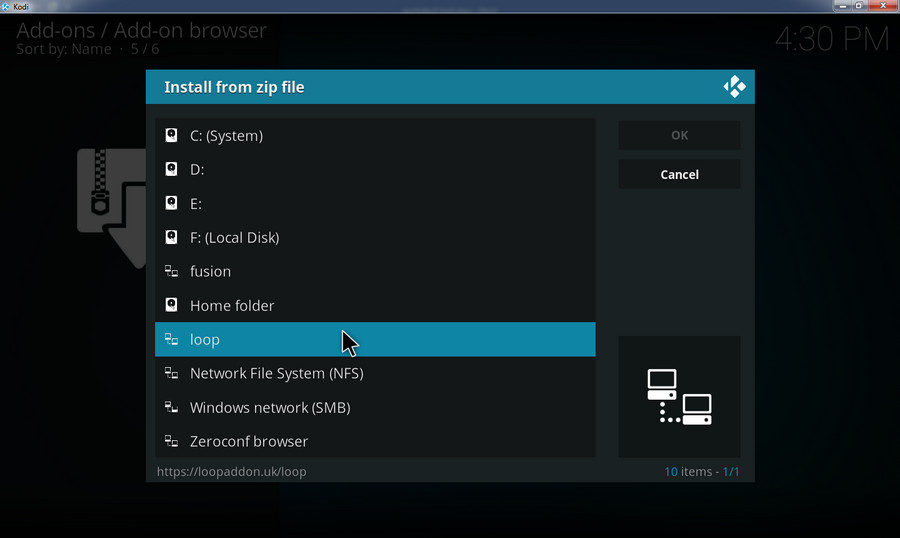
Step 10. Select and install the Loop repository. A notification will appear in the top left when the installation is completed.
If you have followed the steps above properly, the Loop repository should be ready on your Kodi device now.
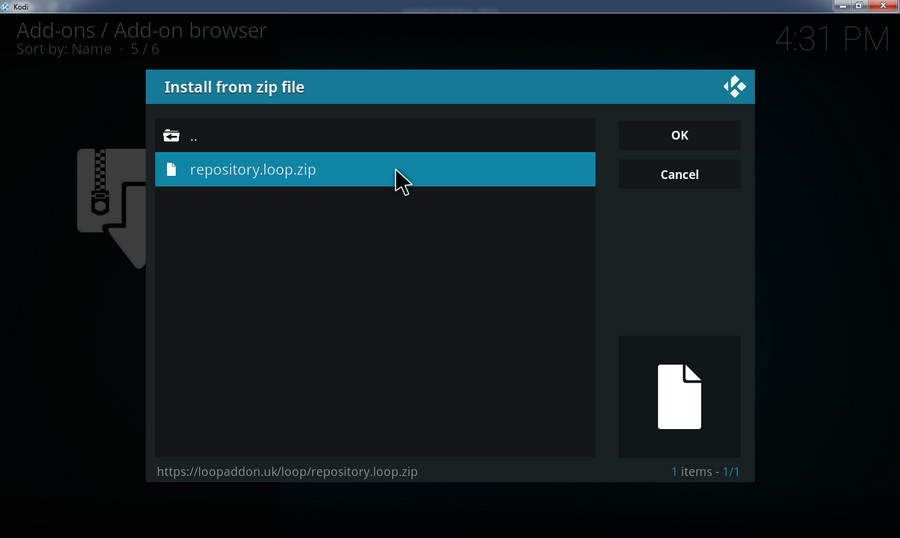
Step 1. Still on the Add-on browser screen, select Install from repository.
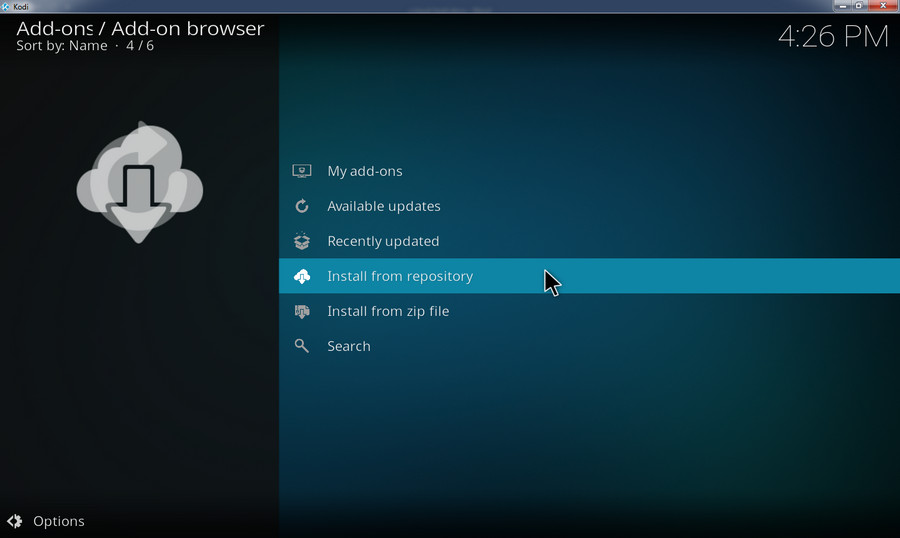
Step 2. Click Loop Repository.
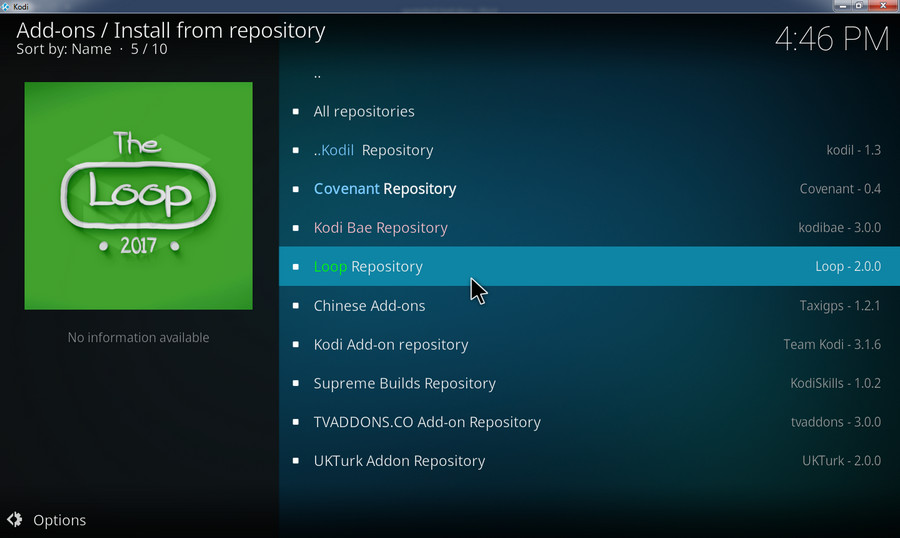
Step 3. Select Video add-ons.
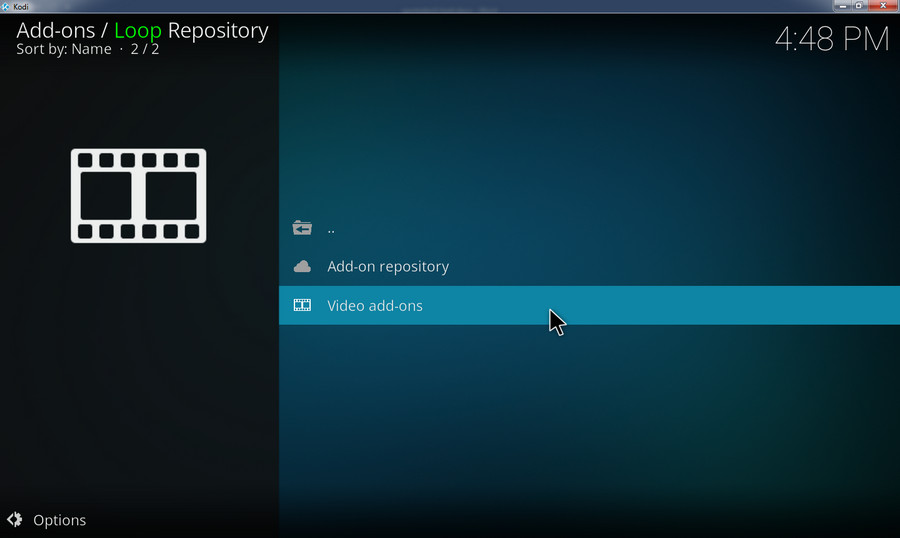
Step 4. Head to SportsDevil
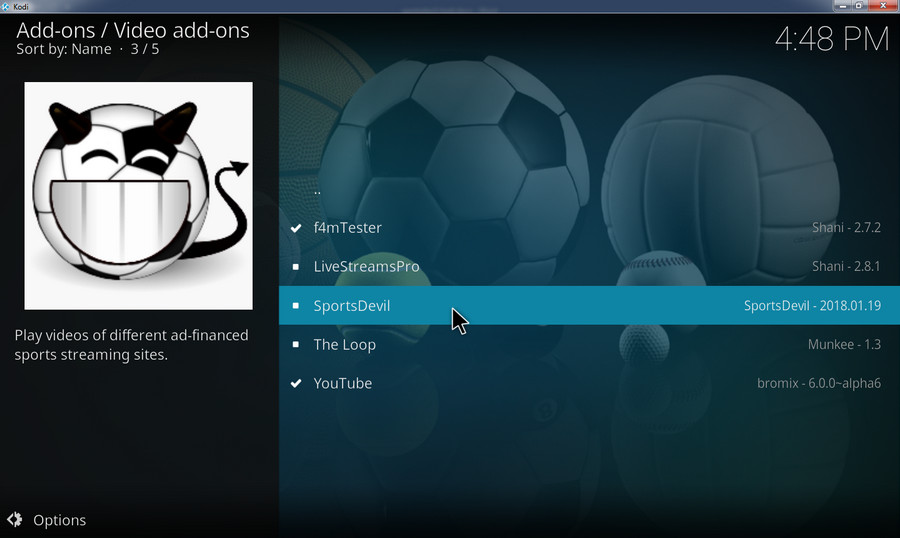
Step 5. Click Install to initiate the process. You will receive a notification after the installation. Then head to the home screen, select Add-ons > Video Add-ons to check the installed Sportsdevil on Kodi.
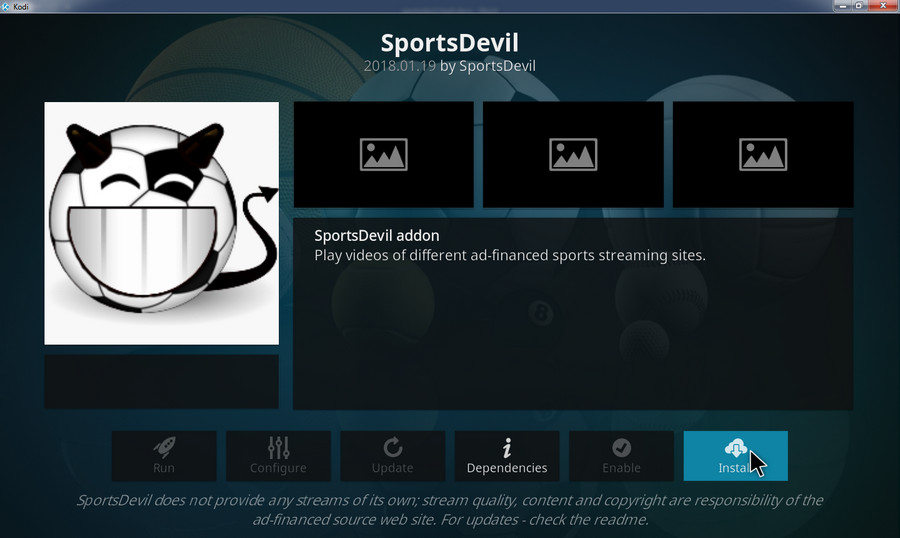
Final Words:
Like many other Kodi addons, SportsDevil Kodi not working happens oftentimes, which most likely is the result of temporary shutdown for updates or maintenance. Anyway, we will timely update the information to ensure you get the most effective method of adding SportsDevil to Kodi. Stay tuned.
Best Video Processing Software