Zune Video Converter Factory Pro is a perfect solution for Zune users who want to put their regular video files even video podcasts, widescreen video on Zune players. It can convert most regular video formats including AVI, WMV, MOV, RM, RMVB, DAT, FLV, ASF, MPG and MPEG and so on to Zune supported format. This professional Zune Video Format Converter allows you to convert video to Zune video MP4 with various practical functions such as batch conversion.
Download and install the Video to Zune Converter to start convert all popular video formats to Zune/Zune HD WMV, MP4 and MPEG4 video.
You can convert video to your iPhone easily with the following steps:
Step1: Import video(s)
Launch Zune Video Converter Factory Pro Click, 'Add' button to import video(s), click 'Remove' button to delete video(s).
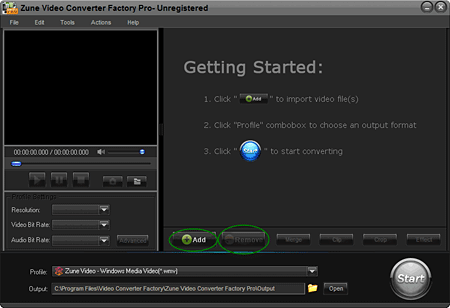
Step2: Choose an output format.
2-1, Click 'Profile' combo box to choose an output format.
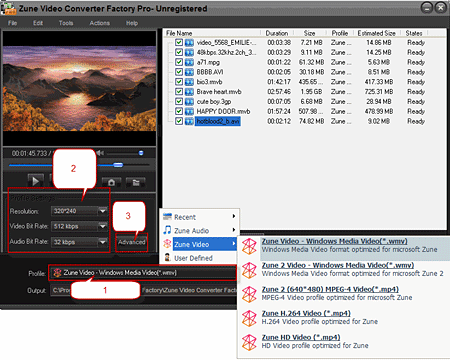
2-2, Common profile settings, in most cases, we provide multi-options for each setting.
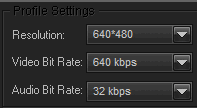
2-3, More advanced profile settings.
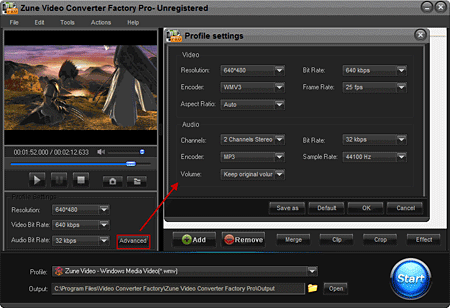
Step3: Rich Optional Functions Help You Individualize Your Video Files.
3-1, Merge videos
Press 'Shift' bond to select multiple files, click 'Merge' button, and then click 'Ok' button.
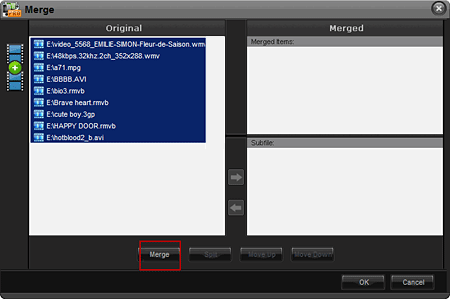
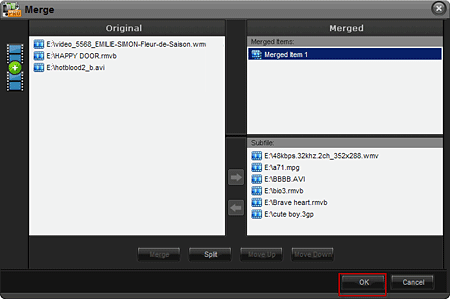
3-2, Cut Video
Click 'Clip' button to the interface. Drag the bar or input a times to select output clip. And then click 'button' to apply.
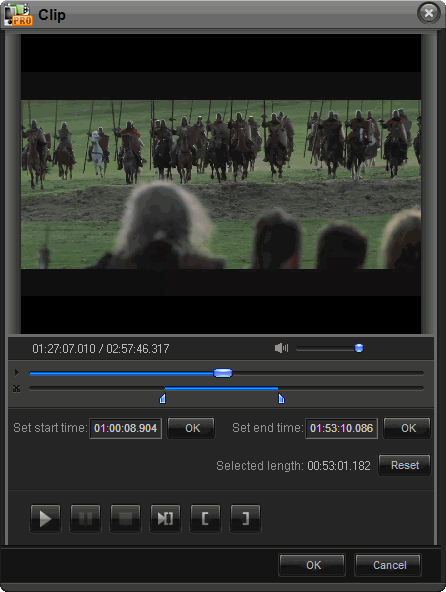
3-3, Video Cropping
Click 'Crop' button to the interface. Drag the selection box to select output area that your want.
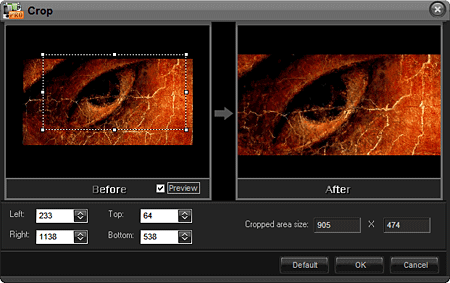
3-4, Video Effect
Click 'Effect' button to the interface. Drag the selection box to select a area to apply effects.
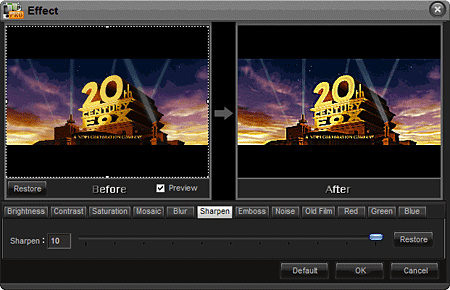
Step4: choose an output folder.
Click the 'folder' button in output setting area, select an output folder in the dialog box that opens, and then click 'OK'.
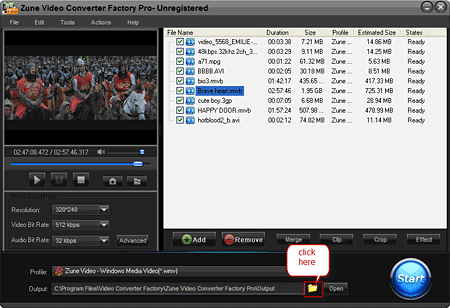
Step5: Converting
After finishing the above settings, check the files needed to convert in the file list, and click 'Start' button on the main interface, to start converting the movie.
You can choose whether to display the preview.
You can pause/resume the converting at anytime.
You can click 'Background' button to set the interface minimize to taskbar.
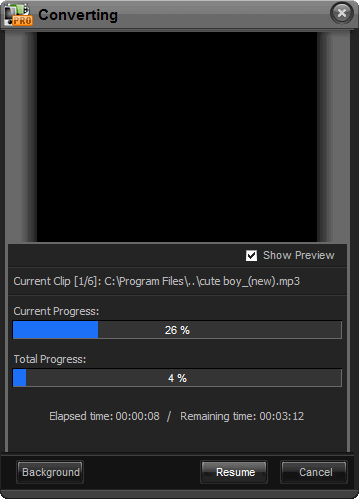
As you can see, all the process is very easy and with high output quality! You can download the Zune Video Converter Pro Editionto try to convert your video files.
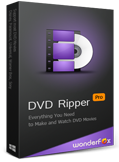
All in one DVD Ripper, it can rip all types of DVD to popular videos, audios and devices.
Learn More >>