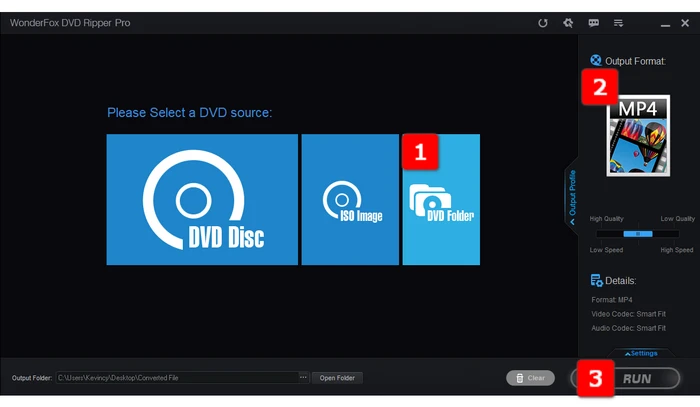
If you've got a file-to-file copy from a normal DVD, you'll notice it's a VIDEO_TS directory structure consisting of a bunch of BUP, IFO and VOB files, which is not that very convenient for playback on your computer.
Luckily, you can use the free, open-source VLC media player to open and play the entire VIDEO_TS folder. But what many people may not know is that VLC is also able to get the complete content of your VIDEO_TS folder into an MP4 file that's portable, shareable, and easy to use on any device. Next, I'll walk you through the entire process step-by-step.
VLC is a powerful and popular open-source multimedia player for Windows, Mac, Linux, Android, iOS, and more. Better yet, it also doubles as a DVD video converter. Follow the steps below to convert your VIDEO_TS folder to MP4 using VLC.
Note: If you don't have VLC installed on your computer, visit the Official Website, and download the appropriate version for your operating system. Install the software by following the on-screen instructions.
Run VLC, click "Media" menu and open "Convert / Save" window. Go to "Disc" tab, choose "DVD" option, and click "Browse" button to locate your VIDEO_TS folder, then load it to VLC. Choose desired title, chapter, audio track, or subtitle track if needed. Click "Convert / Save" button to proceed.
Related Reading: VLC Convert DVD to MP4 | Play DVD in VLC | VLC Play ISO
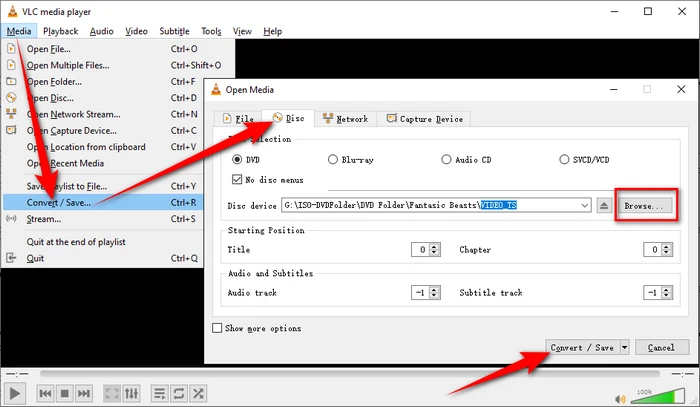
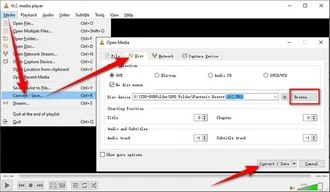
Navigate to "Profile" section, select "Video - H.264 + MP3 (MP4)" or "Video - H.265 + MP3 (MP4)" option in the drop-down menu. Then click "Browse" button to specify a destination location to save the output MP4 file.
Optional. Click on the "Edit Selected Profile" button to customize the conversion settings. Here you can change video codec, audio codec, bitrate, resolution, and more. However, it's important to note that the default settings usually work well for most users.
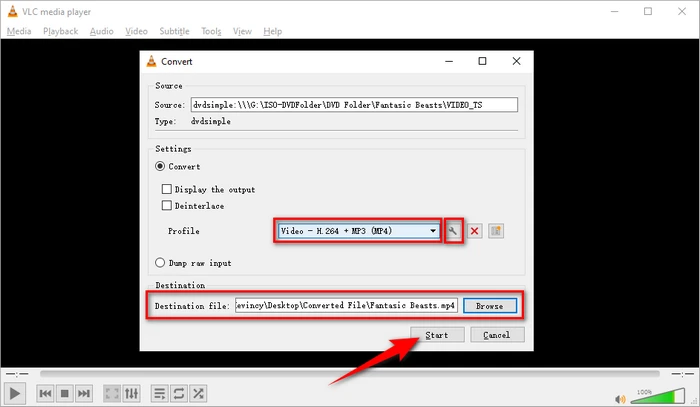
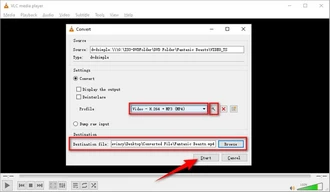
Finally, click on the "Start" button to begin the conversion process. VLC will convert the VIDEO_TS folder to a full-length MP4 movie, and you can monitor the progress in the VLC media player interface. Just let it run until it's finished!
Once the conversion is complete, navigate to the specified destination folder to locate the newly converted MP4 file. You can now enjoy it on various devices and media players.
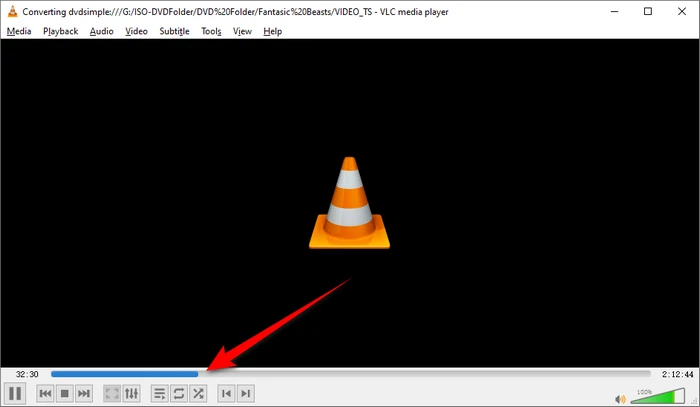
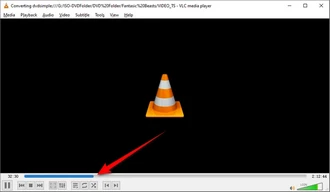
You can absolutely use VLC to convert your VIDEO_TS folders to MP4 as I showed above. However, VLC isn't really designed as a dedicated DVD and video converter. You may run into some issues like VLC rip DVD no sound, subtitle delay, conversion failure due to encryption, etc.
For even better results, I recommend using WonderFox DVD Ripper Pro. It's purpose-built for ripping and converting VIDEO_TS folder, ISO image, or DVD to digital video. Download below and see how it simplifies your VIDEO_TS to MP4 conversion process.
Install and runInstall and run WonderFox DVD Ripper Pro. Click on the "DVD Folder" button and locate your VIDEO_TS folder. Click "OK" to scan the whole content and all sorts of DVD copy-protection will get removed during the process, if any.
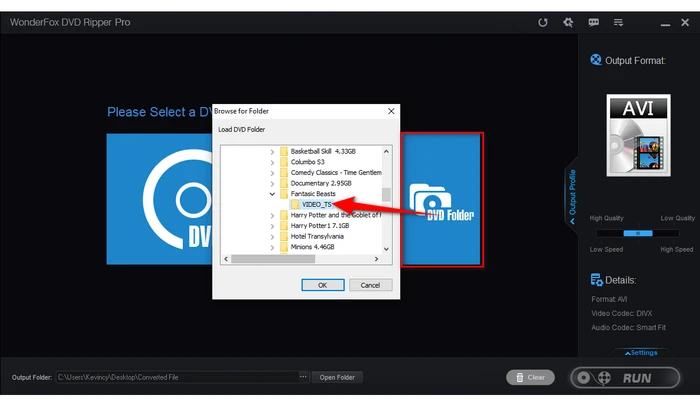
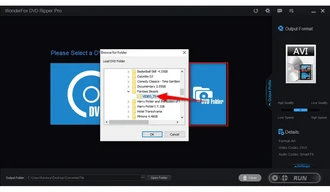
The app will intelligently select the main movie without those previews, trailers, ads, etc. Then click "Output Format" area to unfold the full list of 300+ configured presets. Navigate to "Video" category and choose "MP4" profile.
Also Read: VIDEO_TS to MP4 | VIDEO_TS to MKV | VIDEO_TS to AVI | VIDEO_TS to MPG
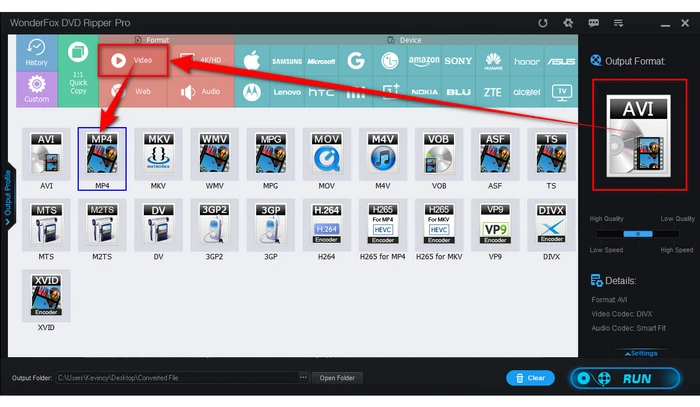
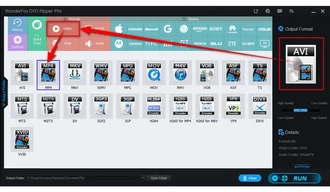
Click "three dots" icon on the bottom to choose a directory. Finally, click "RUN" button to start the conversion with GPU acceleration enabled.
Tips. Before the conversion, you're allowed to add external subtitles. Hardcoded, soft, forced subtitles are all supported. If required, click "Settings" button to change DVD resolution, encoder, bitrate, frame rate, audio volume, etc. Keep smart fit if you're not familiar with the parameters.
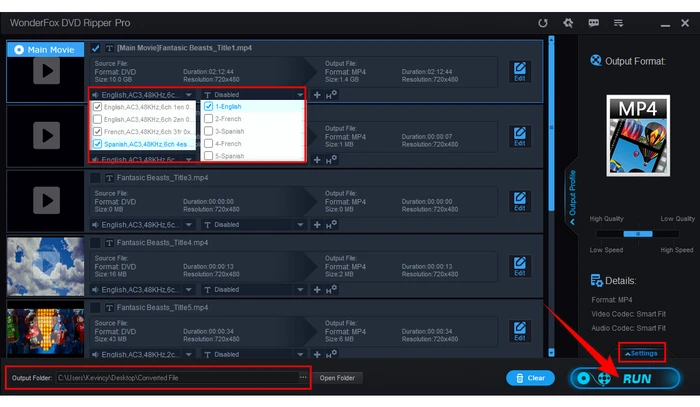
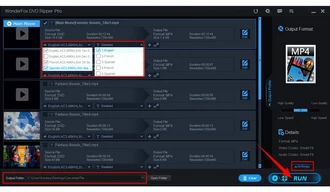
WonderFox doesn't advocate any copyright infringement, all information provided in this article is presented to make digital copies of personal DVDs for fair-use only. Figure out if it is legal to rip a DVD in your country beforehand.
A: If VLC is struggling to convert your VIDEO_TS folder, try updating VLC, load another VIDEO_TS folder, or restart your computer. Old, encrypted, or damaged VIDEO_TS folders can sometimes give VLC trouble. Consider trying WonderFox DVD Ripper Pro instead for problem VIDEO_TS folder.
A: Unfortunately no. VLC can only convert the VIDEO_TS folders from non-copy-protected DVDs. Protected source files will need to be decrypted first before converting.
A: VLC will usually only convert one default audio track and no subtitles. To convert multiple audio/subs, try a program like WonderFox DVD Ripper Pro.
A: Converting VIDEO_TS folders you own for personal use is generally considered legal in most countries. However, distributing copyrighted content without permission is illegal for sure.
You see, converting VIDEO_TS to MP4 using VLC is a straightforward process that allows you to enjoy your DVD content on a wide range of devices. Whether you have a collection of old DVDs or simply want to digitize your favorite movies, VLC has you covered.
If you regularly want to convert DVD discs, ISO images, VIDEO_TS content to digital formats, a dedicated tool like WonderFox DVD Ripper Pro is worth considering, which offers excellent DVD ripping performance that outshines what VLC can do.
Terms and Conditions | Privacy Policy | License Agreement | Copyright © 2009-2024 WonderFox Soft, Inc. All Rights Reserved