Looking to know how to change video codec from one type to another? Get this easy-to-use video codec changer and read on: https://www.videoconverterfactory.com/download/hd-video-converter-pro.exe hd-video-converter-pro.exe
You might come across a situation where your video can’t be played on your device or media player because of unsupported codec format. This could be a real bummer if you really want to watch the video. The good news is, it is easy to fix the issue by converting video codec to be compatible with the device or player. All you need is a simple video codec changer. In the following, I will introduce a reliable codec changer and show you how to change video codec with ease. Please read on.
Best Video Codec Changer
Convert any video to H264, H265/HEVC, AV1, MPEG4, VP9, Xvid, DivX, MPEG2, WMV, and many other codecs and formats with simple, fast clicks. Try the best codec changer now!
WonderFox HD Video Converter Factory Pro is a powerful video codec changer that can easily change video encoding formats. It supports nearly all codecs and can output them to mainstream formats like H264, MPEG4, MPEG2, WMV, DivX, Xvid, VP9, HEVC, ProPres, and even the latest AV1. At the same time, it can change the video file type, convert audio format, and convert video into TV, mobile, and other device profiles. The whole conversion process is very straightforward. The next part will show you an example of how to change video codec in Windows 10 with this software.
Before start, please free download free download the codec changer software and install it on your PC.
Run WonderFox HD Video Converter Factory Pro and select Converter among the five modules (Converter, Downloader, Recorder, GIF Maker, Toolbox). Next, click + Add Files to add video files you want to change codec to the converter.
Tip: This software supports batch conversion.
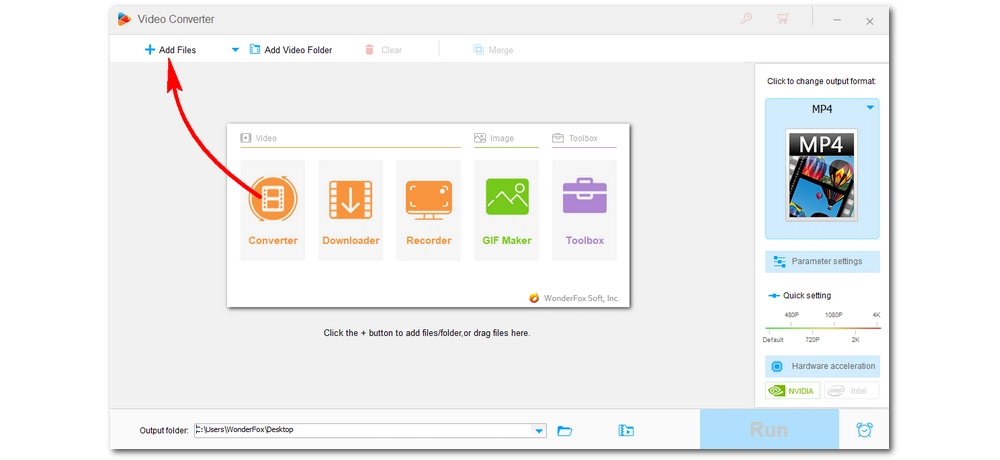
Click the format image on the right to unfold the output format list. You should see five main categories: Video, 4K/HD, Web, Audio, and Device. Go to the Video tab and select your preferred video format, such as MP4. You can also choose the original video format.
Note: Keep in mind that different video formats support different video codecs. For example, if you select MP4, you can use MPEG4, H264, H265, or AV1 as the video codec; if you select AVI, you can select Xvid, DivX, or H264.
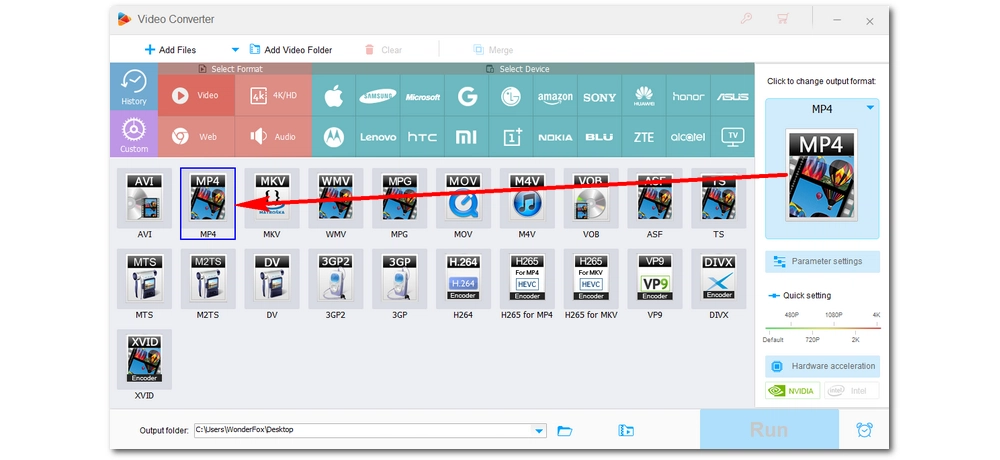
Open Parameter settings below the format image. In the Video Settings, click the Encoder drop-down list and you should see the available video codecs for the format you just selected. Pick the desired video codec. Then click OK to save the changes.
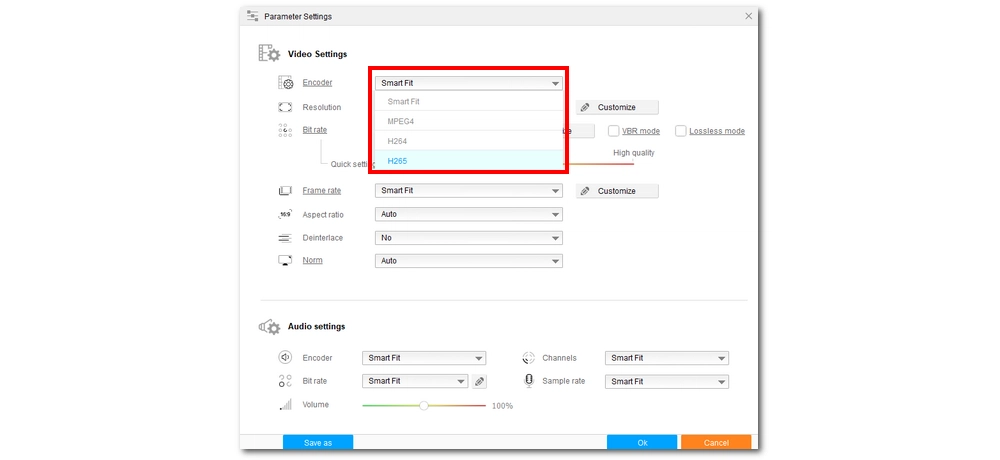
Click the bottom ▼ button to set an output path or leave it as default. Finally, hit Run to start the video codec conversion.
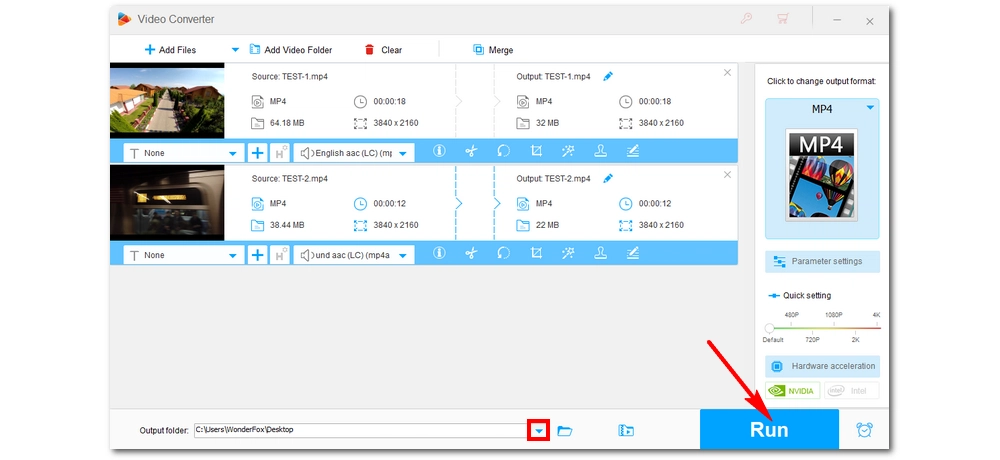
Tip: WonderFox HD Video Converter Factory Pro can do more than just changing video codecs, it can also help you:
What is a Video Codec?
Different from video container formats such as MP4, MKV, AVI, etc., video codecs are software that encode (compress) and decode (decompress) digital videos, such as Xvid, DivX, MPEG-4, VP8, VP9, H264, H265, etc.
Video codec determines which devices and players can play the video. When a device is missing a specific codec, the device cannot play videos encoded with that codec. Fortunately, you can solve this problem by using a codec changer to convert the video codec to a supported format.
Hot Search: Change Audio Codec of a Video | Change Video Format | Check Video Codec
WonderFox HD Video Converter Factory Pro makes changing video codec very easy. With it, you can change codec of any video in just a few clicks. I hope this article was useful to you. If you have any questions about the codec changing, you can let me know on Twitter. I’ll be glad to help. That’s all for now. Thanks for reading.

WonderFox DVD Ripper Pro
WonderFox DVD Ripper Pro is a professional DVD ripping program that can easily rip any DVD, be it homemade or commercial, to all popular formats including MP4, MKV, MOV, MPG, H264, H265, Android, iPhone, etc. without a hitch. It can also create exact copy of DVD movies without any quality and data loss.
Privacy Policy | Copyright © 2009-2024 WonderFox Soft, Inc.All Rights Reserved