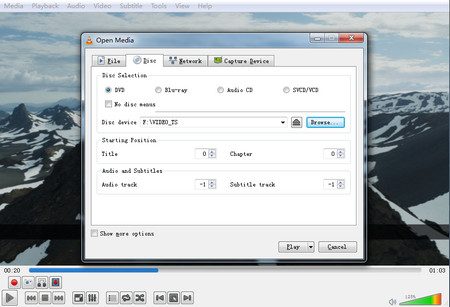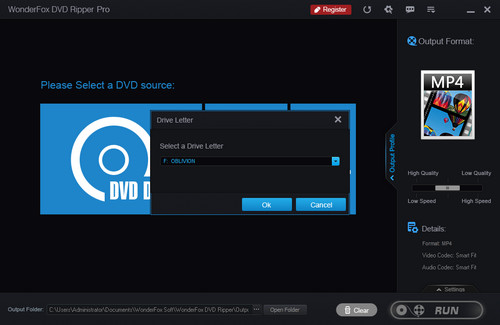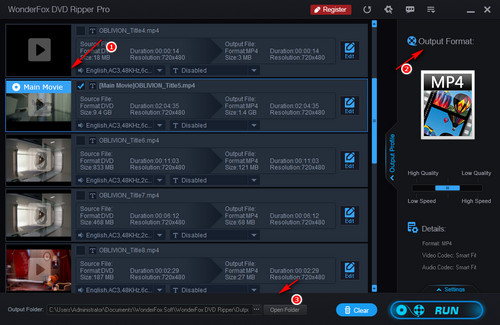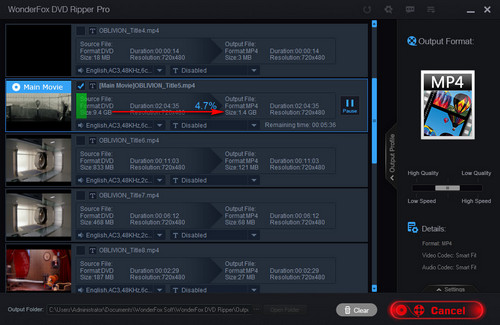Although VLC is renowned for its great convenience, sometimes limitation caused by region code and copyright protection can lead to an error like "VLC not playing DVD". So, to play protected DVDs in VLC, now you must need another more powerful tool to convert DVD to the files that VLC supports.
WonderFox DVD Ripper Pro should be your best choice. It is a multifunctional DVD ripper that can convert DVDs to more than 300 media formats and devices, like MP4, AVI, iPhone, Xbox One, etc. Then, you can stream the DVD digital files to a laptop or other portable devices for an easier playback. It should be mentioned that this software is able to remove any kind of region codes and bypass copyright protections to make VLC play DVD on Windows 10. Get this program and follow the tutorial below.