Haven’t found a proper SWF file editor to edit your SWF files? Now you are in the right place. This post shares 5 SWF editors to help you convert and edit the SWF video files and convert SWF to FLA to edit texts, images, hyperlinks, etc. Read on to check out more details.
Tips: For SWF video file editing, just get the editor here and jump to Part 2.
https://www.videoconverterfactory.com/download/hd-video-converter-pro.exe https://www.videoconverterfactory.com/download/hd-video-converter-pro.exe
WonderFox HD Video Converter Factory Pro is an all-in-one video processing tool that can help users edit SWF video files with some practical video editing features. With it, you can cut, crop, rotate, merge, filter, watermark videos, and so forth. Moreover, its self-explanatory interface and straightforward workflow allow users of all levels to easily get started. Besides, it also enables you to convert SWF to MP4 and other popular formats for smooth playback and further editing. You can even use it to compress videos without losing quality. Other video processing features are also worth a try.
• Edit SWF files by trimming, cropping, rotating...
• Enhance video quality while processing SWF files
• Convert SWF to MP4, MKV, AVI, MOV, etc.
• Support other video files importing and editing
......
Pros:
Intuitive interface and simple workflow.
Fast and stable for processing high-definition videos
Cons:
Only support editing SWF video files
Compatible with Windows only
Launch WonderFox HD Video Converter Factory Pro and click to enter the “Converter” module. Press the “+ Add Files” button or the center “+” button to import the SWF videos you want to edit.

Press each of icon on the toolbar to edit videos. And if you want to merge videos together, you can press the “Merge” button at the top menu bar. I'll go over some of the most important video editing features in detail below.
1> Merge SWF Videos
To merge videos into one file, you need to add at least two videos or more video files.
Click “Merge” on the top menu bar. Select the video you want to merge in the "Video List" and click the middle “Merge” button to save them in Pack 1.(By repeating the process, you can create multiple video packs without importing videos again and again.) Finally, click the bottom “Merge” button to save the change.
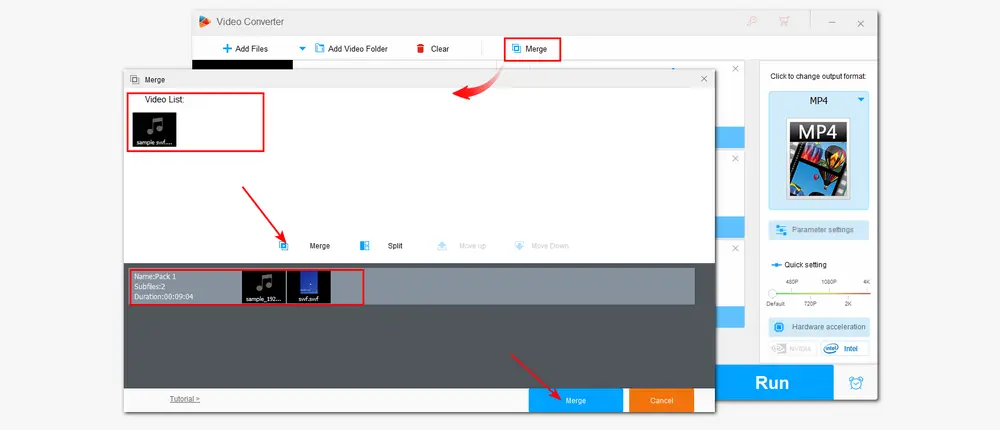
2> Trim SWF Videos
Click the scissors-shaped icon on the toolbar.Then move the sliders on the two sides to select the wanted part or type in the exact start and end times to make the cutting video more accurate. Press the “Trim” button to cut the video clip. You can also repeat the process to split a long video into multiple parts. Finally, click “OK” to go back to the main interface.
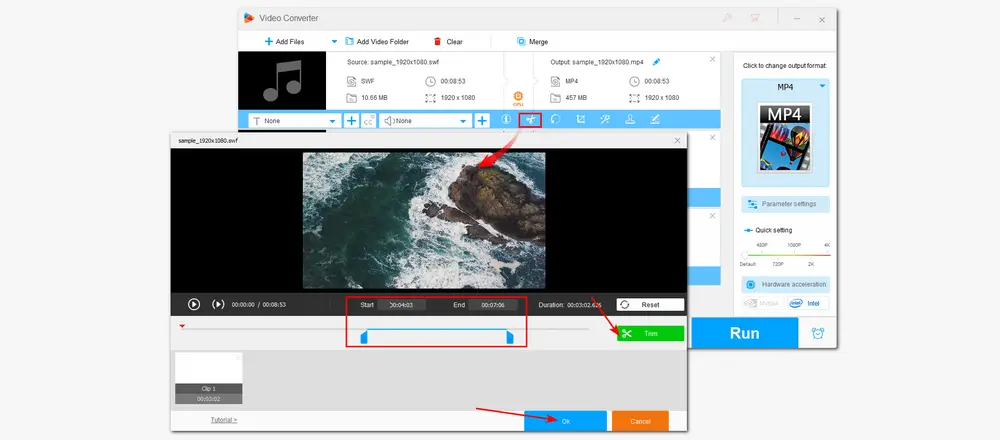
3> Rotate/Flip SWF Video
Press the circle-shaped icon, and then you’re in the video rotating window. You can rotate the video 90 degrees clockwise or counterclockwise, as well as flip it horizontally or vertically. Tap “OK” to go back.
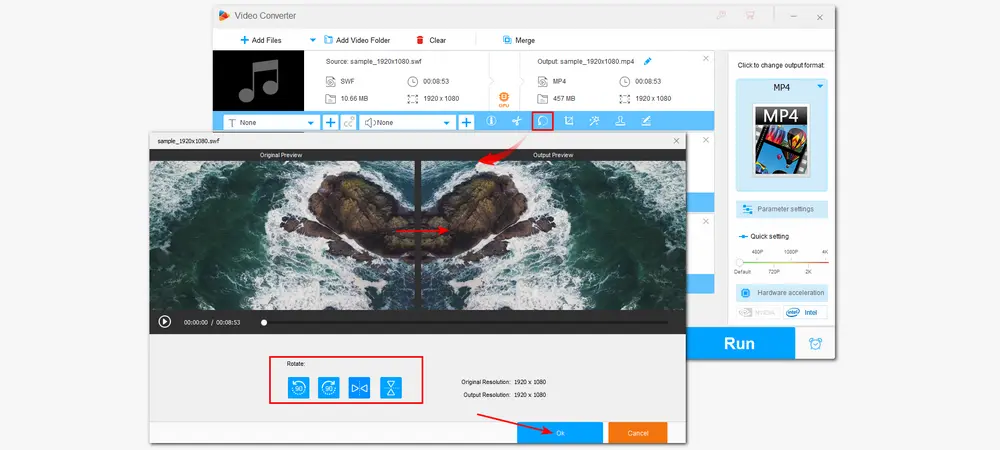
4> Crop SWF Video
Click the square-shaped icon to enter the video cropping window. Then you can select the cropping area by dragging the dotted box under the “Free Aspect Ratio” mode. You can also choose a fixed common aspect ratio like 4:3, 16:9, etc. from the “Fixed Aspect Ratio” drop-down list and drag the dotted box to the desired place. Fine Tuning helps you make the cropping area more accurate.
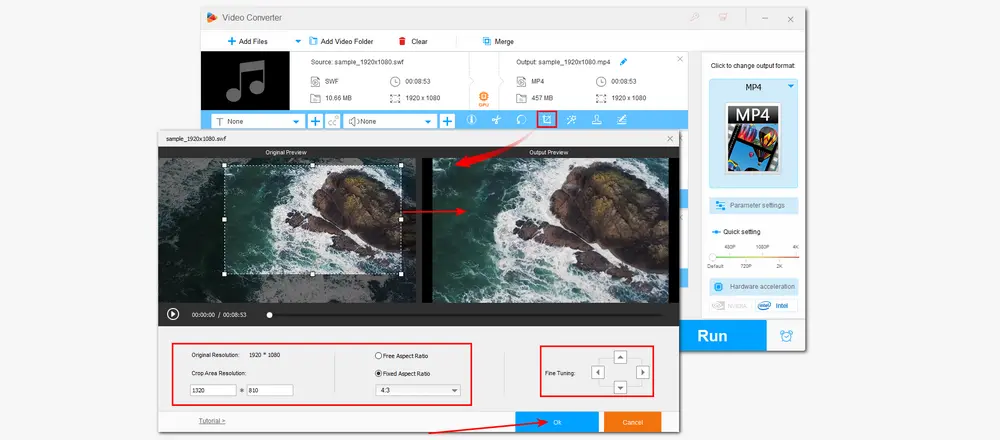
5> Apply Effects/Filters to SWF Video
Hit the magic wand icon, and then you can add effects to the video in the popup window. The predefined video filters can help you give the video an old-film look, etc. You can also adjust the video's brightness, contrast, saturation, and hue.
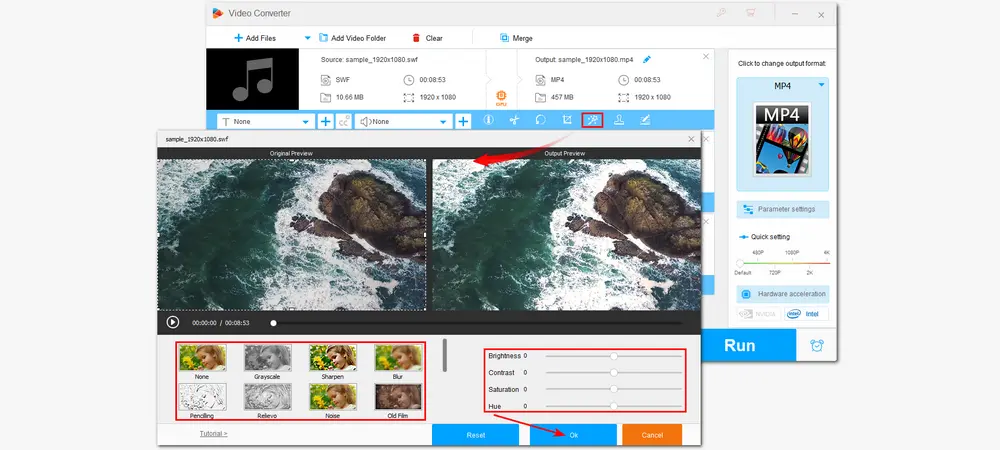
6> Add Text/Image to SWF Video
Click the stamper icon and you can add text or images from the preset image library or your local drives to videos. Then adjust the shadow, opacity, size, and location of the added watermark to meet your desire.
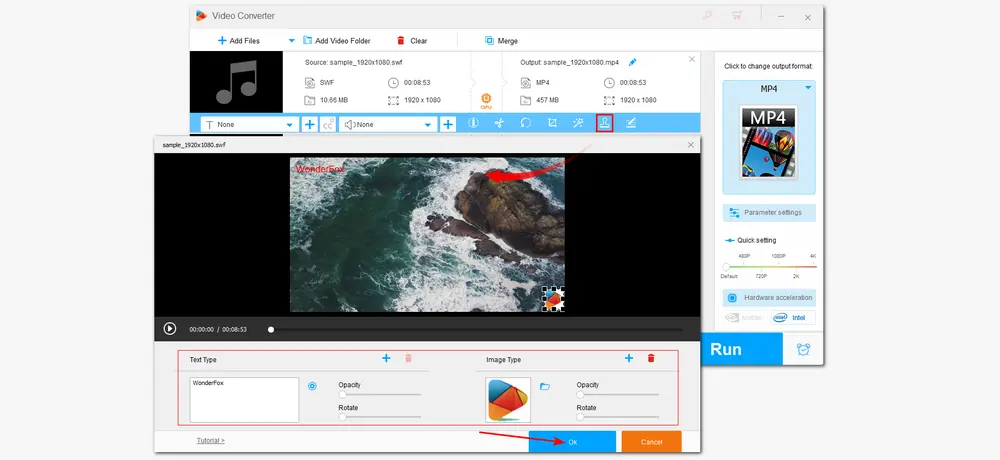
Other Video Editing Features
Asides from the illustrated video editing features, you can also press the last icon on the toolbar to edit the video metadata, click the first “+” button on the toolbar to add subtitles to the video and press the second “+” button to add or replace the background music of the video. You can even click the compression button at the bottom of the interface to compress video in batch mode.
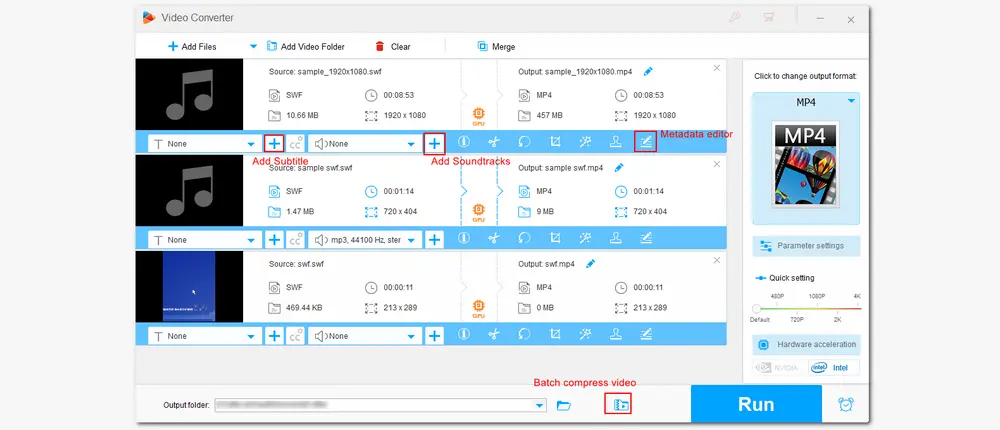
If you want to export the video in another format, just press the format image on the right side of the interface to choose an output video format under the "Video” tab. (You can also click “Parameter settings” to change the output video & audio settings) Finally, set an output folder by clicking the bottom inverted triangle button, and then hit “Run” to start processing the video. It will soon output the edited videos to the folder you set before.
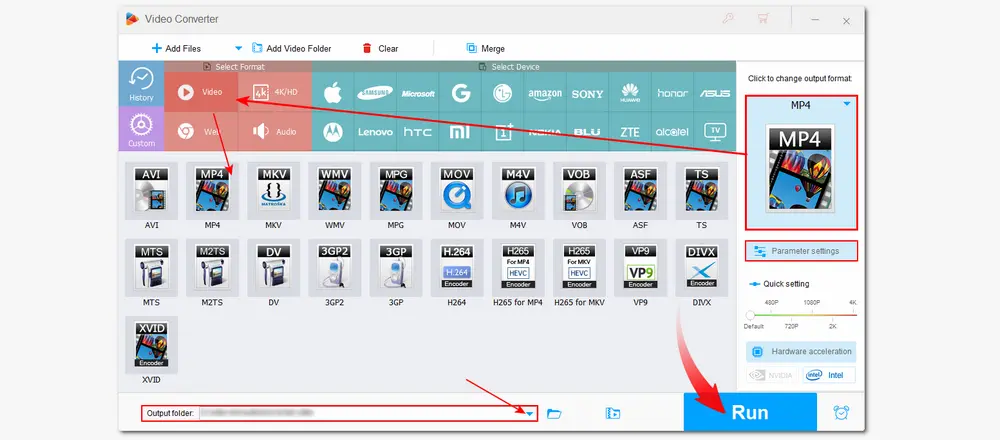
If your SWF files do not contain video content, then you need to find other SWF decompilers to decompile professional Flash files. And this part will share some SWF editors for you to edit texts, images, hyperlinks, etc. in the flash files.
Flash Decompiler Trillix is a feature-rich SWF Flash editor that can help you decompile, extract, convert, and edit SWF files. With it, you can edit SWF files like images, texts, hyperlinks, and more on the go without Adobe Flash installed. You can also use it to export SWF elements to your hard drive as AVI, MPEG, FLV, FLA, WAV, MP3, PNG, JPEG, BMP, RTF, TXT, HTML, etc. Batch conversion is supported.
Operating System: Windows and Mac
Main Features:
1. Batch decompile and convert SWF files
2. Convert SWF to FLA or Flex source code
3. Edit sounds, images, colors, gradients, lines, texts, and static links
4. Extract SWF elements to video, audio, images, text
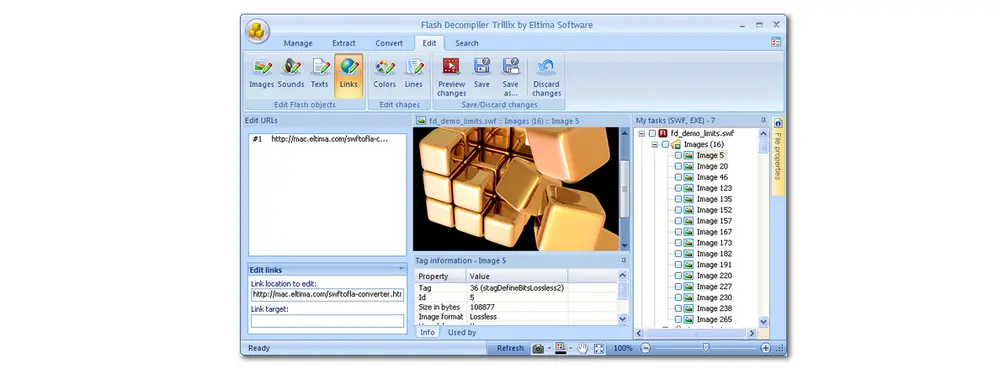
Pros:
Support different types of Flash files
Provide extensive tools to edit flash files
Cons:
The free version has many limitations
Paid plan price is high
Sothink provides many SWF tools to process SWF files, including Sothink SWF Decompiler, Sothink SWF Catcher, Sothink SWF Quicker, Sothink SWF Easy, etc. If you want to convert SWF to FLA and extract and edit Flash elements, Sothink SWF Decompiler can be what you need. It is a powerful SWF decompiler that helps you recover FLA from SWF, extract Flash elements, replace images, sounds, texts, and shapes from the original SWF files, and more.
Operating System: Windows and Mac
Main Features:
1. Convert SWF to FLA, FLEX, HTML5
2. Extract all SWF elements from existing SWF files
3. Edit SWF by replacing images /texts/sounds/shape
4. Recover lost FLA files easily and completely
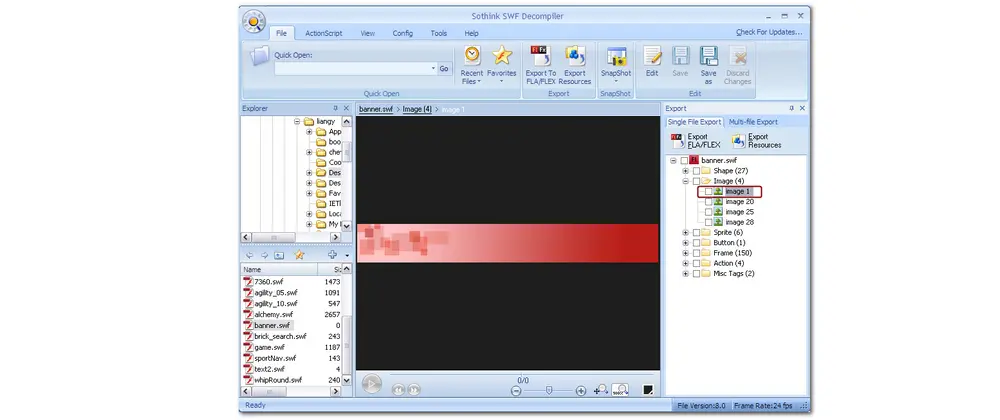
Pros:
Feature-rich and intuitive interface
Cons:
Cannot play Flash elements if you are running on Windows 8, 10, 11
The paid version costs $79.99
If you want a free and open-source SWF editor with advanced skills, JPEXS Free Flash Decompiler is what you need. This open-source Flash SWF decompiler and editor can help you decompile SWF files and view and edit the Flash elements, like images, sounds, texts, shapes, scripts, fonts, etc. You can also use it to extract resources, convert SWF to FLA, and edit ActionScript.
Operating System: Windows, Mac, and Linux
Main Features:
1. Provide various output formats
2. Support SWF to FLA, XML, EXE, etc. conversion
3. Displaying ActionScript source code
4. Replacing images, editing texts, fonts, and other tags
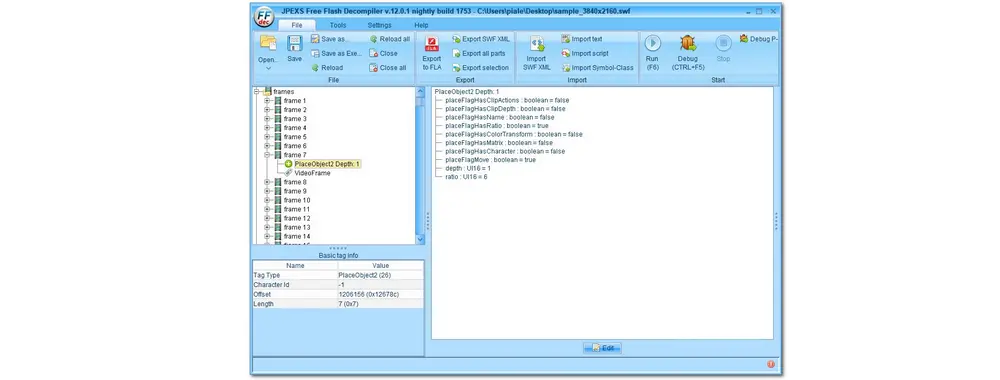
Pros:
Free with advanced skills
Multi-language supported
Cons:
Difficult for beginners to get started
Besides desktop SWF file editors, you can also use Ajax Animator, a web-based great editing tool that enables you to edit an SWF file online. It is a flash SWF editor with a flash integrated development environment (IDE). You can use it to edit SWF (Flash), animated GIFs, SVG animations, and more.
Operating System: All with a browser
Main Features:
1. Edit flash files, SVG Animations, animated GIFs, and much more
2. Able to import SWF files from both computer and website
3. Provide multiple layers to edit a single element
4. Offer timeline tooltips to give you an outline of stuff in a frame
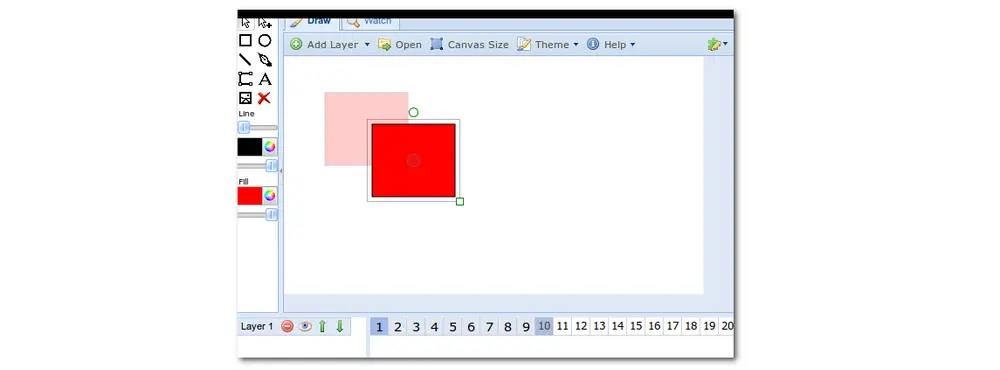
Pros:
Web-based and free to use
Cons:
The SWF file uploading and exporting process can take a while.
SWF is a file format that may contain many elements and use various compression techniques. So you may find that it fails to edit SWF files with regular video editing software. But with our sharing above, you can now edit SWF videos or other elements without issue. Just pick one recommended SWF editor or decompiler to process your SWF files now!
Q1. What is an SWF file used for?
SWF is an Adobe Flash file format that can contain video, text, vector graphics, raster graphics, and ActionScript. It is friendly to small web-based apps and can help deliver videos or other media files over the internet efficiently. They may also be used in browser games commonly.
Q2. How to play SWF files?
Since Adobe has discontinued the support of Flash through the browsers, you cannot open SWF files on the browsers directly. But with a standalone SWF player installed, you can still play them on your devices.
Q3. Can SWF files be converted?
Yes. You can use an SWF converter like WonderFox HD Video Converter Factory Pro to convert SWF to WMV, MP4, MKV, and other formats that most players can open.

WonderFox DVD Ripper Pro
The professional DVD ripping software—WonderFox DVD Ripper Pro can bypass all DVD protection and capture videos from homemade and copy-protected DVDs. It enables you to trim, rotate, crop, and add effects to DVD videos with simple clicks and convert DVD videos to 500+ digital video formats and devices. You can also use it to compress DVDs to small sizes with high-quality preserved. Just download it now to digitize and edit your DVD videos now!
Note: Please do not use the DVD ripper to rip any copy-protected DVDs for commercial use.
Privacy Policy | Copyright © 2009-2024 WonderFox Soft, Inc.All Rights Reserved