You’ve come to the right place if you are looking for the best video editor for low-end PCs. In this post, we’ve got you covered on the top 7 video editors for low-end PC and run down some of the most useful features as well as the pros and cons of each tool. No matter your skill level, whether you are a novice or an intermediate, you can find one fit for your needs here.
Get the easiest and best video editor for low-end PC without watermarks here: https://www.videoconverterfactory.com/download/hd-video-converter.exehttps://www.videoconverterfactory.com/download/hd-video-converter.exe
For basic video editing tasks, the inbuilt video editor software is handy enough. All computers practically come with a pre-installed app offering simple editing functionalities like trimming, merging, and splitting.
# Built-in Video Editor on Windows
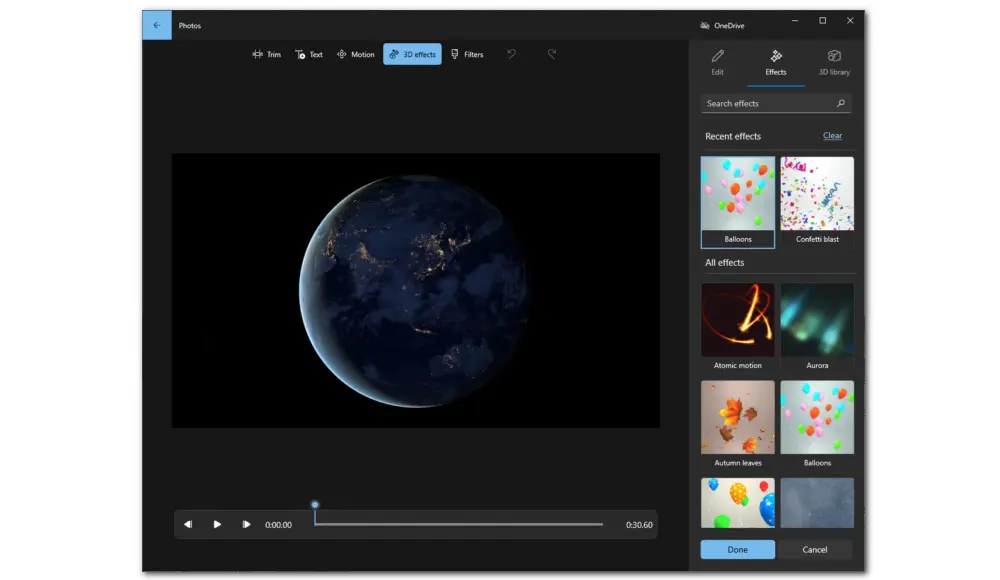
For Windows 7/8/8.1, there is Windows Movie Maker (which was officially discontinued on January 10, 2017). It allows you to duplicate, split, and trim the video. You can also add titles, and apply effects and transitions. Movie Maker is now replaced by the video editor which is built in with Microsoft Photos on Windows 10. Besides the basic trimming and splitting capabilities, this hidden video editor offers more practical editing features. You can use it to create video slideshows that combine your photos and videos with music, motion, text, and more. You can also add new background music and even animated 3D effects.
# Built-in Video Editor on Mac
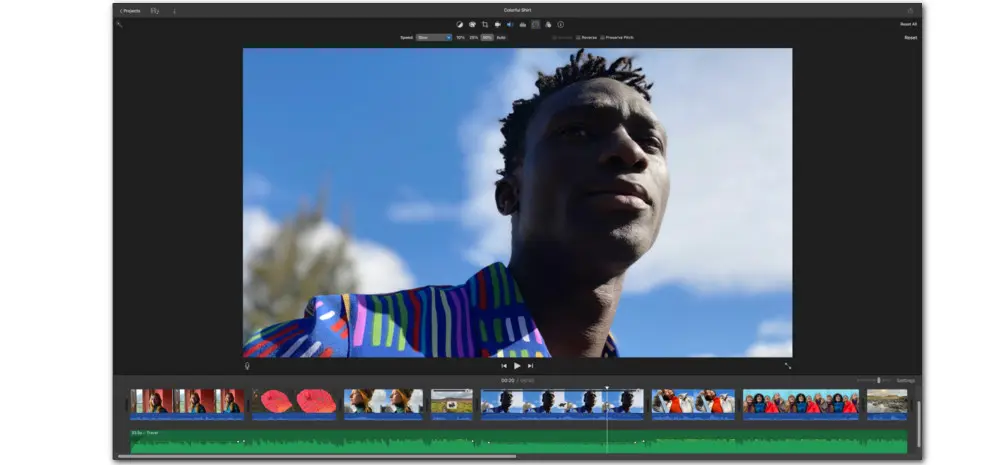
For Mac users, iMovie is a good option. This entry-level video editor comes free on all Macs and is also available on iPhone and iPad. You can make full use of its tools for media organization, color grading, speed, green-screen effects, narration, and soundtrack in your videos.
When it comes to the best video editor for low-end PCs, the video editing software pre-installed by default on your device is always the top pick. While they all run smoothly with low requirements and are good enough for some simple editing, they don’t include a full range of editing functions. If you’re looking for a low-end PC video editor with more options, keep reading.
WonderFox Free HD Video Converter Factory is the best video editor for low-end PC, letting you trim, cut, merge, rotate, watermark, add effects/subtitles, replace background music, and so on. A Converter and a Downloader are also included.
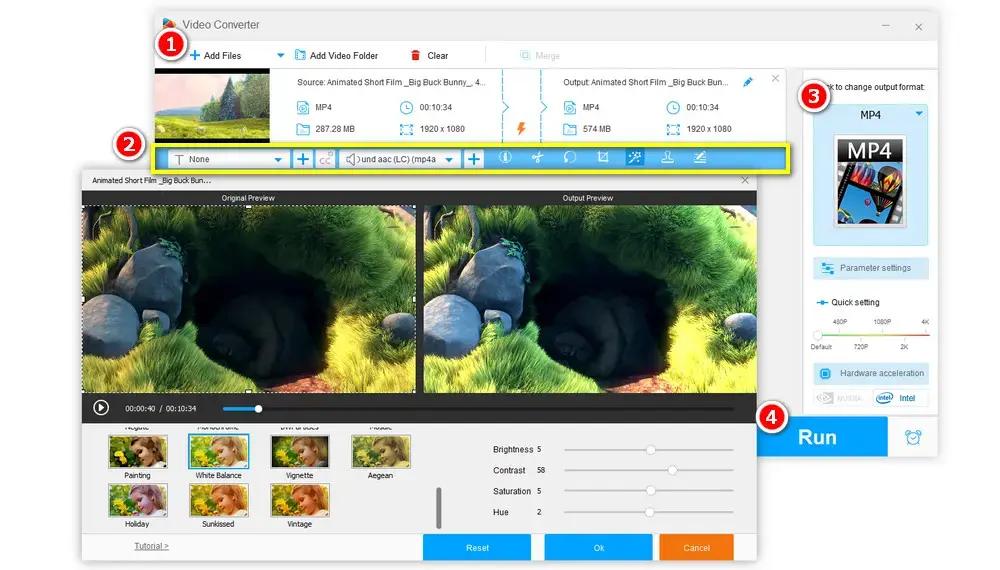
Thanks to its easy-to-navigate interface, WonderFox Free HD Video Converter Factory makes one of the easiest video editors for amateur editors. This Windows-only video editing software comes with a set of entry-level editing tools, letting you trim, cut, crop, rotate, merge, watermark, apply effects, and so on. It also features a powerful Converter that allows you to convert video files between different formats, and a Downloader to download music and videos at no cost from 500+ video-sharing websites.
The best video editing software for low-end PC doesn’t require a lot of processing power and RAM to run. It is compatible with Windows 11/10/8/8.1/7 and even lower. More system requirements specs for this functional, free video editor are shown in the picture as follows:

Pros:
Cons:
Free download the best video editor for low-end PC free here:
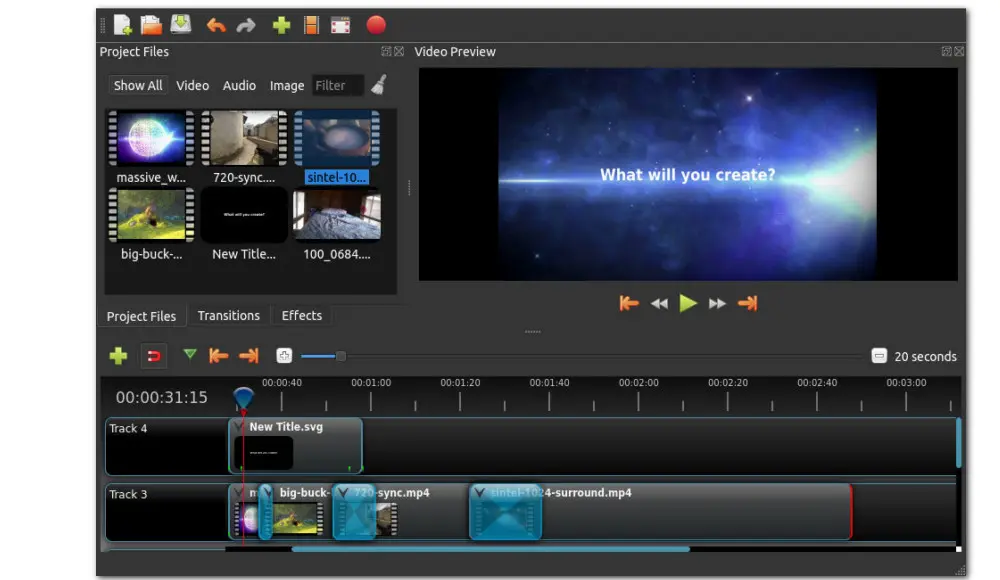
OpenShot is a free, open-source, non-linear video editor available on Linux, Mac, and Windows. This video editor for low-end PC provides a wide range of editing features. You can crop, resize, rotate, and adjust the brightness and contrast of your video. Aside from meeting the basic editing needs, it provides more extensive editing options and makes your video a more polished look by removing the background, inverting the color, rendering 3D animated titles and effects, reversing, slowing down, speeding up, and so forth. Moreover, the best free video editing software for low-end PC without watermarks is also effective in handling multiple tracks and layers.
Most computers manufactured after 2017 will run OpenShot. Next, let’s take a quick look at its minimum system requirements:
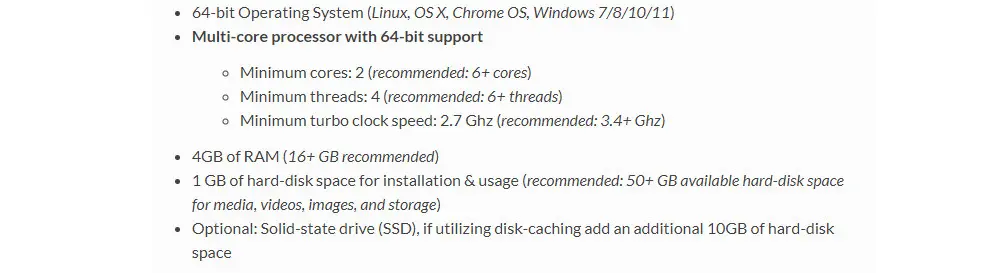
Pros:
Cons:
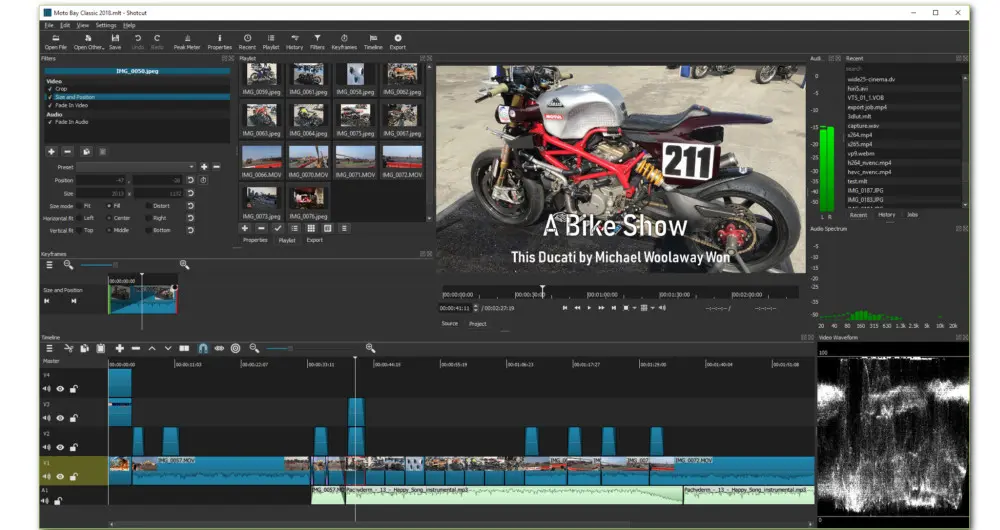
Shotcut makes another free, open-source video editing software for low-end PC. You don’t have to worry about any compatibility issues as it can run on Windows, Mac, and Linux. The best video editor for low-end PC is an ideal option for both beginners and intermediates. You can customize the interface according to your preference and then easily cut and trim video, add text, change volume, adjust aspect ratio, extract audio from video, apply fade-in/out effects, etc.
Below are the system requirements of the best video editor for low-end PC:
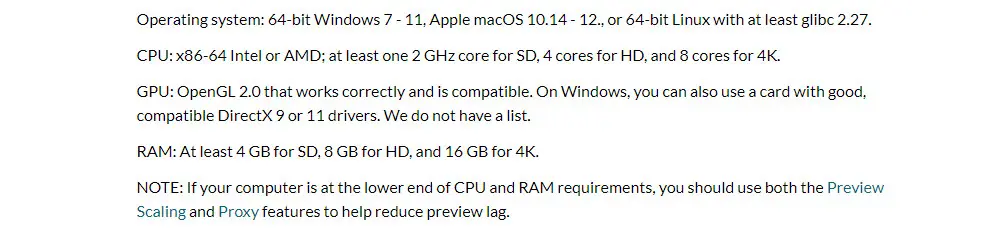
Pros:
Cons:
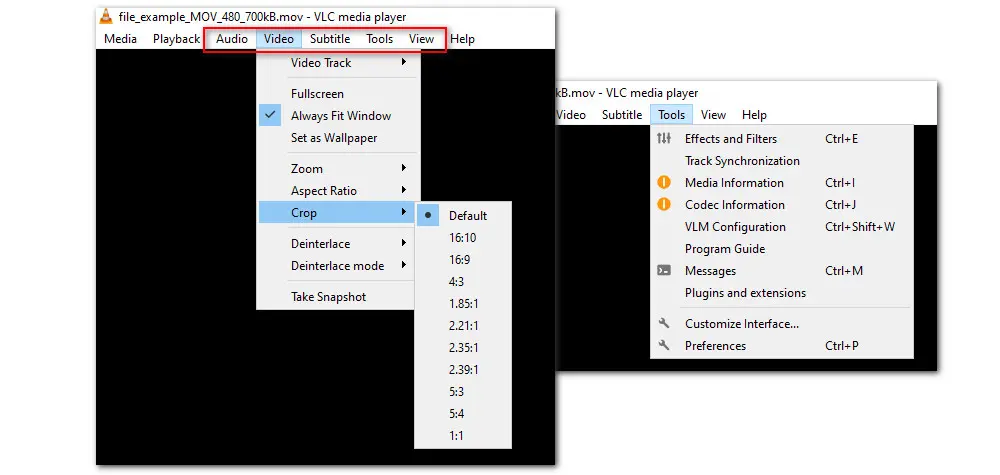
Like OpenShot and Shotcut, VLC Media Player is free, open-source, and available for a wide range of operating systems, including Windows, MacOS, Linux, Android, and iOS. It is renowned for its ability to play a wide variety of media formats, including audio, video, and streaming media, and for its support for DVDs, CDs, and other types of media. It can also serve as a simple video editor for video cropping, rotating, adding special effects and watermarks, or attaching subtitles.
To run the best editing software for low-end PC, check its minimum system requirements:

Pros:
Cons:
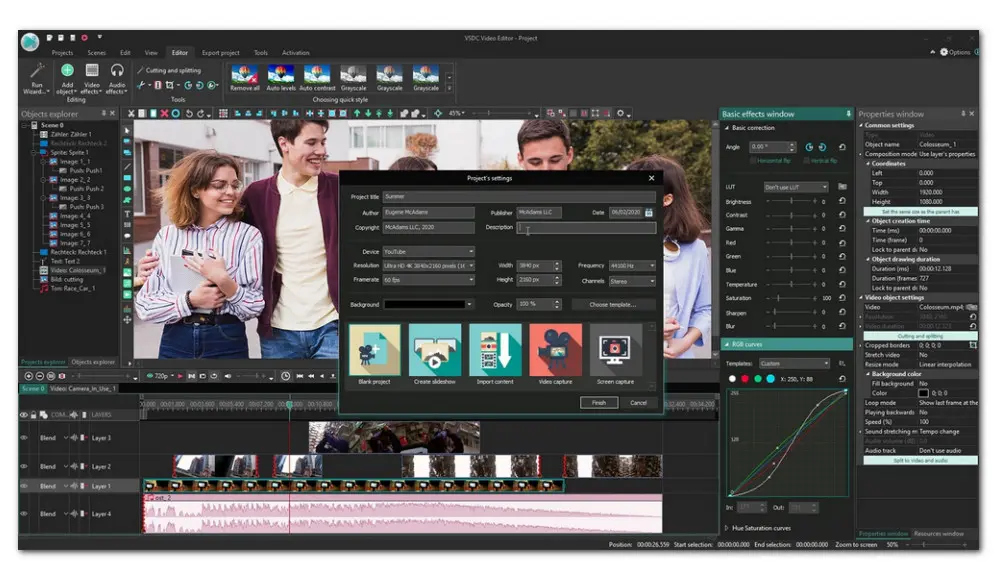
VSDC Free Video Editor allows you to edit videos on low-specs PC for free and with no watermark. It is packed with a set of tools to help you enhance your videos. To export professional-look videos, you can perform color correction, video stabilization, apply special effects, and more. Furthermore, the included Chroma key tool enables you to remove the green background. It also provides you with adjustable parameters settings and options to enhance resolution. You will find it helpful to apply effects like picture-in-picture and split-screen, and make objects change their appearance or position over time during the playback.
The minimum system requirements of the best video editor for low-end PC are listed below:
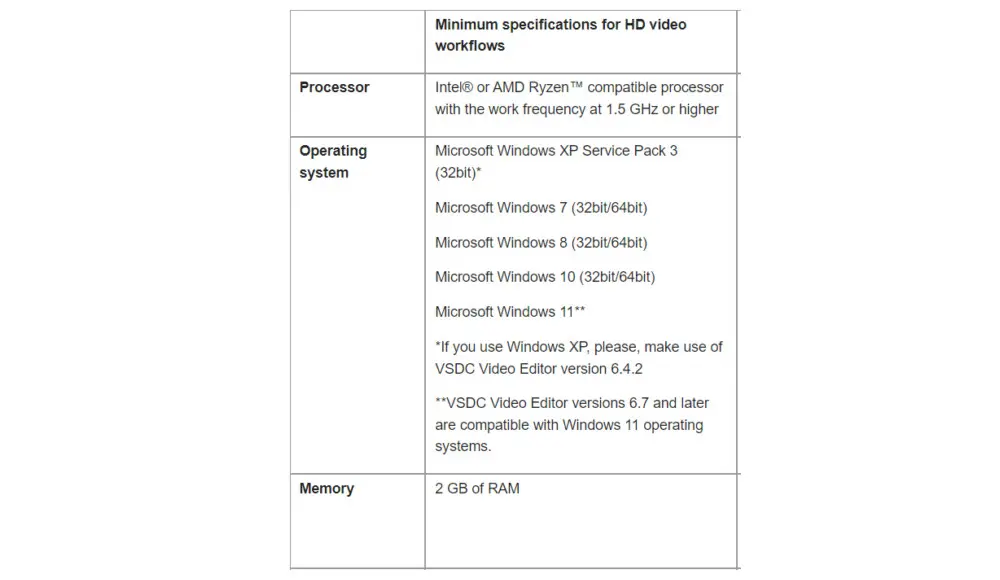
Pros:
Cons:
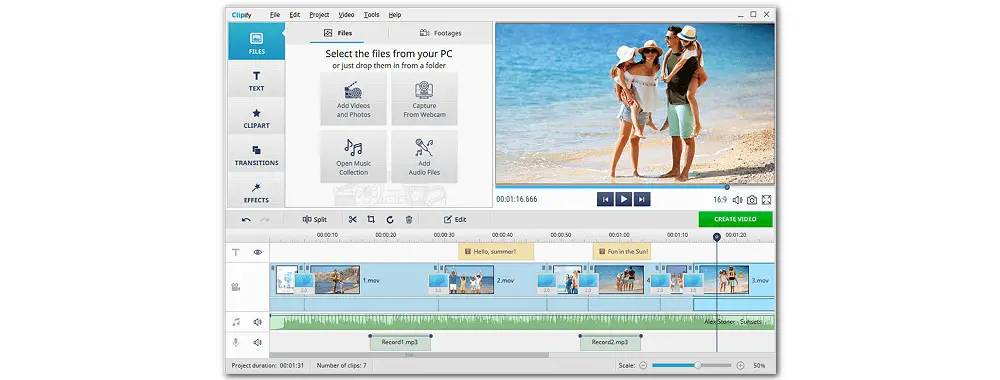
Clipify is a perfect option for those who are looking for a decent editor to create impressive videos without going through a deep learning curve. It comes with all the standard video editing features as well as a set of advanced functions. With it, you can easily crop and combine your video clips, perform color correction, and speed up and zoom in on your videos. Besides, over 150 awesome effects and filters and a music library with 200 + audio tracks are provided for free. Additionally, it features an Auto Video Creation, allowing you to create movies automatically in clicks.
The following are the system requirements:
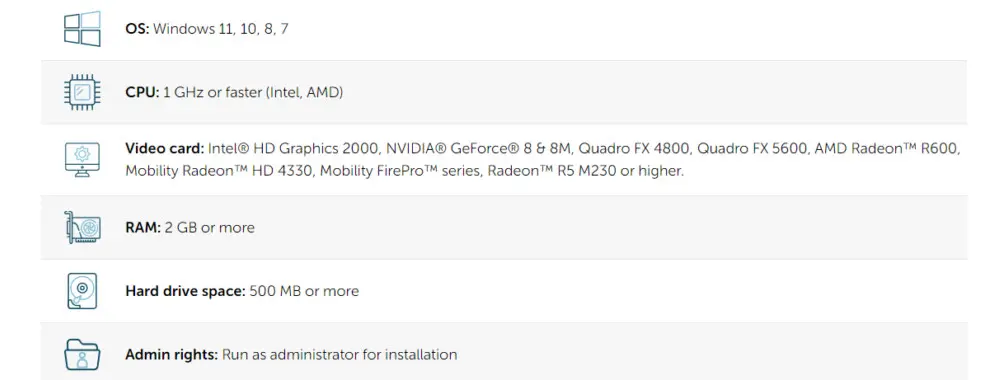
Pros:
Cons:
Before downloading the mentioned best video editor for low-end PC, we highly suggest you check your computer’s specifications first, which can help you choose which one is the best fit for your low-end PC. Note that though all these video editors can run on a 4GB RAM computer, they are only able to do some easy tasks and deal with videos with low resolution. 8GB RAM, nowadays, basically covers the average use. But if you wish for some serious editing work, consider buying a whole new high-end PC with high-capacity RAM (i.e. 32 GB RAM and more) to deliver the best video editing experience.
Next, we’ll show you how to check your computer’s specs on Windows and Mac, respectively. Let’s get started with Windows. (Take Windows 10 which I am using right now, for example.)
Step 1. Open Settings (gear-shaped icon) from the Start menu.
Step 2. Navigate to the System category.
Step 3. Scroll down on the left panel and select About. Then under the Device specifications section, you can see your PC hardware specs, including the processor, RAM, and other information.
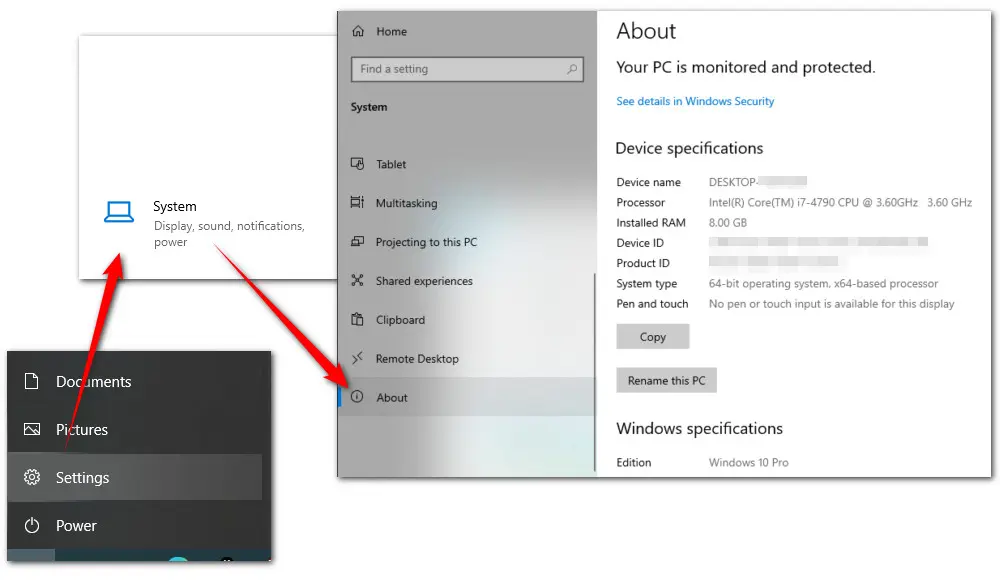
For a more detailed description, simply press Windows + R, then type “msinfo32” into the search box and hit OK to open. Here you can see a lot more information than you saw in the Settings section.
Checking Mac’s specs is also easy as in Windows. Just click the Apple icon in the top-left corner of your screen, and select About This Mac. In the Overview tab, you can see a simple list of specs, including the processor, graphics, and the amount of memory currently installed.
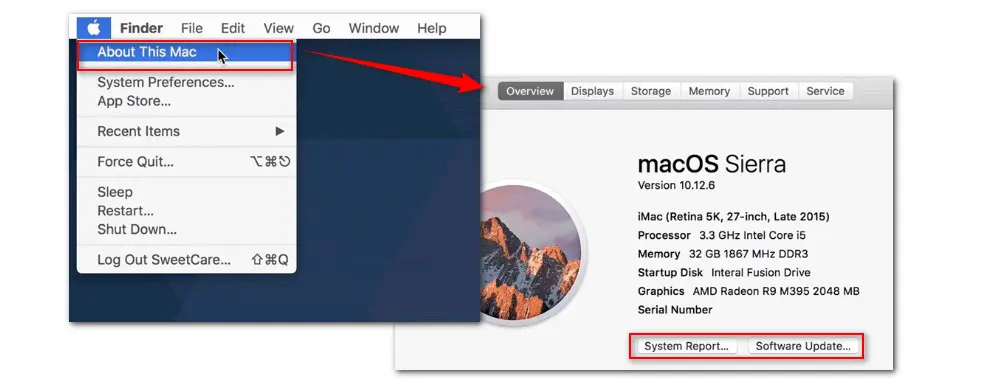
And this is it. Now you’ve gotten acquainted with some of the best video editors for low-end PCs. Which one will you go for, the default editor or a third-party editor with extra features? Anyway, sincerely hope this article is useful to you and helps you find the ideal program running smoothly on your PC with low specs.

WonderFox HD Video Converter Factory Pro
1. 500+ optimized presets for fast conversion in bulk.
2. Compress large-sized videos with no quality loss.
3. Trim, merge, crop, rotate, flip, watermark video.
4. Download HD/FHD/4K/8K videos from 1000+ sites.
5. Record live streams, gameplay, webcam, video call
6. Make animated GIFs from video or image sequence.
7. Make ringtones, extract subtitles & more...
Privacy Policy | Copyright © 2009-2024 WonderFox Soft, Inc.All Rights Reserved