![]() by Helen
by Helen
Updated on Mar 25, 2024
How to play .iso files on PCs? Any helpful and simple solution for .iso video playback? OK, this post will share 5 related approaches in detail to help you play an .iso file on your PC. Read on to find a suitable way to play DVD ISO on Windows/Mac without any hassle.
Converting ISO to popular digital video formats can help you play ISO files on PC smoothly. Download the handy ISO converter here in advance to give it a try! (See tutorial on Solution 1)
https://www.videoconverterfactory.com/download/dvd-ripper.exe
https://www.videoconverterfactory.com/download/dvd-ripper.exe
What is an ISO image file? Generally speaking, an ISO file, sometimes also called an ISO image, is an exact copy of an entire optical disk such as a CD, DVD, or Blu-ray archived into a single file.
You may get movies, TV series, music videos, operas, and concert files that are saved as ".iso" image files from friends and the Internet. However, you may be suffering from ISO file playback issues with your devices and players. Don't worry! This article will provide 5 handy and practical ways to show you how to play ISO files on PCs without a hitch. Keep reading and get a suitable solution.
As you know, an ISO image always has a large file size and only few media players can decode this file type. Rather than striving to find an ISO file player, you can rip and convert the DVD ISO to MP4 and other mainstream digital video formats like AVI, MKV, MOV and more for smooth playback on your computer and other devices. In this case, taking a professional ISO converter – WonderFox DVD Ripper Pro to assist you is necessary, which can not only play ISO files with the built-in media player but also convert copy-protected DVDs to digital formats for smooth playback anytime and anywhere. It also allows you to compress and edit DVD movies with ease. Download it and follow the steps below to view ISO files in a handy way.
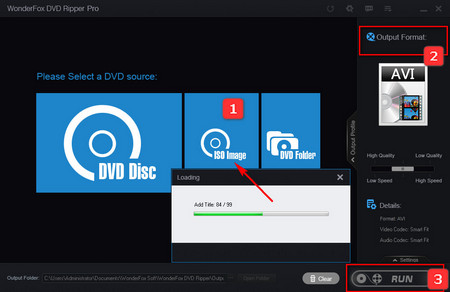 Rip ISO to Digital for Playing
Rip ISO to Digital for PlayingFree downloadFree download and install it on your Windows computer.
Step 1. Run the program and press the ISO Image icon to load the source DVD ISO file. By the way, this ISO ripper will mark the main movie automatically. Then click the Preview window on the left to play ISO file on PC.
Step 2. Click the output format image on the right side to expand the list of format selection. Under the Video section, you are able to convert the ISO file to video formats like ISO to MKV, MP4, AVI, etc. and you can also choose a device preset under the Device tab to convert ISO to iPad, Apple TV, etc.
Step 3. Finally, choose the output path of your converted movie and then press Run to start the ISO transcoding process. Now you can enjoy playing ISO files on any device you want.
The whole process will be complete at a lightning-fast speed. If you feel the output file is large, you are able to compress ISO to a smaller size with luxuriant video quality. And now, play ISO files on your computer or portable devices is as easy as a pie.
Hot Search: ISO to MKV | Make ISO from DVD | Play DVD Folder | Discs to Digital | DVD Compressing
How to play ISO file easily? The traditional method is to burn an ISO file to DVD with DVD maker then you can insert the burned DVD to the driver for convenient playing. Follow my steps to master the whole process. Here I will demonstrate how to burn ISO to DVD for easy understanding.
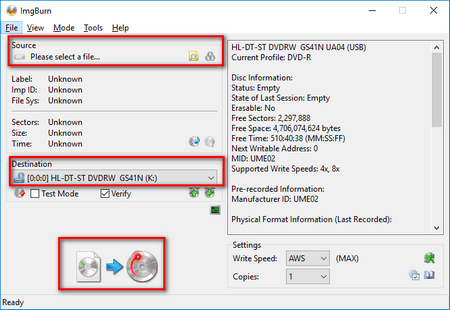 Burn ISO Image to DVD for Smooth Playback
Burn ISO Image to DVD for Smooth Playback1. Download and install the freeware - ImgBurn from the official site: http://www.imgburn.com/index.php?act=download.
2. Launch ImgBurn and click the “Write image file to disc” icon.
3. Load ISO file on the Source part. After that, select the DVD Read/Writer Drive.
4. Finally, click the “Write” button to start to burn ISO to DVD.
After done, you're able to play ISO files with a DVD player.
Related Sources: Top 5 Free DVD Cloner l Top 15 Free DVD Copy Software Review
But if you want to open ISO without burning or there’s no DVD drive on your computer, you can choose to mount DVD ISO to a virtual drive for ISO playback.
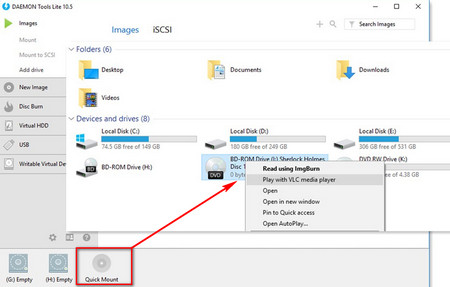 Mount ISO File to Virtual Drive
Mount ISO File to Virtual Drive1. Visit https://www.daemon-tools.cc/products/dtLite to download and install DAEMON Tools Lite. Just the free version can do the perfect job.
2. Launch it then click the “Quick Mount” on the left lower part of the interface to load ISO file.
3. Open "Computer", "My Computer" or "This PC" you will find that the ISO file has been mounted as a new drive.
4. Right-click and select Play with Windows Media Player or your default video player.
This is the simple guide on how to watch ISO files.
Some of free media players in the market can directly play .iso files, for instance, MPC-HC, VLC, PotPlayer, etc. Let’s see how to play an ISO file using MPC-HC.
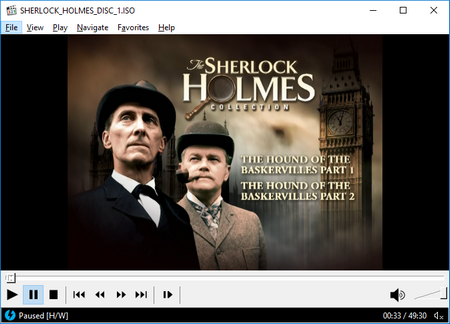 Play DVD ISO Files on .iso Player
Play DVD ISO Files on .iso Player1. Go to https://mpc-hc.org/ to download and install MPC-HC.
2. Open MPC-HC and drag your ISO file to the interface straightforwardly.
For you guys who would like to play ISO files with VLC, read the detailed guide here: VLC ISO – How to Play DVD ISO Files on VLC Player.
Actually, ISO files are simply a way of packaging a lot of files and folders together into a single file with the file extension .iso. The easiest way to think of an ISO file is more like a .zip or .cab archive file, only without the compression. Then you can use an unzipping app to open the ISO file. Most computers would have certain unzipping apps, like WinRAR, installed for unzipping downloaded files. Let's see how to open an ISO file with unzipping apps.
1. Change the ISO file extension name from ".iso" to ".zip". A notice will pop up: "If you change a file name extension, the file might become unusable. Are you sure you want to change it?" Click "Yes".
2. Then the ISO file would turn into a zip package. You can unzip the package with unzipping apps like WinRAR, and then choose the file you want to play back with players on your PC.
Now, I believe that question “how to play iso files Windows 10/11” would never be a problem for you anymore. Feel free to share this article with more friends.