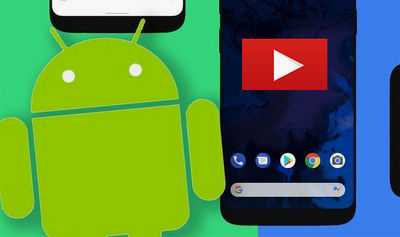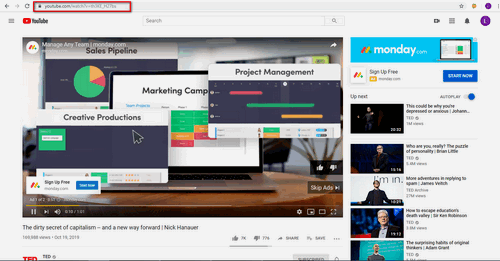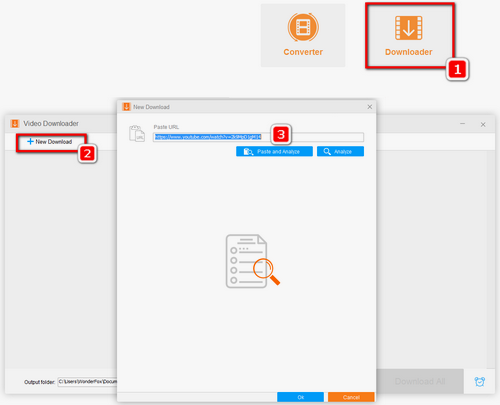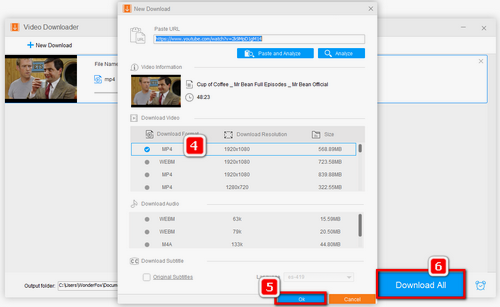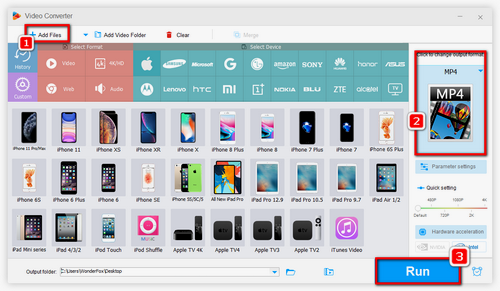Most of the time, when we fail to play videos online, we should firstly check the internet connection. Exactly, we can switch off Wi-Fi connection, turn to data connection and see if the video is loading up again. Supposed that the video cannot be uploaded, try to reset the Wi-Fi connection: Settings » Wi-Fi and long press the Wi-Fi network we are connected to before. Next, tap on Forget Network option on a new tab. Then, tap the Wi-Fi network and enter the password again. Lastly, open the YouTube app to upload video again. If the issue persists, read on the following solutions.
2. Restart Your Device
Restart your Android device is a straight way to fix YouTube app not playing videos Android. Power off and restart your device, then open YouTube app to upload videos you want to play again.
3. Update YouTube App
YouTube not working on Android may be caused by the outdated application version. You can try updating your YouTube app to the latest one in the App store. Open Google Play Store, swipe from left to right to find My apps & games, click the Update button next to the YouTube app to upgrade it.
4.Upgrade Device's System
Some situation where app can't work on an Android device may be caused by the outdated version of the device's system. Therefore, you may as well try to update your device's system. After that, play videos you desire again to see if it works out.
5.Check the Date and Time Settings
This solution needs you to do something outside the YouTube app. When you use YouTube App to play videos on Android devices, this app requires you to log into your Google account. If the date and time settings are wrong on Google, YouTube won't play on Android. To ensure you can play YouTube videos on Android: Go to Settings » Advanced Settings » Time & Language » Date & Time, tap on Automatic date & time to open it. Then, scroll down to make sure Automatic time zone is enabled. If this process needs long time, you can try to restart your device to force it to update.
6.Clear YouTube App Caches
If YouTube not working on Android still exists, clearing caches/cookies/history data on YouTube app in Settings option is a common method. This method can solve similar playback issues. For instance, iPhone won't play videos.
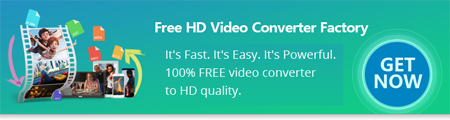

 How to & Tips
How to & Tips Convert Video
Convert Video