![]() by Vita
by Vita
Updated on Jan 30, 2024
When you play a DVD slideshow or precious DVD family video, you may want the DVD to play in a continuous and repeat way, so your audiences would not be disturbed by a sudden interruption. Then, you need to make the DVD loop. So the question arises: How to make a DVD loop? The following part shows you good methods.
DVD looping is a continuous playback mode that enables the DVD content to play repeatedly. Once the playback reaches the loop end point, it will return to the start point and repeat the segment until you manually stop the process. To enable DVD looping playback, you can either set the playback options when burning a DVD, or change the DVD options during playback. Based on the two circumstances, we give the respective explanations.
Also Read: Free DVD Player for Windows 10 | Free DVD Burning Software | How to Remove DVD Region Code | Free DVD Ripper
Question: How do I burn a DVD with loop but without menu?
Answer: To this question, you only need to make use of DVD authoring software that supports DVD loop settings. Windows DVD Maker is capable enough to help you create a DVD loop without menu. Just follow the steps:
Step 1. Insert a blank disc into your computer. Usually, the auto play window appears. Select Burning a DVD disc using Windows DVD Maker. As an alternative, you can enter the Start menu, type in Windows DVD Maker, and click the matching result to launch it.
Step 2. Click Add items and import the pictures or videos you want to burn. You’re able to select each of the items, click Remove items to delete it, or click Move down & Move up to arrange the order.
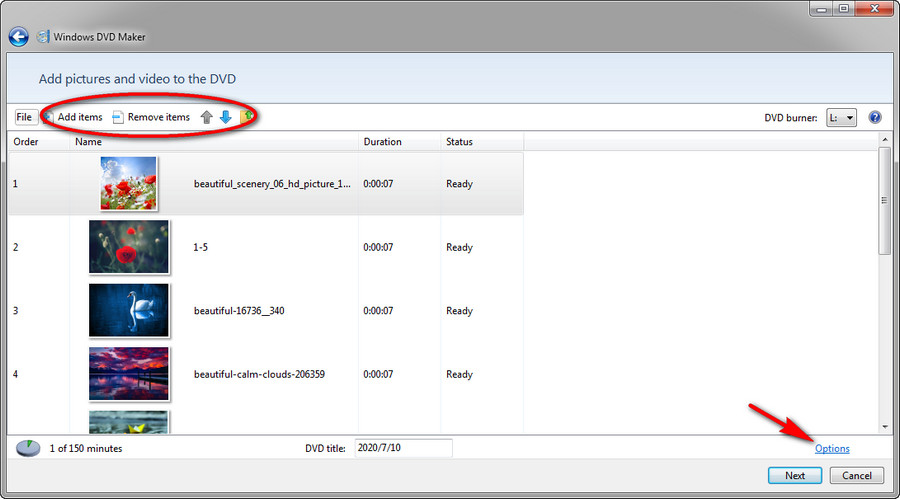
Step 3. Click Options on the lower right, and on the DVD option panel, change the DVD playback setting to Play video in a continuous loop, then hit OK.
Step 4. Click Next and the menu customization window appears. Since we have changed the playback setting and the DVD menu won’t display, just skip it and click Burn to start the burning process.
It’s all about how to burn a DVD with continuous loop in Window DVD Maker. Now you can play the looping DVD without menu.
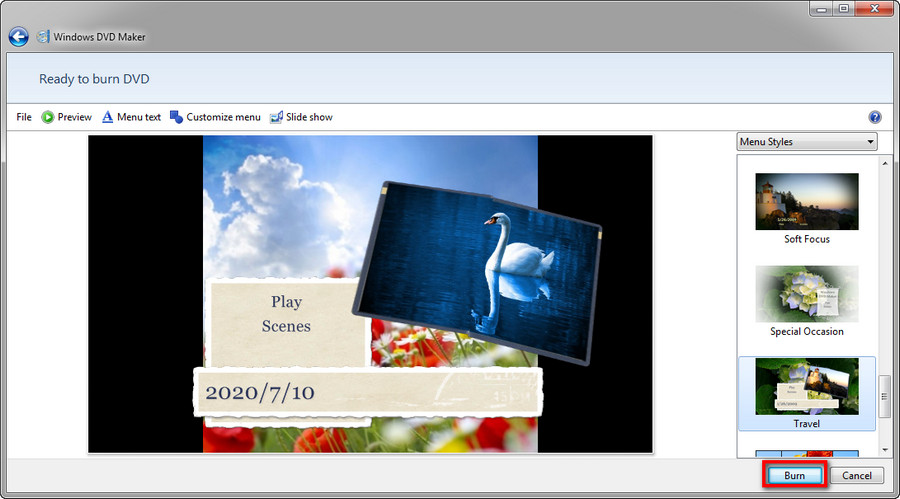
Tips. Windows DVD Maker is a pre-installed application on Windows 7 yet since Windows 8, it isn’t available anymore. You can switch to a Windows DVD Maker alternative, for instance, DVDStyler, if you’re using Windows 8, Windows 10, Windows 11 or other versions.
Question: I would like to display a commercially prepared movie (for nonprofit Family Promise) in a booth at a community event. It is now on a DVD. I would like to play it in a loop but cannot find a way to do it. Any suggestion?
Answer: If you try to play DVD movies or already burned DVDs in a loop, you may try these methods.
1. How to make a looping DVD via a DVD remote?
Most DVD players support DVD loop. Typically, there should be Repeat and A-B buttons on the DVD remote. By pressing the Repeat button, you’re able to select a Title or Chapter to repeat it. By pressing the A-B button, you’re able to select a specific section in a loop. Press the A-B button at the point where you want to start the loop, then press it again at the point where you want to end the loop. Some DVD remotes have respective A and B buttons but the operation is similar.
2. How to make a DVD repeat automatically by changing the playback settings on the DVD menu?
Some DVDs have a repeat play feature that you could find under Playback setting on the DVD menu. Or you can enable the Play All feature to play all series or episodes in a DVD continually without jumping to the DVD menu if there is one. Beyond that, you can check whether your DVDs allow you to disable DVD menu. Through this setting, you’re also able to play DVD series without stopping points.
In Summary
Hopefully, from this post, you can know how to make a DVD loop. Or if you have good suggestions, please contact us anytime. We are looking forward to it.
Also Want to Copy Movie Files from DVDs? Here is the Right Tool

WonderFox DVD Ripper Pro
With the wide use of modern portable devices, more people like to watch movies on mobile devices now. Copying digital movies from DVDs is a good way to enjoy your favorite classic movies on the go. And WonderFox DVD Ripper Pro helps you achieve the purpose effortlessly. It supports DVDs to 300+ formats and devices and can digitize DVDs at a lightning speed.
* Please DO NOT use it to rip any copy-protected DVDs for commercial purposes.