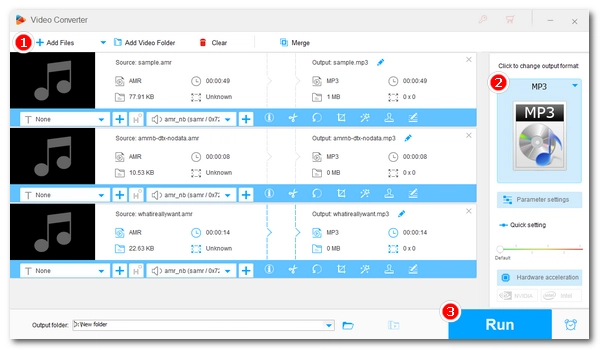
You may want to save some important voicemails from your family and friends so that you can listen to them at any time. However, you may not be able to play them properly due to unsupported voicemail formats. Converting them to MP3 format can solve such problems. But, how can you do it? 🤔
Don't worry. Below, I will introduce an efficient audio converter for Windows that can help you easily convert various voicemails to MP3. Just read and follow.
To deal with uncommon voicemail audio files, we can use the professional audio converter WonderFox HD Video Converter Factory Pro.
It supports almost all unprotected audio input files, including rare voicemail formats, and can output them to popular audios such as MP3, M4A, WAV, etc. to solve the unplayable problem. At the same time, it provides adjustable audio options, which you can set at will to control the output quality and size. In addition, it also has basic audio editing capabilities, which can cut and merge audio files.
It’s easy to use this program, and you can convert files in batches at once. You can download the software now to start converting immediately by following the instructions below.
🔔 Note: WonderFox HD Video Converter Factory is PC-based software, so you need to transfer your voicemails to your computer first. To prevent data loss, please make a copy of the voicemails.
Download and install Download and install WonderFox HD Video Converter Factory Pro on your PC. Then open the program and enter the "Converter" module. Next, click "+ Add Files" to import your voicemails into the converter (It supports bulk audio conversion).
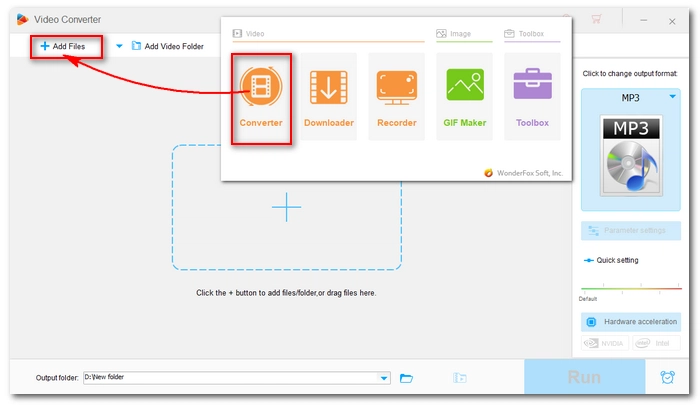
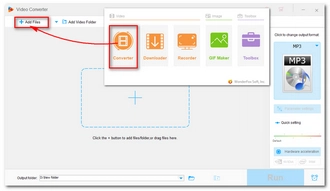
Now, open the output format list on the right side of the program. Go to the "Audio" category and select "MP3" as the output format.
💡 Tip: You can open the Parameter settings to adjust the audio channel, bitrate, sample rate, and volume as needed. For example, you can set the bitrate to 320 kbps to preserve the highest audio quality.
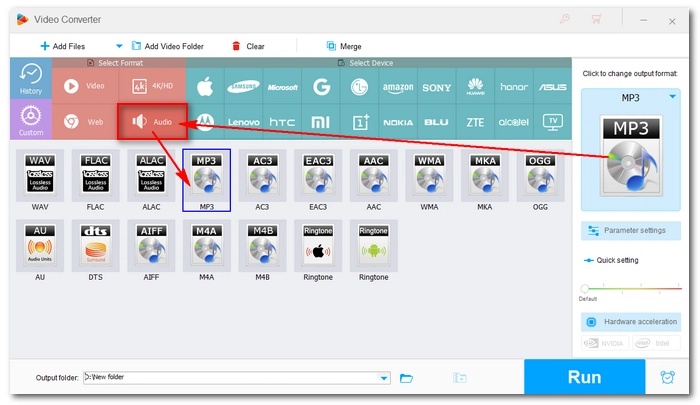

Finally, choose an output folder at the bottom of the converter interface and hit "Run" to start the conversion.
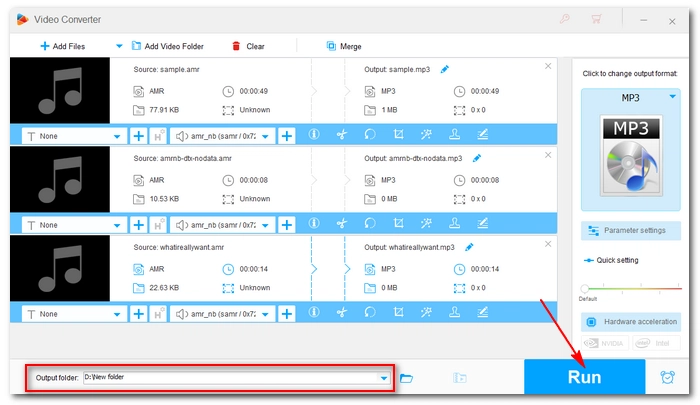
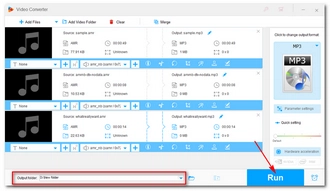
In addition to the software mentioned above, you can also try using online audio converters such as Convertio, Online Audio Converter, Zamzar, etc. to handle the conversion.
You just need to upload your voicemails, select the desired format, start conversion, and then download the converted files to your device.
These services are usually free but ad-supported. If you need to use them, it is recommended to install an ad blocker.
Alternatively, you can use a voice recorder to record voicemails to MP3.
If your voicemail is in a proprietary format that can only be opened on certain platforms or software, then in that case you can use your device's voice recorder or a recorder app (HD Video Converter Factory Pro also comes with a recorder) to capture the audio as MP3.
That’s all I want to share about how to convert voicemail to MP3. The same converter program can also help you solve other video and audio conversion problems in your daily life. Just download the software to try it now:
Hope you can find this article helpful. Thanks for reading!
The voicemails are saved in your phone's internal storage by default. You can navigate to your voicemail folder and access these files.
Step 1. On your iPhone, tap the Phone app > Voicemail.
Step 2. Select the desired voicemail and tap the Share icon.
Step 3. Choose "Save to Files" and tap "iCould Drive".
Step 4. Tap "Add".
Step 5. Open iCloud on your computer, select the voicemail, and then click the "Download" icon to download it to your computer.
Terms and Conditions | Privacy Policy | License Agreement | Copyright © 2009-2025 WonderFox Soft, Inc.All Rights Reserved