One of the best ways to record drawing videos on the screen of your Windows devices is to use WonderFox HD Video Converter Factory Pro. This easy-to-use capture tool offers 4 modes that allow you to record video, audio, or both simultaneously. You also have the flexibility to specify the recording area. Multiple popular recording formats are supported. With it, you can:
✅ Record a drawing video with commentary or background music or both
✅ Convert recordings to YouTube/Vimeo/Facebook presets for smooth upload
✅ Edit recorded drawing videos with trimming, effects, watermarks, etc.
✅ Compress recordings for easy sharing through email or chatting apps
Download and install this competent recorder on your Windows device. Then see how to record drawing digitally on your Windows screen:
To record the complete drawing process, it’s recommended to enable the recorder before you start.
Launch WonderFox HD Video Converter Factory Pro and select the Recorder module on the startup window.
Click on the first Custom mode to capture the needed portion only of your screen. Or, you can choose to record the entire screen by using the Full-screen mode.
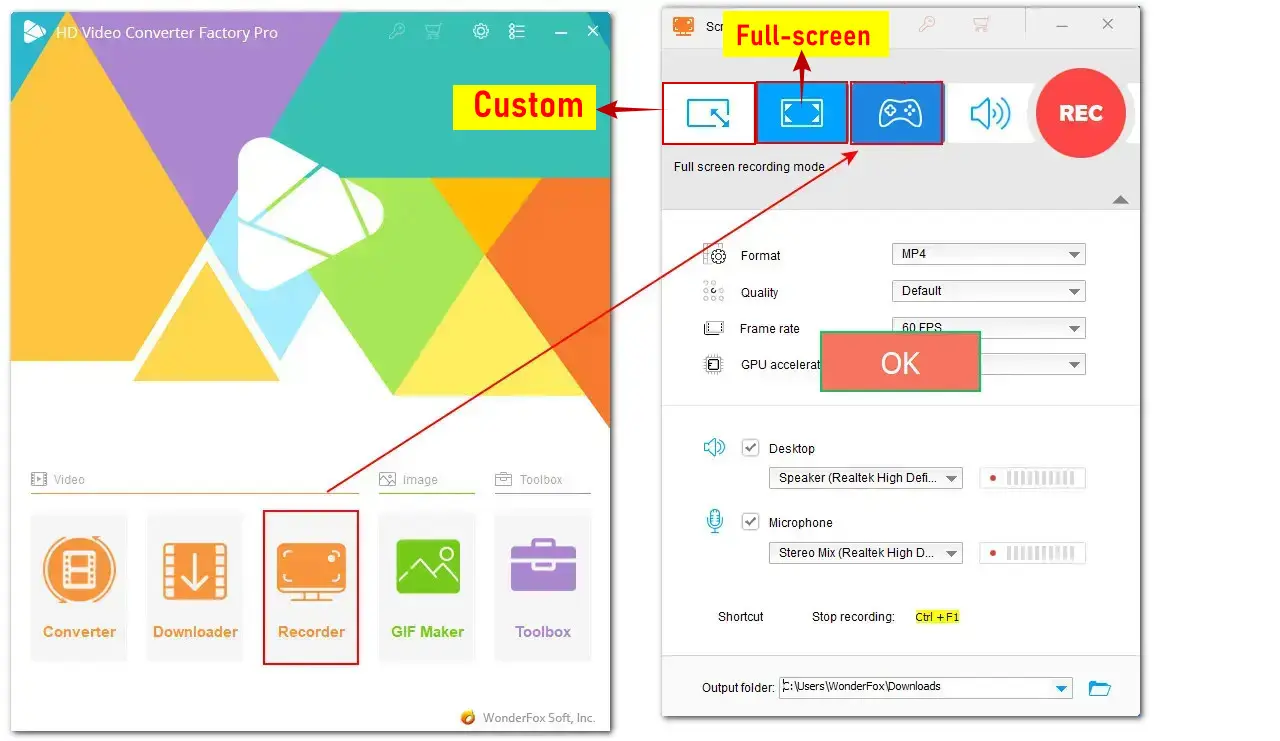
After selecting the area, move down to preset the recording format, quality, frame rate, and audio source.
If needed, you can check the Microphone option to record your drawing process while explaining it. In addition, you can check both Desktop and Microphone to record a drawing video with your voice and background music together.
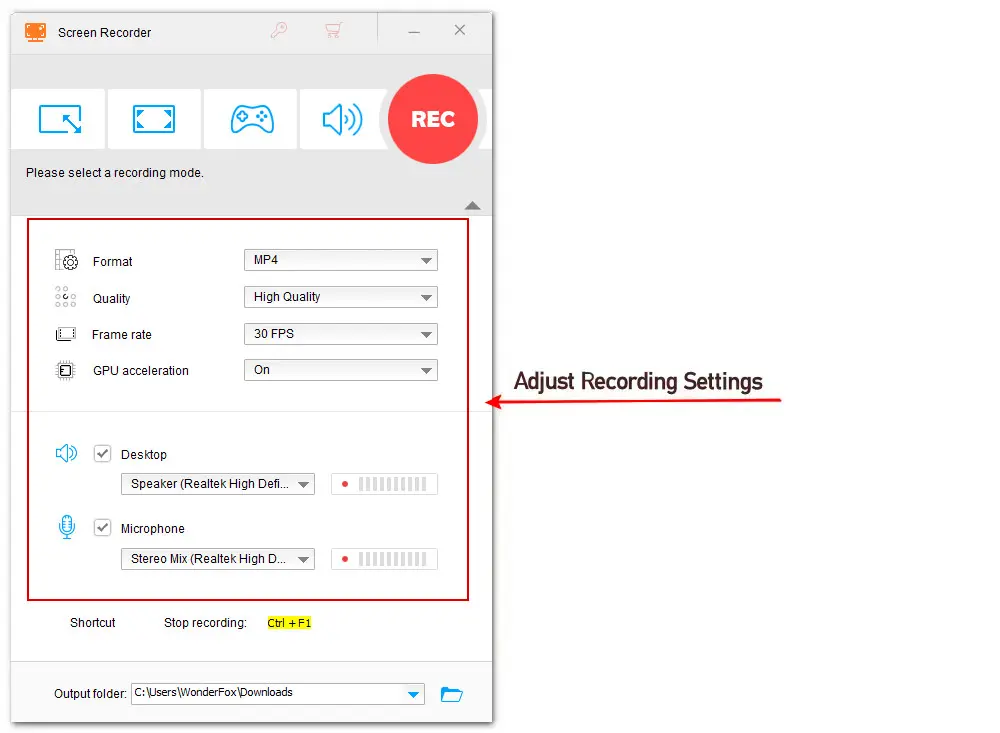
When everything is ready, click on the bottom triangle icon to choose a file destination. Then click on the top red REC button.
The recorder will start to record your drawing process on screen after a 5s countdown. To end it, press Ctrl + F1.
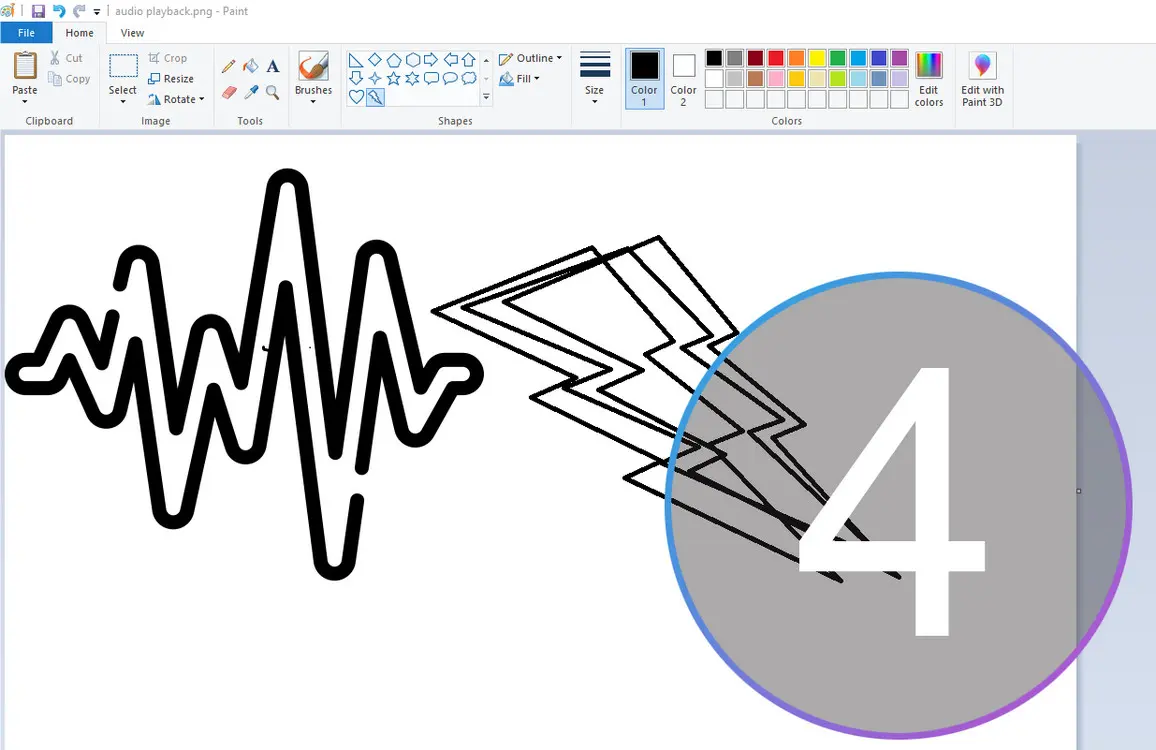
WonderFox HD Video Converter Factory Pro
A one-stop solution to record drawing videos and then convert and edit them on Windows for hassle-free sharing. Easy and fast!
Mac users can record their creativity by using QuickTime Player, a built-in tool available for computers running an OS earlier than Mojave. Although designed primarily for media playback, this local player includes a screen recorder feature, suitable for basic recording needs.
If you’re using an Apple computer with macOS Mojave or later, you can use the Screenshot Toolbar to record a drawing video on Mac. Here are the steps:
Step 1. Open QuickTime Player and go to File > New Screen Recording to bring up the Screenshot toolbar. You can also press Command + Shift + 5 on your keyboard to bring it up.
Step 2. Depending on your needs, click either Record Entire Screen or Record Selected Portion. Your recording will begin immediately if you select the Record Entire Screen mode.
Step 3. Move the cursor to select the portion of the screen you wish to record if you’re only recording a part of it.
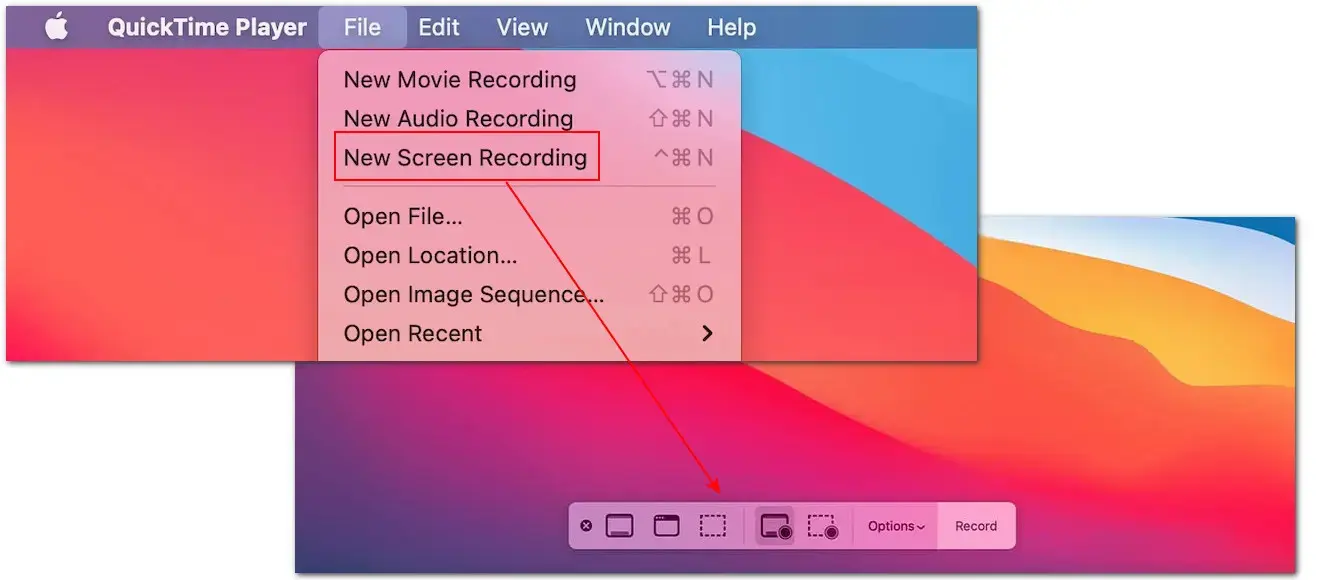
Step 4. Then, click on the Record button on the control bar to start recording your drawing video.
Step 5. Press the Stop button in the Menu bar to stop the recording. A preview window will appear as soon as you end the recording.
Creating artwork digitally with drawing software on your computer is a fantastic way to explore your creativity! Whether you’re sharing tutorials, showcasing your artistic work, or simply documenting your creative workflow, the tools and tutorials shared in this post can assist in recording your drawing process easily.
Thanks for reading. Have a nice day!
WonderFox
HD Video Converter Factory Pro
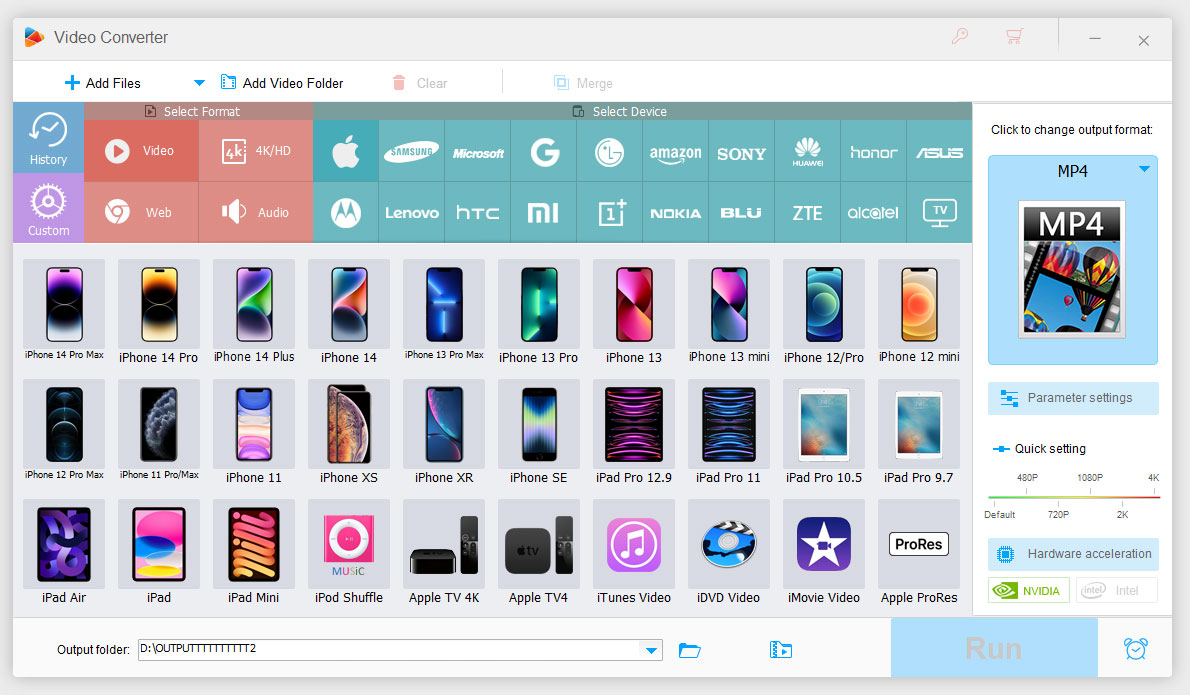
Terms and Conditions | Privacy Policy | License Agreement | Copyright © 2009-2025 WonderFox Soft, Inc. All Rights Reserved.