Do you know how to increase the volume in a .m4a file permanently? In the following article, I will show you two methods to achieve this. Install the simple yet practical M4A volume booster and follow the guide below to make your audio file louder with several clicks: https://www.videoconverterfactory.com/download/hd-video-converter-pro.exehttps://www.videoconverterfactory.com/download/hd-video-converter-pro.exe
If you are an Apple user, you may be very familiar with the M4A audio format. M4A stands for MPEG-4 audio and it’s widely used by Apple iTunes. When you download music from iTunes, the audio file will be saved with a .m4a extension. And sometimes, the volume of the downloaded music is still low though you have tuned it up to the media player’s maximum. So is there any way to increase volume of M4A files effectively? The answer is ready in the following part. Keep reading.
Increase M4A Volume Permanently
HD Video Converter Factory Pro is the easiest method to increase volume in any audio & video permanently. It helps you boost up M4A volume only with three simple steps! Try it now!
WonderFox HD Video Converter Factory Pro is a professional application designed to solve kinds of audio/video processing issues on Windows. It can help you increase volume in M4A, MP3, WAV, MP4, and other audio/video files with simple clicks without losing quality. It also enables you to download music/video from websites including Vimeo, YouTube, Billboard, Yahoo, etc. in high quality. When you encounter audio/video playback problems, this program can convert the unsupported files to be compatible with your device or player. Furthermore, its built-in editing tools provide a handy way for you to cut M4A audio, merge multiple files into one, compress large files to save storage space, and so forth.
Now, free downloadfree download the efficient M4A volume booster and follow the instruction below to raise the volume.
Launch HD Video Converter Factory Pro. Open the Converter on the home interface. Click Add Files to import your M4A files to the volume booster. Or just drag and drop them to the blank area of the program.
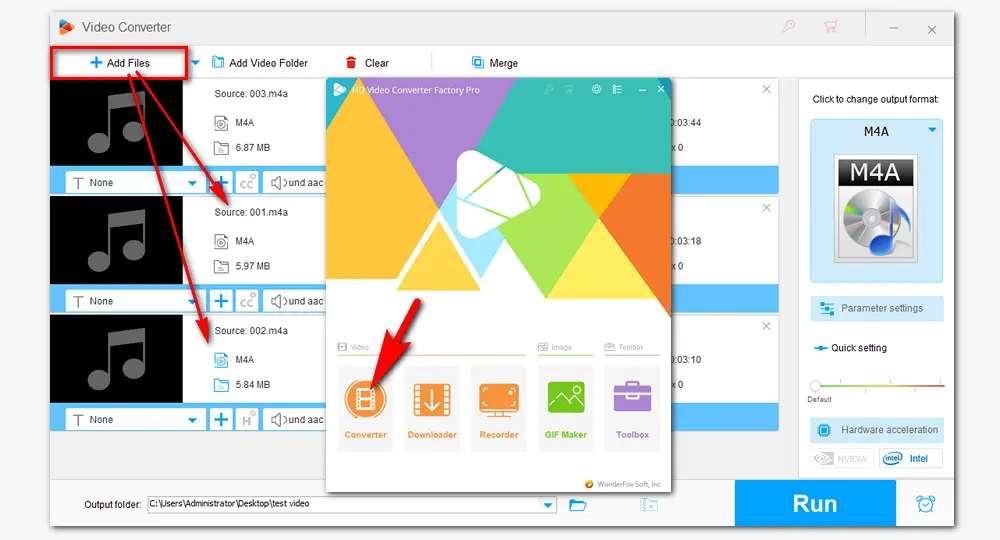
Open Parameter settings under the format image. In the Audio settings part, drag the slider on the volume line to increase M4A volume (up to 200% of the original).
Of course, if you have further demand for settings, you can also change the parameters as you wish, including customizing bitrate, altering channels and sample rate. When you finish setting, click OK to save the changes.
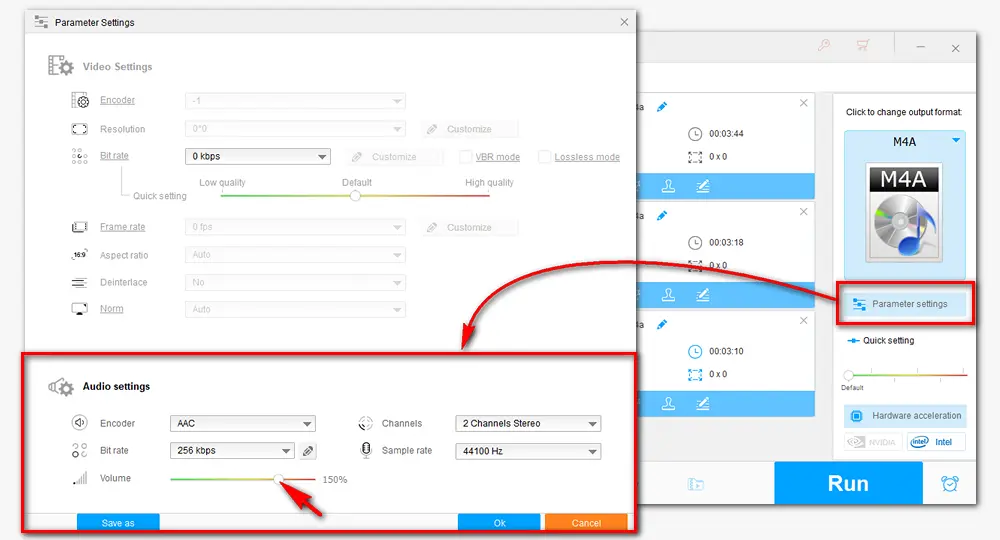
Back to the main interface, click the format image to choose an output format. You can keep it as original M4A, or select other audio formats to convert M4A to MP3, WMA, WAV, AIFF, etc. Then hit the triangle button at the bottom to specify an output path for the louder output audio files. Press Run to start the process at once.
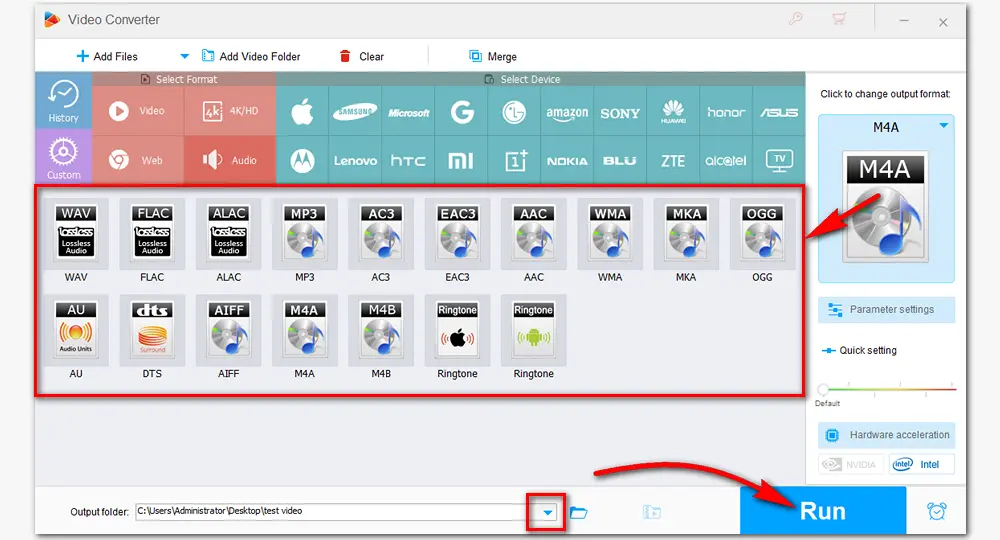
HD Video Converter Factory Pro can also change audio/video formats and codecs, download videos online, capture screens, edit videos, merge audio, make GIFs, extract subtitles, etc. Download this full-featured software to process your files with great ease!
VLC is a well-known multi-function application that supports file playback, conversion, as well as volume adjustment. Here shows how to increase volume of M4A with it:
Firstly, download VLC on your PC if you don’t have it.
Secondly, click “Tools” on the menu bar and choose “Preferences” to open the “Simple Preferences” window.
Thirdly, click “All” at the bottom left corner > “Only show current” at the upper left > “Qt”.
Next, find the “Maximum Volume displayed” on the right side. Type a number between 0 and 300 in the box and press the “Save” button.
Finally, re-start VLC, and you’ll be able to enjoy your M4A audio with louder sound (max volume: 300%).
Note: In this way, you can only play M4A files louder in VLC, because VLC can’t boost the volume of the original files.
Hot Searches: VLC Conversion No Audio | VLC not Showing Subtitles | Fix Audio Sync Problems in VLC
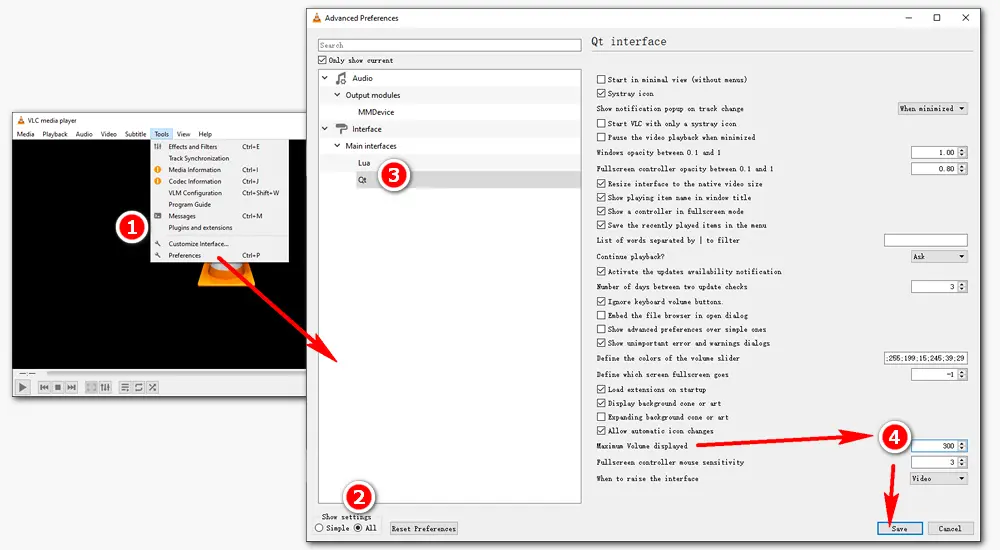
That’s all about how to increase volume of M4A audio files effectively. VLC enables you to play M4A files louder temporarily, while HD Video Converter Factory Pro offers a permanent way to raise the volume of the original M4A. Besides a volume booster, it has many other useful tools. Give it a try, and it will never let you down!
Privacy Policy | Copyright © 2009-2024 WonderFox Soft, Inc.All Rights Reserved