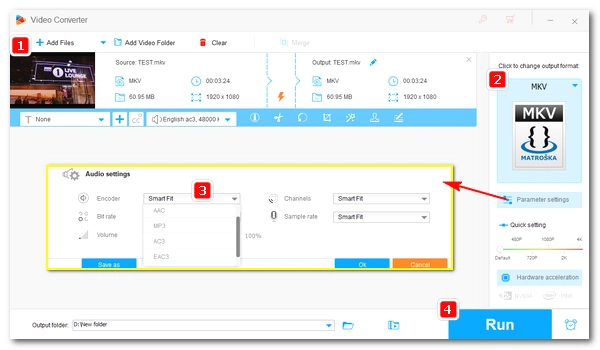
Sometimes you may find that some of your videos have no sound on your TV, iPad, or other device. An error message may appear stating that the audio codec is not supported. A quick fix is to change the audio to a supported format. For this, all you need is a reliable video audio codec converter.
Below I will introduce one such converter and show you in detail how to change the audio format of your video. Just read and follow.
The codec converter we will be using is WonderFox HD Video Converter Factory Pro, a feature-rich application that can handle a variety of video and audio related issues, including unsupported formats.
With simple clicks, it can quickly change the audio format of a video, such as EAC3 to AAC, DTS to AAC, AC3 to MP3, etc. Meanwhile, it will change the audio track only so there will be no video quality loss. As the cherry on top, it can also change the video codec to resolve video incompatibility issues. Now, let me show you how to change the audio codec of a video using this software.
Before start, please free download free download the software and install it on your PC.
Note: The following tutorial gives you an example of converting AC3 audio in MKV to AAC.
Launch WonderFox HD Video Converter Factory Pro and open the Converter. Next, click + Add Files to import the video into the converter. Or you can drag and drop the file into the program directly.
Tips: If you have a batch of videos, you can add them all into this converter for batch conversion at once.
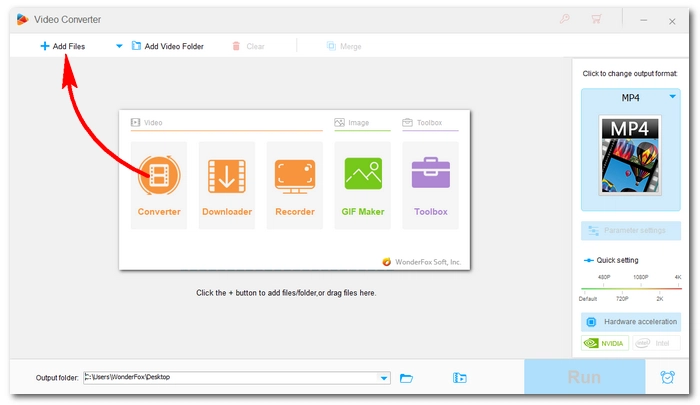
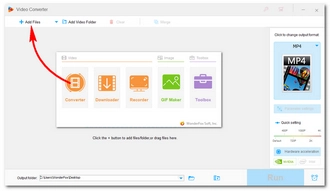
On the right side of the workspace, click the format image to unfold the output format list. Under the Video category, choose the same video format as the original.
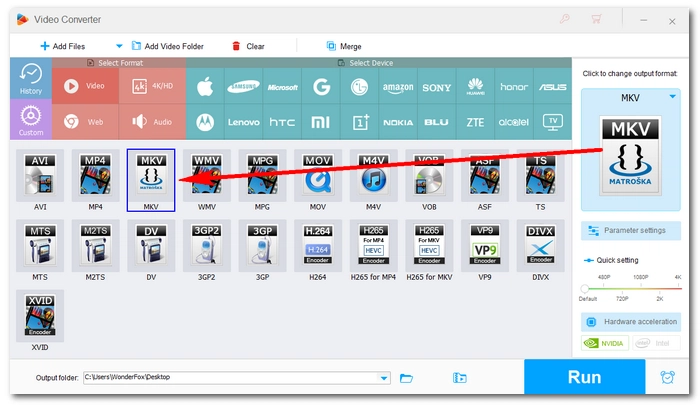
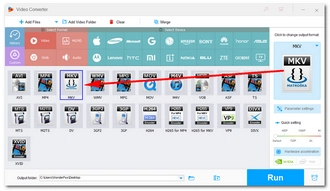
Open Parameter settings below the format image. Next, go to Audio settings and click the Encoder drop-down list. Select your needed audio codec, such as AAC. Then, click OK to save the changes.
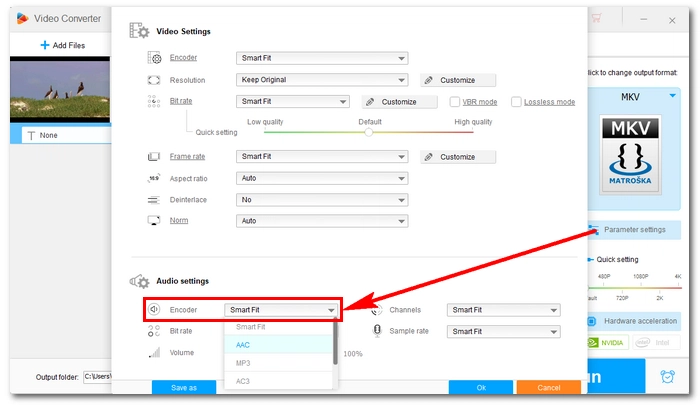
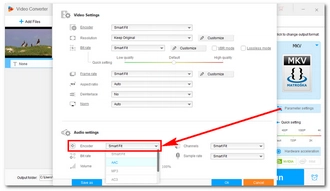
Click the bottom ▼ button to set an output folder or leave it as default. Finally, hit Run to change video audio format.
Tips: Since it only changes the audio codec of the video, there will be no quality drop of your video, and the conversion will be done immediately.
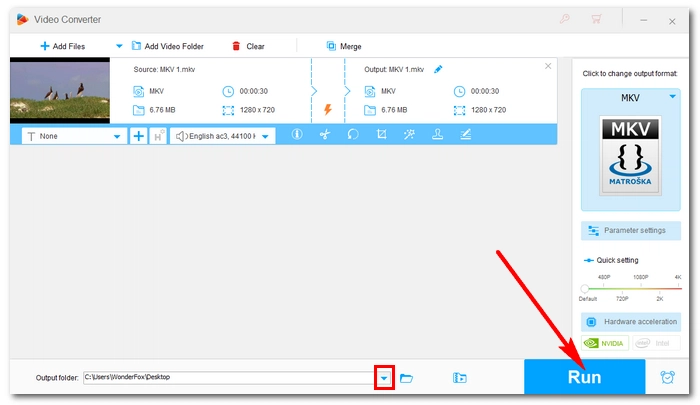
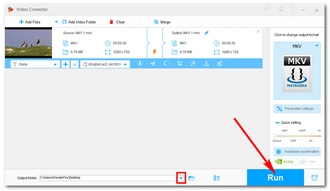
That’s all for how to change audio format of a video for TV, phones, tablets, etc. I hope this article helped you solve your audio not supported problem. If you have any questions during the conversion process, please feel free to tell me on Twitter. I’ll be glad to help. Thanks for reading.
Terms and Conditions | Privacy Policy | License Agreement | Copyright © 2009-2024 WonderFox Soft, Inc.All Rights Reserved