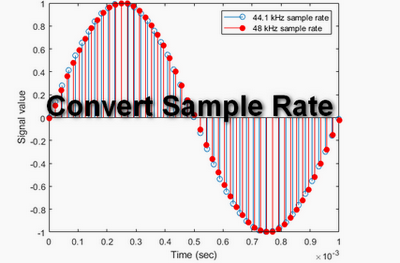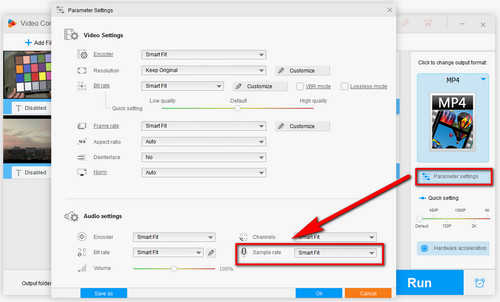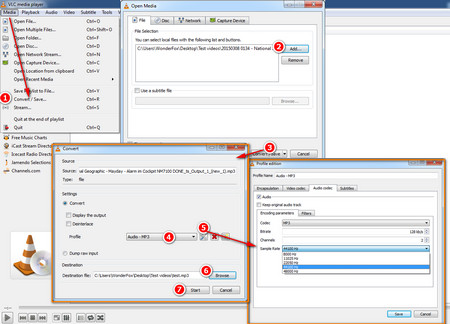WonderFox HD Video Converter Factory Pro is a versatile sample rate conversion software that stands out from other competitors, not only for its versatility but also for its ease of use. Thanks to its straightforward and intuitive interface, even a non-tech-savvy can easily change sample rate to 44.1kHz or 48kHz. Some audio formats also include options like 32kHz, 96kHz, and 192kHz. Besides, it enables you to adjust the video settings including frame rate or bit rate, resolution, aspect ratio, etc.
Now free downloadfree download this versatile software and follow the steps below to start converting sample rate.


 How to & Tips
How to & Tips Convert Video
Convert Video