
DVD copy is quite common in daily life. When you want to play a DVD movie on mobile devices that don’t have a disc drive, the most common method is to copy the DVD to computer and rip it into a video file. Moreover, if you have many DVD movies, you may find some DVD discs are damaged and even can’t be read over time. To fix a scratched DVD or avoid similar incidents, you need to create backup copies of your precious DVD movies at times. Based on the cases mentioned above, the most effective and comprehensive methods of how to make a copy of a DVD are introduced in the following article.
If you only need to copy some homemade DVDs, a lot of DVD copy software on the market and tutorials that teach you how to copy a DVD in Windows 7/10/11 may be helpful. But in most cases, we need to copy old or scratched movies that are copy-protected, so a professional DVD Ripper is a must. WonderFox DVD Ripper Pro is such a perfect program. Equipped with advanced DVD decryption technology, it can remove any DVD copy protection, such as CSS, Region Code, Multi-angle, etc. The program is self-explanatory and straightforward. Even if you’re a new user, you can easily handle the process.
The following is the detailed process of copying a DVD on Windows. Please installinstall the DVD ripper to get ready.
Insert the target DVD disc into your computer DVD-ROM drive. Then launch WonderFox DVD Ripper Pro, and click DVD Disc to load the DVD. The software will analyze the DVD and select the main title automatically.
You can also add an ISO image or DVD folder for conversion.
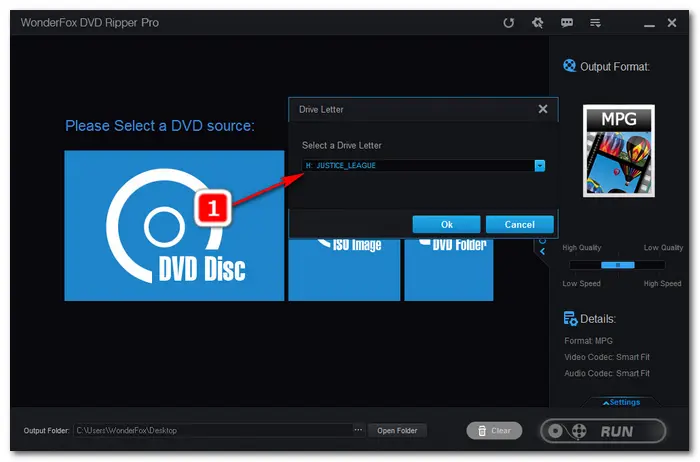
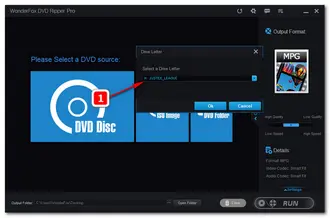
Click on the Output Format button to choose your desired profile.
If you just want a 1:1 backup copy in case the DVD gets scratched and later burn the files to a blank DVD disc again, select ISO under the 1:1 Quick Copy tab to copy DVD to ISO.
Or you can rip the DVD to Video_TS so that you can edit the DVD movie and build new projects to it, and then copy the DVD folder to a new disc.
If you want to play the DVD movie on mobile phones or tablets, go to the Video tab and convert the disc to digital.
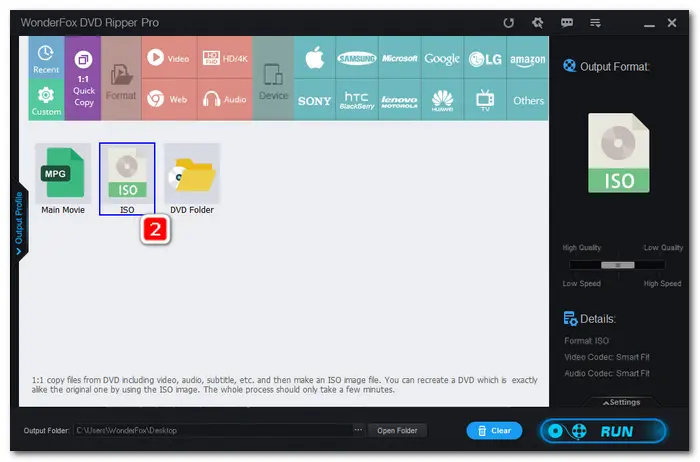
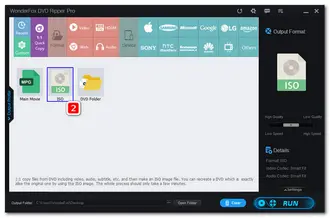
Hit the ... button at the bottom to set an output folder. Finally, click Run to start the copy process.
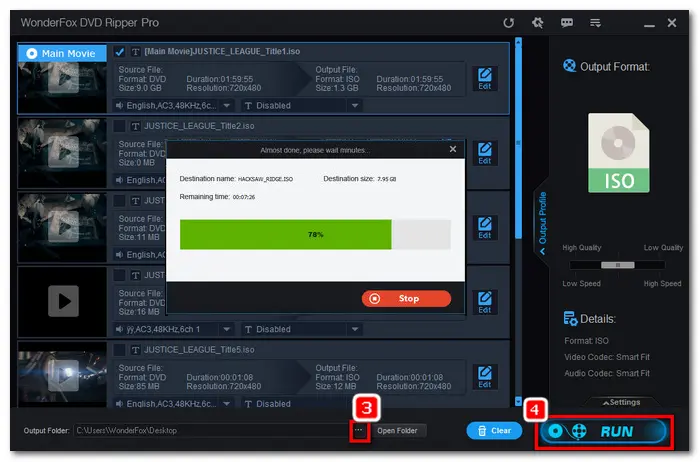
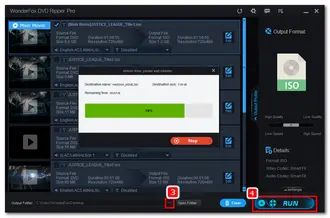
Must Read: Please use the above method for personal use only. Don’t copy any encrypted DVD for distribution, profitability, and other illegal purposes. WonderFox stands firm against copyright infringement.
If you want to copy the DVD to another DVD, the next part will show you how to do that.
Windows has a built-in DVD burning option yet it can’t make a bootable DVD. Also, DVD movie burning with the Windows file manager application cannot be played in many DVD players. So you’re supposed to use specialized DVD burning software like AnyBurn, DVD Flick, or ImgBurn. Here, I will show you how to make a copy of a DVD using ImgBurn.
How to Copy a DVD to Another DVD with ImgBurn?
Before start, insert a blank disc into the DVD-ROM drive, and install ImgBurn from the official website: https://www.imgburn.com/
Tip. There are multiple servers for downloading the ImgBurn installer. Please carefully select a reliable source for the download.
Step 1: Launch ImgBurn and choose the file type you want to burn to DVD. Select ISO image for example. Then click on Write image file to disc.
Step 2: Click on File > Browser for a source file to import the ISO image file ripped just now. Optionally, you can select the burn speed and have the disc verified.
Step 3: Hit the ISO to DVD icon below the destination section to burn the ISO image. Once ImgBurn finishes the DVD burning process, you can insert the burned disc into your DVD player for smooth playback.
Hot Searches: Can ImgBurn Copy Protected DVDs | Top 5 ImgBurn Alternatives
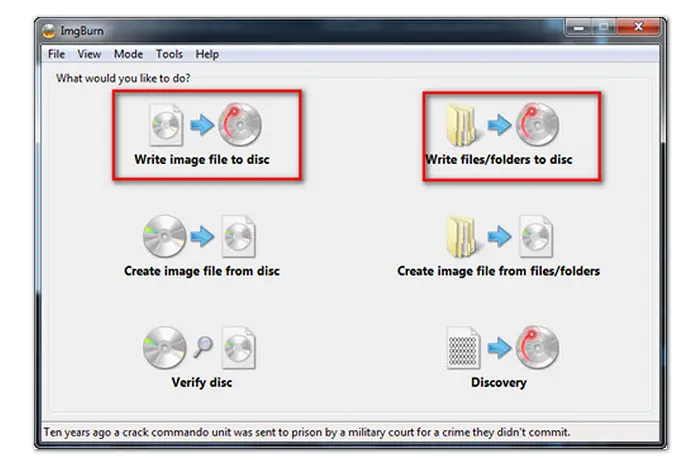
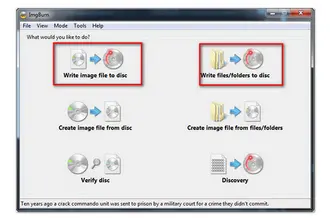
This article introduced how to copy a DVD with WonderFox DVD Ripper Pro and how to clone a DVD with ImgBurn. Hopefully, this guide could be helpful to you. And if you have any questions, please feel free to contact us. Thanks for reading!
Terms and Conditions | Privacy Policy | License Agreement | Copyright © 2009-2024 WonderFox Soft, Inc.All Rights Reserved