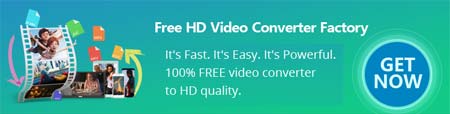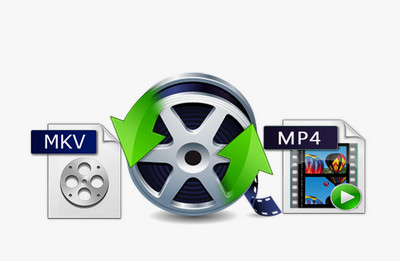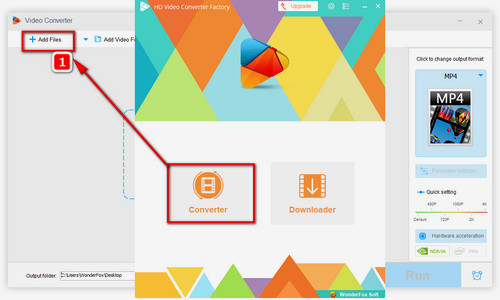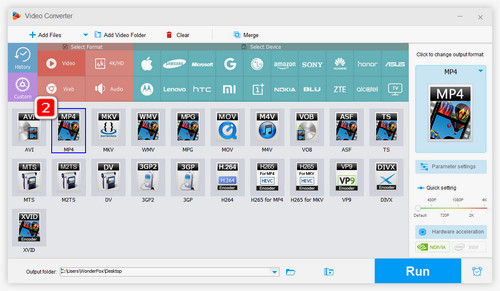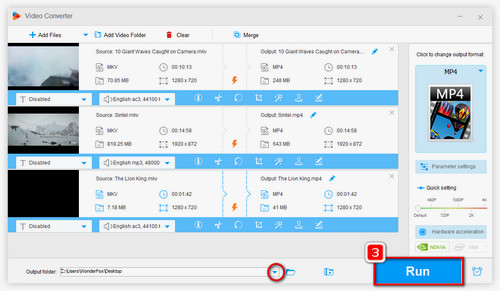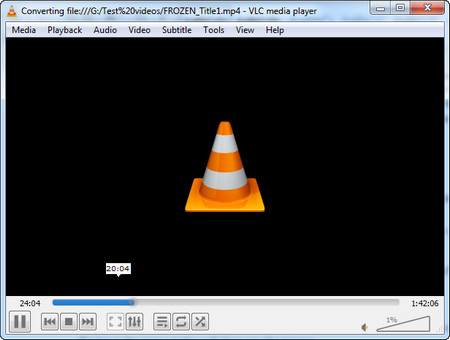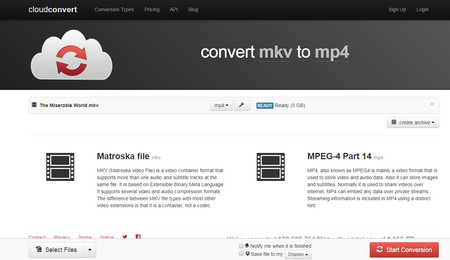The VLC media player can work as a converter to convert video formats like MKV to MP4. It functions well in video conversions, though it can not be comparable to a professional video converter and can't convert files that fast. Check out the following step-by-step guide if you'd like to have a try.
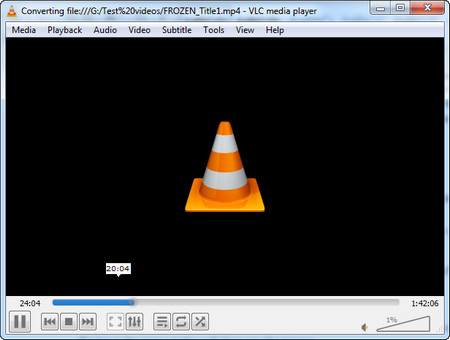 MKV to MP4 VLC
MKV to MP4 VLC
Step 1. Install VLC Media player and the open it.
Step 2. Hit “Media” at the top right corner. Then select “Convert/Save…”
Step 3. The Open Media window will open. Click “Add” button to input MKV videos you want to convert.
Step 4. Click “Convert/Save” button and then choose “Video - H.264 + MP3 (MP4)” from the profile drop-list menu.
Optional Step. Click the Edit icon to further customize the file settings, such as video/audio codec, resolution, bitrate, etc.
Step 5. Click “Browse” button to destine the output folder and rename files.
Step 6. Click “Start” to fix how to convert MKV to MP4 now. It may take some time to finish the conversion. The bar in the main window will show you the process.