Sometimes you're only interested in some moments and scenes in a full-length footage or recording and wonder how to cut video clips. Actually, it's nothing difficult to get the work done if you find a right video clip cutter. There is no professional-grade video editing program required, this post will show you how to cut video clips free and readily.
You're recommended to download this free video clip software for one-stop basic video editing: https://www.videoconverterfactory.com/download/hd-video-converter.exehttps://www.videoconverterfactory.com/download/hd-video-converter.exe
WonderFox Free HD Video Converter Factory is supposed to work as the best free video clipper. As an all-in-one free video processor, it not only allows you to cut video clips without any difficult, but also helps trim, split, crop, rotate, watermark and filter video in a much easier way. It can also be used as a YouTube clip cutter and converter. Thanks to the intuitive interface, everyone can handle this application effortlessly.
Now, get the video clip cutter free downloadfree download, and learn how to cut video clips with it.
Launch Free HD Video Converter Factory. Choose "Converter" option on the main start-up interface. Click on the "Add Files" button to add a video file you want to cut a clip from. Also, you can just drop and drop it into the blank space.
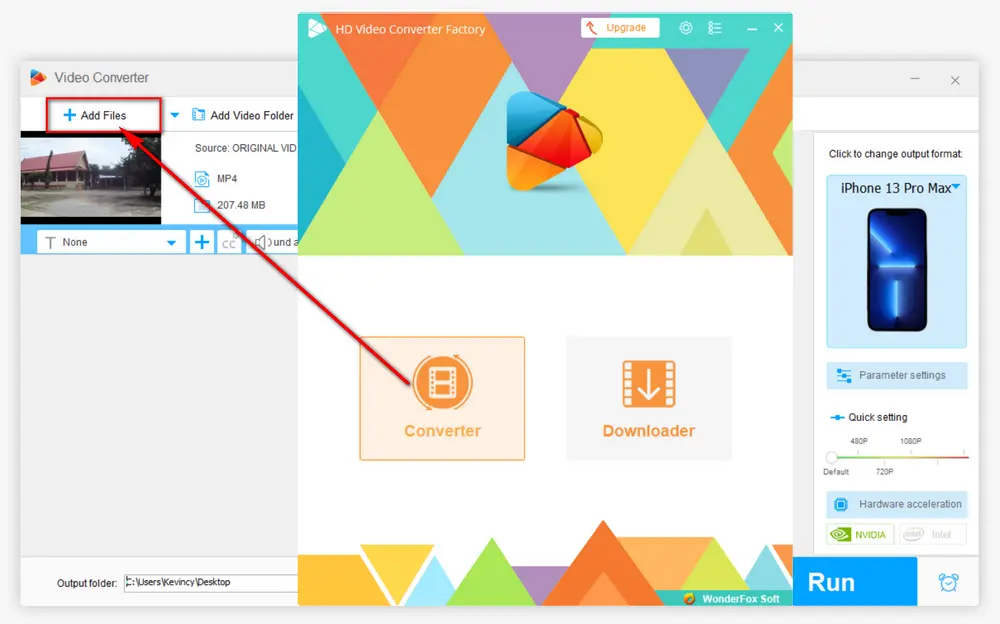
Click on the "scissors-shaped" icon to open a window. To cut video clip, just drag the two sliders along the progress bar to choose your desired video clip. Alternatively, you can respectively input the Start and End time to make it more accurate. Then press "Trim" button to cut a clip from video.
By using the same steps, you're able to cut video into clips as you wish. You can preview each video clip below. Click OK to save the changes and go back to the main interface. And you'll see "Output: xxx clips" on the video information bar.
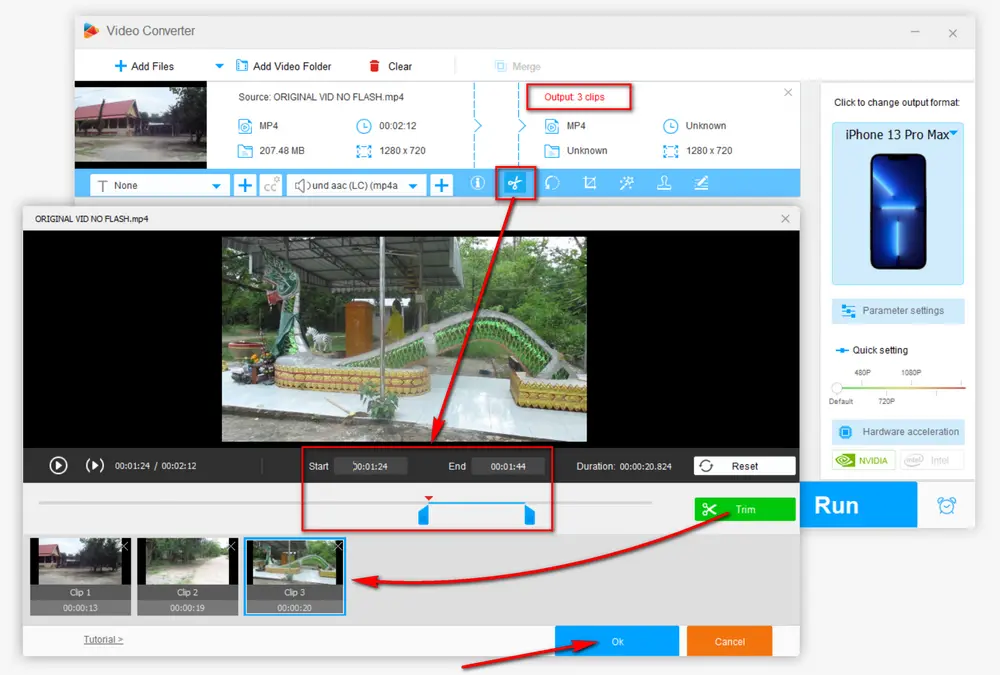
Click on the "Format" image on the right side to expand a full list of 500+ configured presets. Choose any one as you wish. If needed, Press the "Parameter settings" button underneath the "Format" image to open a new window, where you can personalize the output video clips, such as changing video codec, resolution, aspect ratio, bit rate, frame rate, etc.
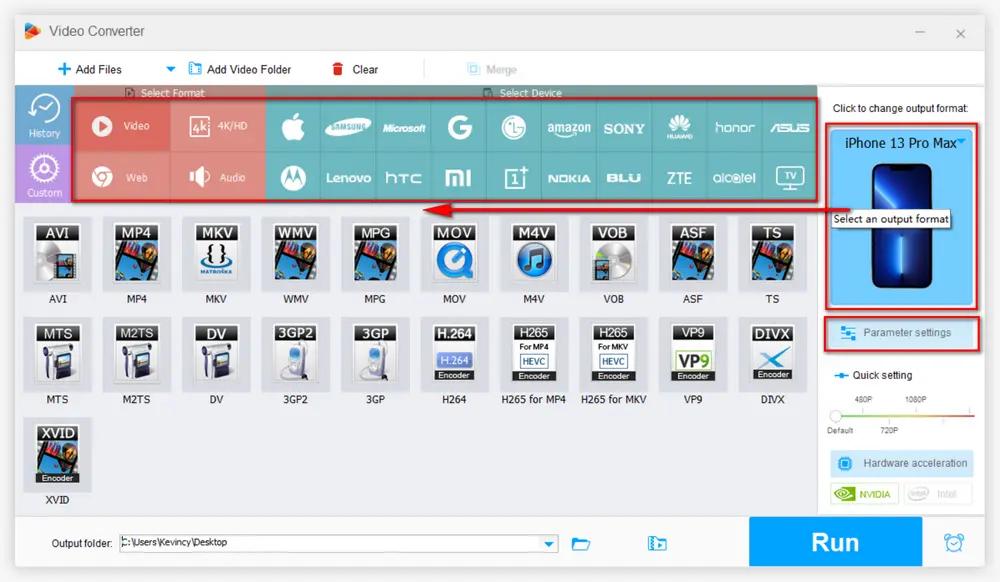
When everything is ready, choose an output folder to save the cut video clips. Lastly, press "Run" button for video clip cutting with GPU acceleration enabled. When the process is complete, you can also combine multiple clips into one with this free video clipper.
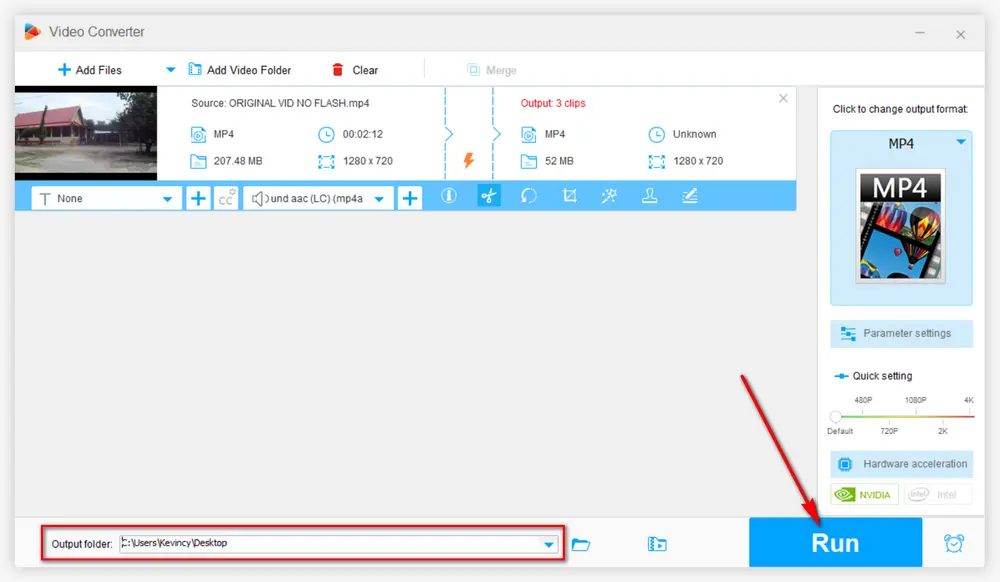
If you just have a temporary need, some online video cutters are also helpful. 123apps' Online-Video-Cutter, an acclaimed free online video clipper, is recommended to cut a clip from video online without any watermark, which does not require software installation and account registration, and it works well in your browser. Here's the workflow.
Step 1. Open https://online-video-cutter.com/ in your frequently used browser.
Step 2. Click "Open file" button or just perform a drag-n-drop to add a video file from your PC. You can also add one from your Google Drive, Dropbox or a URL.
Step 3. After the video is uploaded, just move both of the sliders along the timeline to cut video clip as you wish. You can also adjust the duration manually to make it more accurate.
Step 4. Press the "Gear" icon to select an output format among MP4, MKV, MKV.
Step 5. Finally, hit "Save" button to start the encoding process. When it's finished, click on "Save" button to download the cut video clip to your computer.
Note. It's impossible to cut video into clips as Online-Video-Cutter only allows you to cut a clip from video.
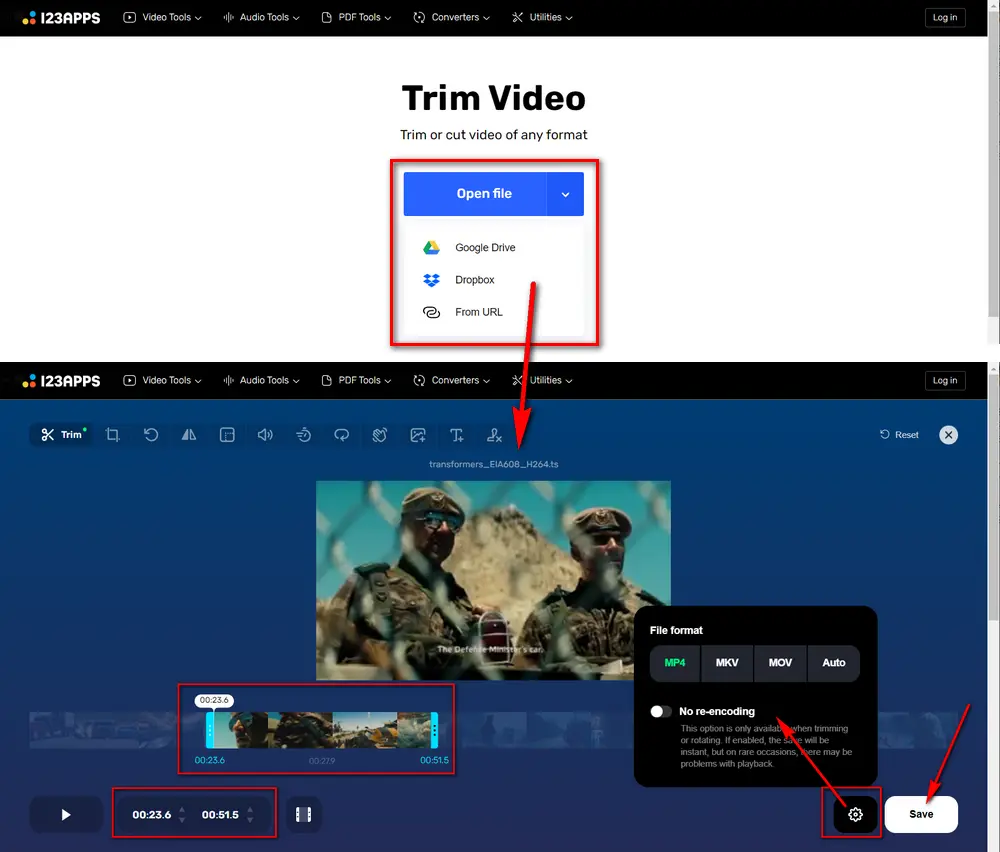

That's all about how to cut video clip. As you can see, with the two options mentioned above, it's totally a cinch to cut video clip. You can pick any method to start your work based on actual need. Hopefully this article is of great help to you guys. Thanks for reading!
Privacy Policy | Copyright © 2009-2024 WonderFox Soft, Inc. All Rights Reserved