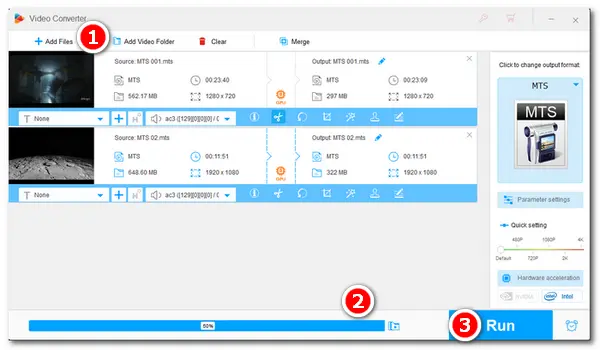
If you’re a Sony or Panasonic HD camcorder user, you may be familiar with the MTS file format. It’s often used to store blu-ray and high definition video files. You can record videos in MTS/M2TS format at a resolution of 1080p, 1080i, and 720p. Thus, MTS files are always large and take up much storage space on your device. Fortunately, there is a powerful video size compressor to help you greatly reduce the file size while keeping good quality. Keep reading for the details.
To keep the original video quality as much as possible, a good video compressor is necessary. It's recommended to use WonderFox HD Video Converter Factory Pro, an easy yet effective video compression app for Windows. It provides flexible methods to compress MTS files. Meanwhile, it supports batch compression, helping you save time to a great extent.
Besides large MTS files, the software can downsize MP4, M4V, WAV, TS, and any other videos or audio files. Its self-explanatory interface is friendly to all users. Just free downloadfree download this perfect file compressor on your PC to be ready.
Follow the specific steps of MTS compression below:
Run HD Video Converter Factory Pro and enter the Converter module. Click Add Files or Add Video Folder to import your .MTS videos. Alternatively, you can drag and drop the files to the window directly.
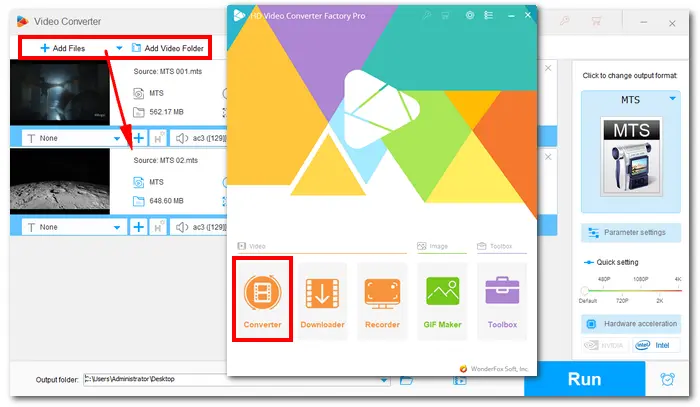
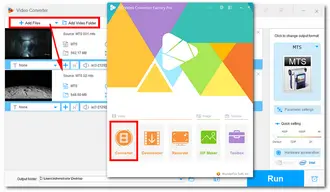
Open the format list on the right side, and choose an output format under the Video tab. You can keep the format as original MTS, or change it to a popular video format, such as converting MTS to MP4.
Back to the Converter interface, hit the compression icon at the bottom, and a progress bar will appear on its left. Drag the slider to set a proper compression ratio. You can see the real-time output file size varies with the ratio. The higher the compression ratio, the smaller the file size.
After setting the compression ratio, click the inverted triangle button to specify an output path. Then press Run to start compressing all the MTS videos immediately.
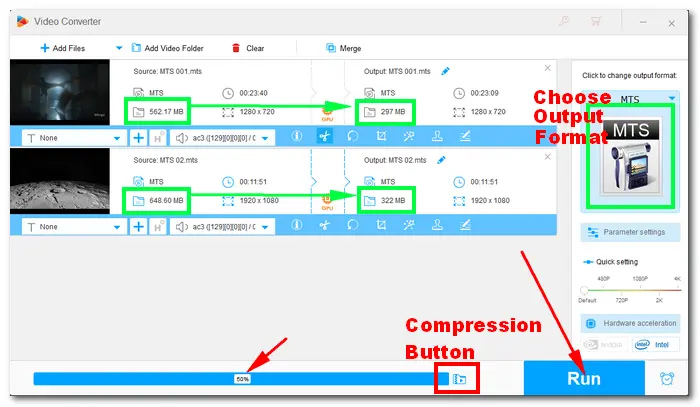
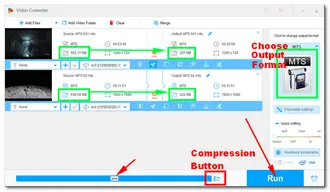
Note: In case the output video quality is damaged, you’re suggested not to set the compression ratio too high, or your viewing experience will be affected. Alternatively, you can choose an advanced video encoder like H.265 and H.264 (also under the Video tab) to re-encode the videos to smaller ones with minimum quality loss.
Some videos may contain unimportant or unwanted parts like credits, ads, etc. You can remove them by trimming the videos with the MTS compressor, for it also features a handy video editor. Here is how:
After importing the MTS videos to the program, hit the scissor icon to open the video trimmer. Drag the two sliders to select one or more parts you want to save. Click Trim to generate the video clips. Then click Ok and press Run to output the trimmed videos.
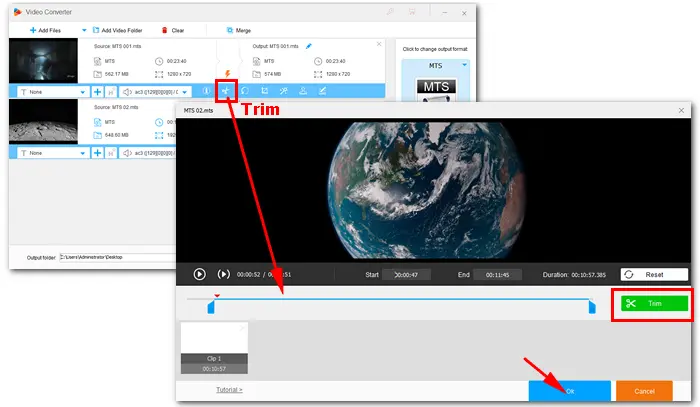
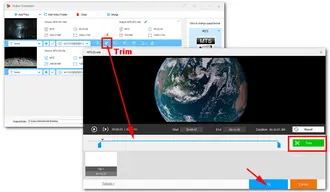
If you don't want to install any third-party program on your PC, you can try online video compressors, such as
https://www.xconvert.com/compress-mts
https://www.zamzar.com/converters/video/mts/
https://www.freeconvert.com/mts-to-mobile-video
etc.
However, you should notice the maximum file size for upload (generally 1 GB) when using an online compressor or converter tool.
That's all about how to compress MTS files with minimum quality loss using a practical video compressor. Hope this article could be helpful to you. Thanks for reading!
Terms and Conditions | Privacy Policy | License Agreement | Copyright © 2009-2024 WonderFox Soft, Inc.All Rights Reserved