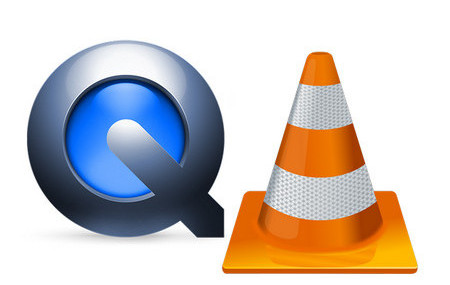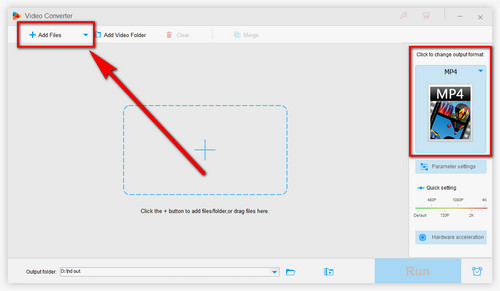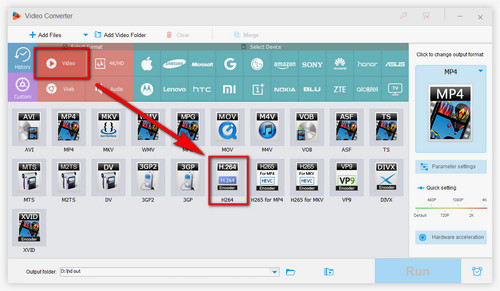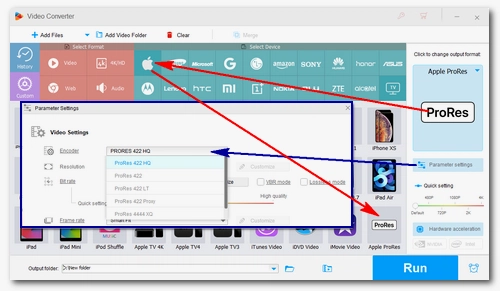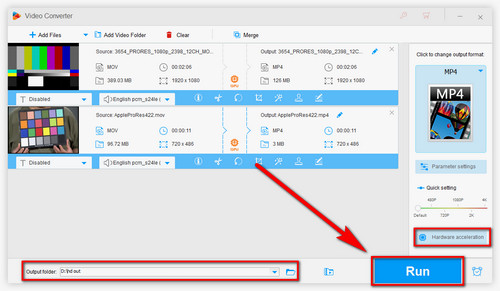To finish the conversion task, a good ProRes converter for Windows is necessary. You can use WonderFox HD Video Converter Factory Pro, a professional video converting and transcoding tool to change ProRes to H.264 on PCs. The interface of the software is user-friendly with self-explanatory features. Even if it’s the first time you use it, you are able to handle the conversion in a breeze. Now, quickly download the software and see how to complete the conversion below.