
What type of files does an iPad, iPhone, or iPod support?
---- iPads can play MP4, M4V, and MOV files (encoded with H.264, H.265, or MPEG-4 video and AAC stereo audio) and AVI files (encoded with M-JPEG video and PCM stereo audio).
---- iPhone supported video formats are the same as iPads.
---- iPod can play audio files in MP3, AAC, M4A, AIFF, WAV, and APE formats.
From the above, we know that FLV is none of the supported file types for iPad, iPhone, or iPod. So how to play FLV on these devices? The following provides two simple methods.
With a powerful video format converter, you can change FLV to any supported file format of your device. We recommend you use WonderFox Free HD Video Converter Factory because this software features 300+ optimized presets and a simple video & parameter editor. Using it, you can effortlessly convert FLV to MP4, MOV, AAC, or other formats for smooth playback on the iPhone, iPad, or iPod. More easily, you can directly select your device model as the export profile for the conversion. Below is a guide on how to convert FLV to iPhone/iPad/iPod. Before start, please free downloadfree download and install the video converter on a Windows PC.
Launch Free HD Video Converter Factory and open the Converter. Click Add Files to import your FLV video.
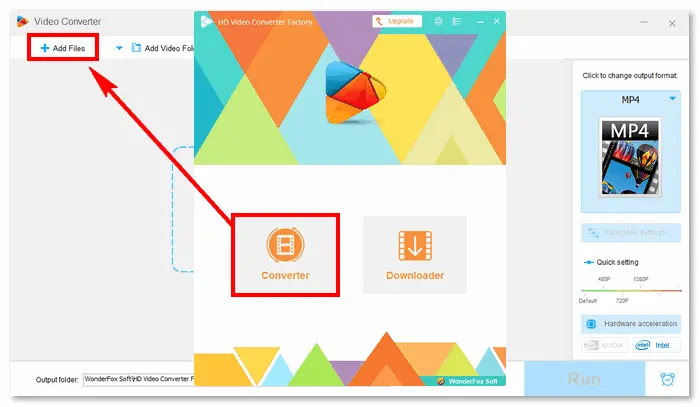
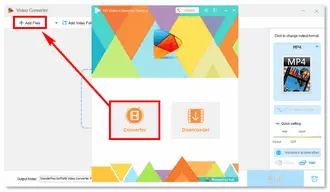
Click the format image on the right to expand the export profile menu.
Option 1: Go to the Video tab and select H264 or H265 for MP4.
Option 2: Navigate to the Apple product section and select the device model you have.
Option 3: Go to the Audio tab to select an audio format for iPod.
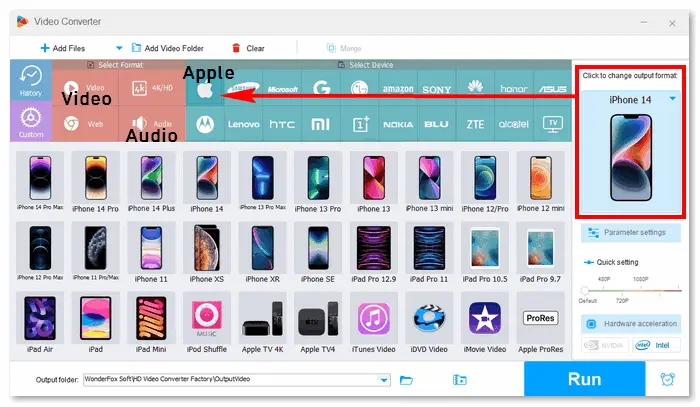
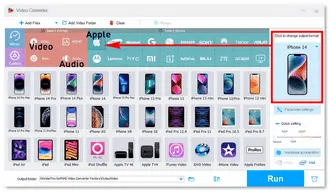
Click the ▼ button at the bottom to specify an output path for the final file. Then, press Run to start the conversion. Once done, transfer the converted file(s) to your iPhone, iPad, or iPod and enjoy!
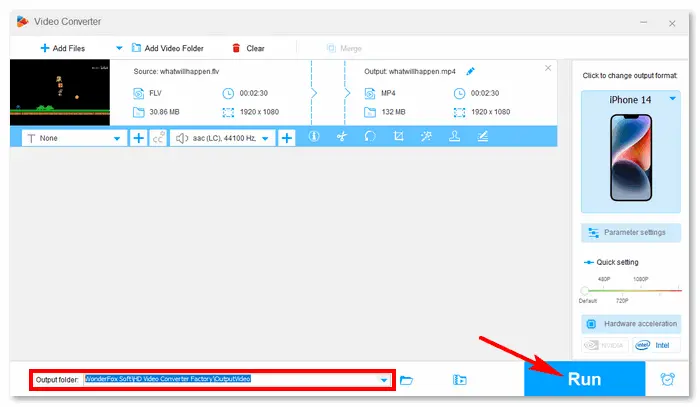
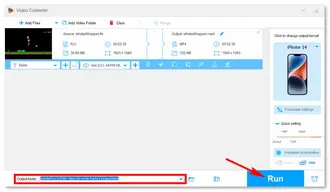
Another way to play FLV on iPhone or iPad is to use a third-party video player that supports FLV. Here are several FLV players for iPhone/iPad. You can choose any of them for download.
MX Player is a powerful video and music player for iOS. It is popular with a user-friendly interface and a wide range of features, especially its ability to support a vast array of file formats, including flv, mp4, avi, mov, mkv, wmv, webm, and all popular audio formats. It’s also able to download movies for offline watching.
MX Player on the App Store: https://apps.apple.com/in/app/mx-player/id1429703801


8player is a universal multimedia application for your iPhone and iPad. It can play local videos (including subtitles), music, and photos in various formats, such as flv, mp4, avi, mkv, mov, m4v, vob, webm, flac, mp3, hiec, jpeg, png, and so forth. Moreover, it is able to play and download media files from DLNA/UPnP, SMB, FTP, Dropbox, Google Drive, and OneDrive servers.
8player on the App Store: https://apps.apple.com/jm/app/8player/id622191019
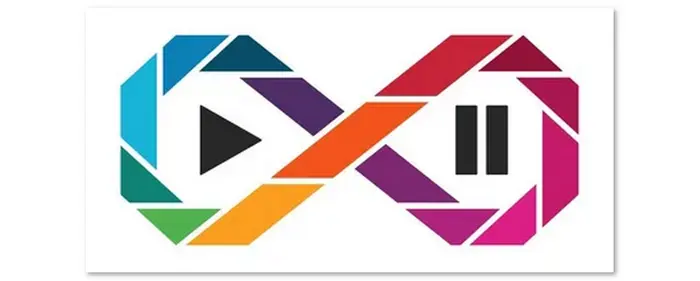
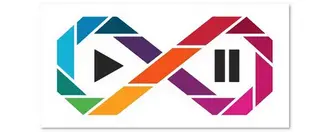
PlayerXtreme Media Player is a multi-functional application that displays your content in HD quality. Supported video formats of this app include flv, swf, asf, mp4, 3gp, m3u8, mxf, rmvb, ts, vob, wmv, avi, ogv, webm, etc. It also supports streaming your content with just a click of a button.
PlayerXtreme Media Player on the App Store: https://apps.apple.com/us/app/playerxtreme-video-player/id1577168508
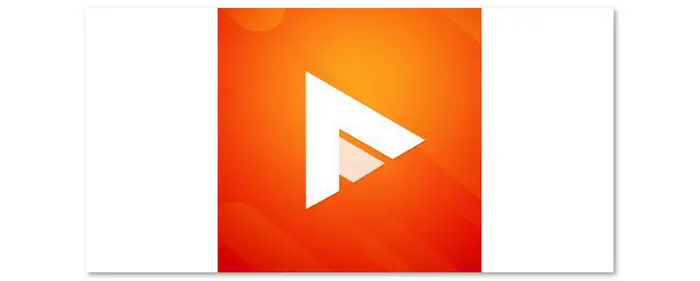
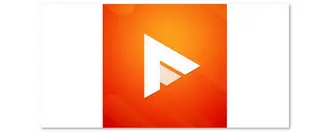
To summarize, there are two ways to play FLV on iPad, iPhone, or iPod. The best way to play unsupported videos on your device, such as FLV iOS, is to convert or transcode the files to a compatible format. For this purpose, it is highly recommended to use free video converter software. Moreover, FLV (Flash Video) is less popular than MP4. Yet, if you don't want to change the video file format, using a third-party FLV player is also a good solution.
That is all for this post. Thanks for reading!
Terms and Conditions | Privacy Policy | License Agreement | Copyright © 2009-2024 WonderFox Soft, Inc.All Rights Reserved