With a handy video editing tool, you can effortlessly separate background music from video. And here I highly recommend WonderFox HD Video Converter Factory Pro for you, which is not only a video converter but also an easy-to-use video editor. Its self-explanatory interface and intuitive process allow you to separate audio from video in just 3-4 simple steps. You can use it to extract audio from video to MP3, WAV, AAC, and other audio formats. Removing audio from video to keep the video file only, add own background music to video, trimming and merging video files, modifying video and audio parameters, and other editing features are also supported.
Just downloaddownload this video editing tool and follow the tutorial below to see how to isolate audio from video easily and effortlessly.
Open HD Video Converter Factory Pro after downloading and installing it on your PC. Select Converter module from the initial interface and then click the + Add Files button to add the source videos into the audio separating program. You can also directly drag the target files and drop them into the blank space.
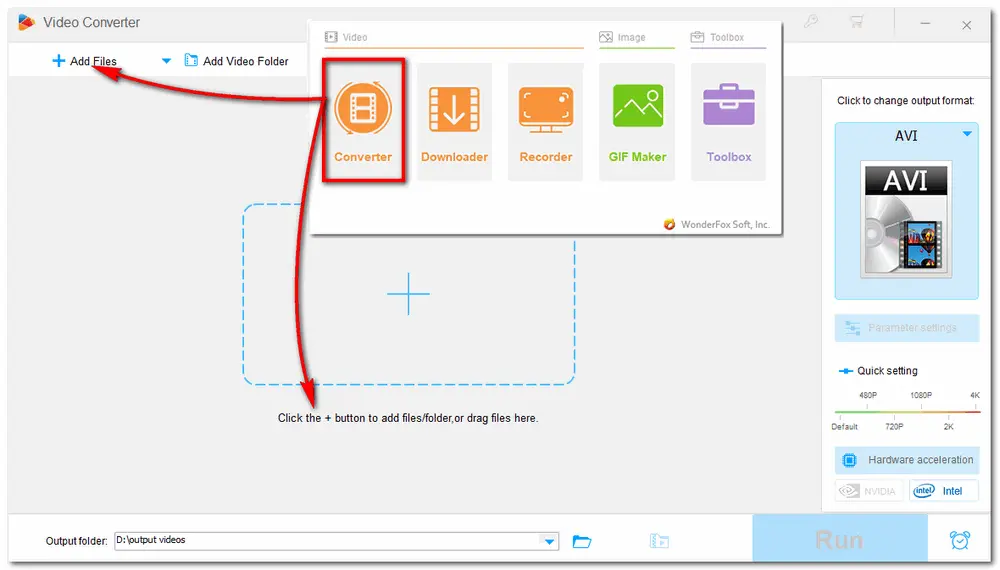
Press the format icon on the right side of the interface to bring up the output format category. If you want to split audio from video just for the audio file, you can directly go to the Audio tab and choose one format you prefer. If not, just go to the Video tab and choose the original video format or change the video format to your desired one.
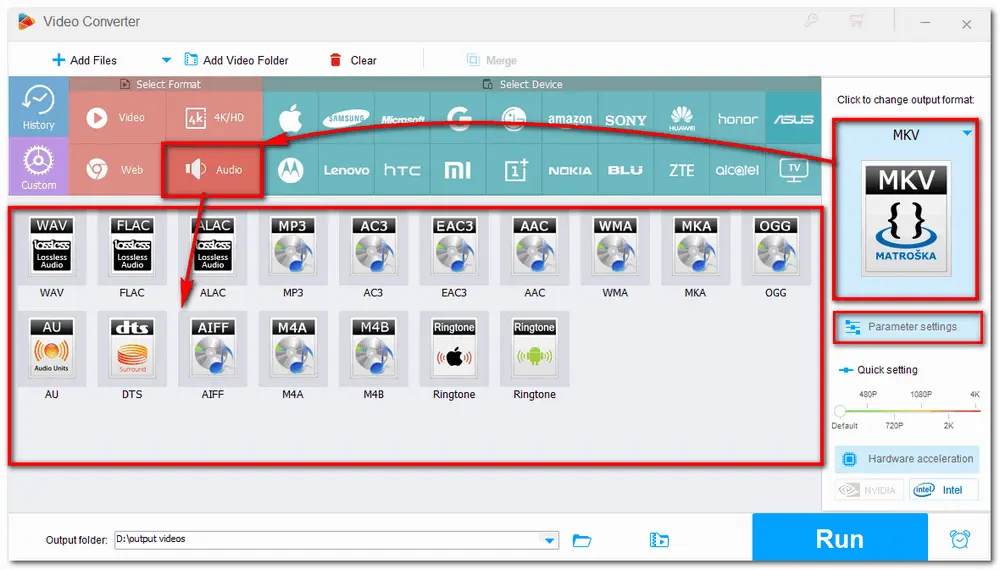
Go back to the main interface and you can see the audio track information below the video process task. Click it and open the audio track list. Here you can choose to remove the unwanted audio tracks.
Tips: You can also hit the + button next to the audio track task to add new audio track to video.
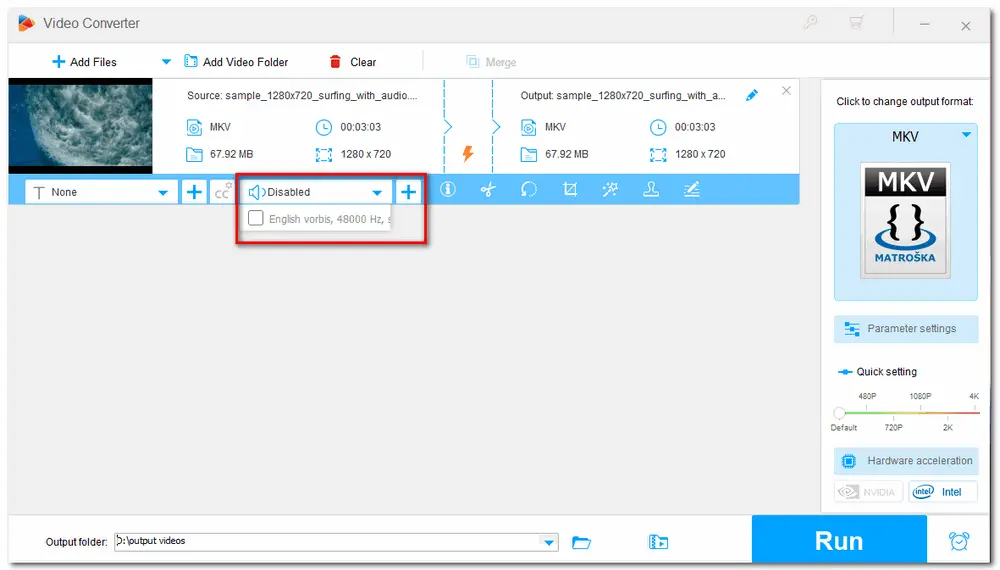
Click the inverted triangle button to specify an output folder for the exported files or leave it as default. Then hit on Run button to start the process.
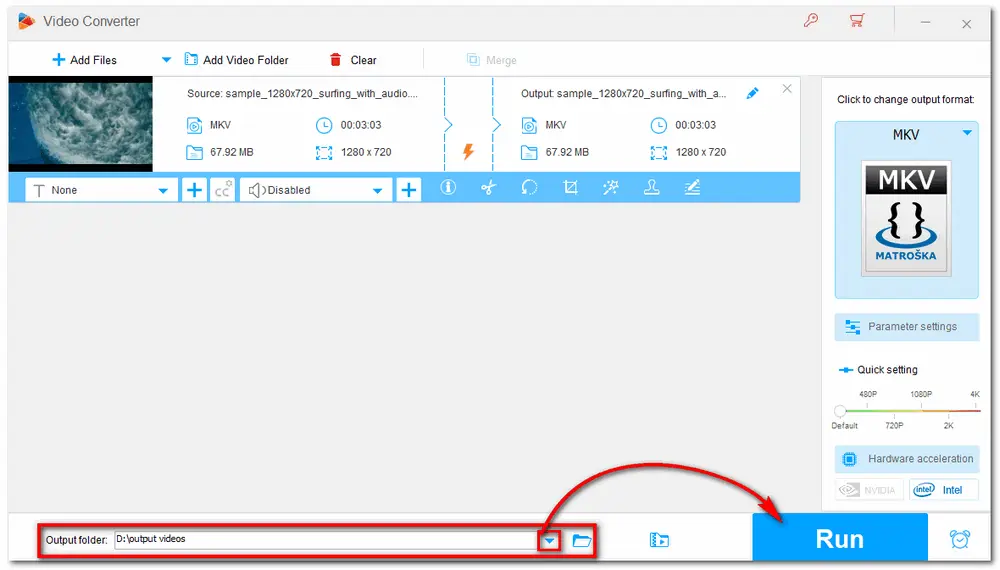
The whole process is quite easy. Just with several simple steps, you can get the pure audio or video track file with quality preserved. If you want to process your video or audio files by converting, editing, compressing and more, just give WonderFox HD Video Converter Factory Pro a shot! It will never disappoint you!

WonderFox DVD Ripper Pro
WonderFox DVD Ripper Pro can bypass any DVD encryption like region code, CSS, etc., and convert DVDs to digital video formats. You can also use it to compress and edit DVD videos. For example, extract soundtracks from the DVD videos and save them in desired formats. More features are waiting for your exploration. Just download it now!
* Please DO NOT use it to rip any copy-protected DVDs for commercial purposes.
Privacy Policy | Copyright © 2009-2024 WonderFox Soft, Inc.All Rights Reserved