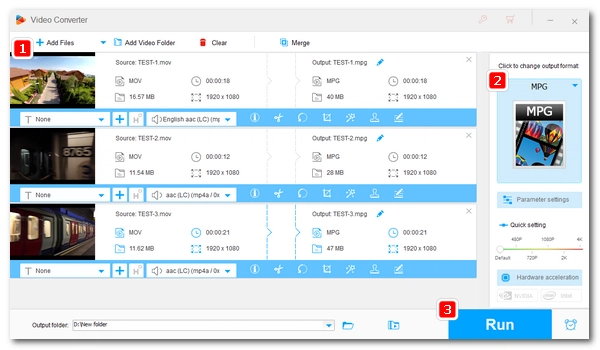
MOV is the standard video container format supported natively by Apple products. Yet, outside the Apple framework, MOV is not that popular. You may want to convert MOV to MPG/MPEG, a widely accepted video format, for easier playback on different devices. In that case, you’ll need an efficient MOV to MPEG converter to help you. Follow this article to get such a converter and learn how to convert MOV to MPEG/MPG on Windows step by step.
WonderFox HD Video Converter Factory Pro is a professional video converter software to convert MOV to MPEG/MPG easy & fast. It can not only convert MOV to MPEG2, MPEG1, but also convert MOV to MPEG4 (MP4). Moreover, it features a batch mode that can convert multiple MOV files to MPEG at once. Besides converting .mov to .mpeg, you can use it to handle other video and audio conversions, such as MOV to MP4, MP4 to MP3, MKV to MP4, etc. You are also allowed to edit and compress the video if there is a need. The process is straightforward. Now, free download free download this converter and see how to MOV file to MPEG below.
Run WonderFox HD Video Converter Factory Pro and enter the Converter module. Click the Add Files button to import the MOV videos into the conversion list. You can also drag the MOV files into the program directly.
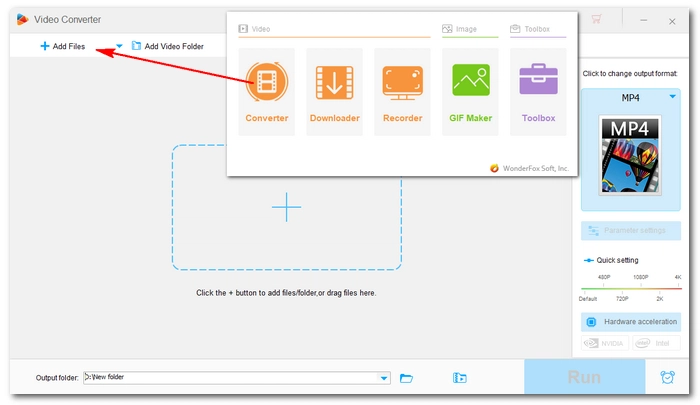
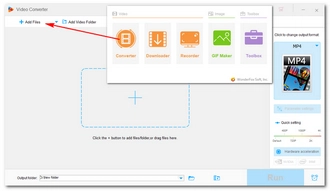
On the right side of the interface, click the format image to unfold the output format list. Head over to the Video section and select MPG from the profiles listed below. You can also choose another format, say, MP4, if you have a different idea.
Advanced users can further change the video encoder from the Parameter settings. MPEG1VIDEO and MPEG2VIDEO codecs are available for choice.
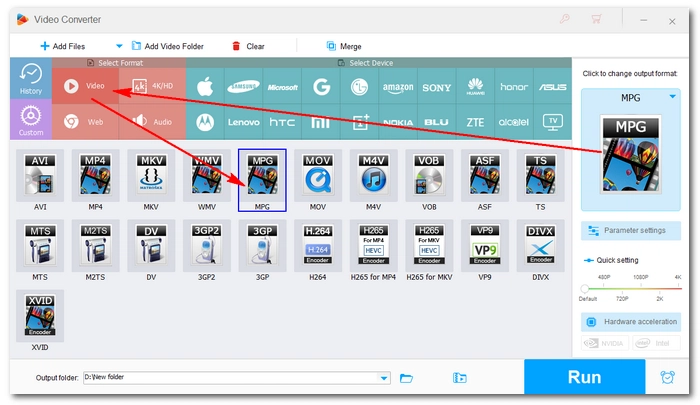
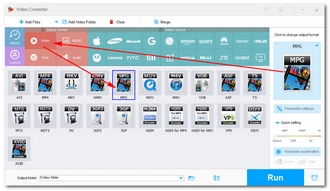
Now, click the bottom ▼ triangle icon to set an output folder. When everything is ready, hit the Run button to convert .mov to MPEG. You can view the output files in the folder you just set.
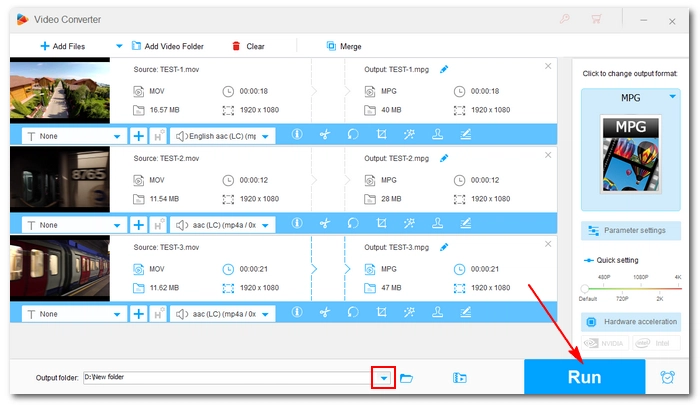
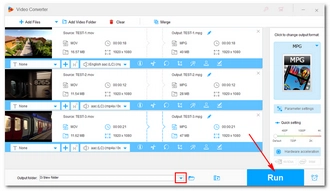
If you don’t feel like installing any software, you can also try online video converters. One popular option is Convertio. Simply upload your MOV file on that website, choose an output format, convert and done. It’s that easy. However, Convertio has capped the maximum upload size to 100MB for regular users, and you need to pay $9.99/m for 500MB and more for bigger sizes. You should also know that online conversions are relatively slower than local desktop conversions. If the internet is weak, it could take forever to convert a video. That said, if you only have a small-size MOV file, you should definitely go with the online converter for easier conversion. Otherwise, the desktop converter will be a wiser choice to convert video MOV to MPEG.
That’s how you convert MOV to MPEG/MPG and other popular formats efficiently. I hope you find this article helpful. Thanks for reading.
Terms and Conditions | Privacy Policy | License Agreement | Copyright © 2009-2025 WonderFox Soft, Inc.All Rights Reserved