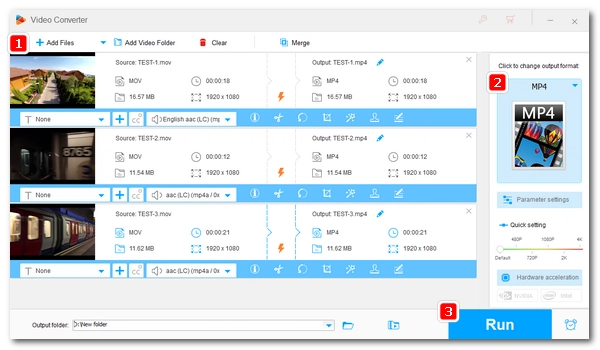
MOV to MP4 conversion is easy. And you won’t lose any quality if you use the right program. Below, I will share a top MOV-to-MP4 converter to help you quickly convert MOV to MP4 with no quality loss. Just read and follow.
WonderFox HD Video Converter Factory Pro is a professional video converter on Windows that can handle conversion of various video formats, including MP4, MKV, AVI, MOV, H264, HEVC, MPEG4, web videos, and more. It's easy to use and can convert MOV files to MP4 in just a few clicks. Furthermore, since it supports no re-encoding, you can convert MOV to MP4 without any quality loss.
It is fast to convert MOV to MP4 through this program. You can free download free download this software and see how to convert from MOV to MP4 without losing quality below.
Launch WonderFox HD Video Converter Factory Pro and select Converter. Next, click the center + button or the Add Files button to import the MOV videos into the converter. You can also drag the files directly into the program.
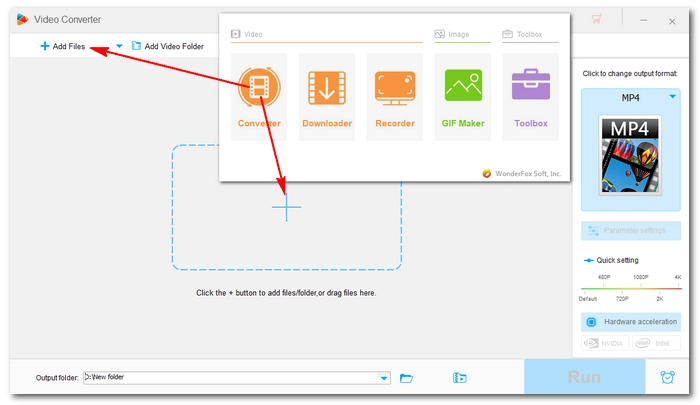
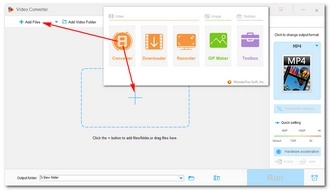
Click the format image on the right side of the interface to open the output format list. Go to the Video section and select MP4 from the profiles below. Then, the converter will automatically smart fit the best settings for your conversion, and you should see a lightning icon appear on the conversion list.
Note. The lightning mode won’t be activated if there is a change in video resolution, codec, bitrate, or any other video parameter.
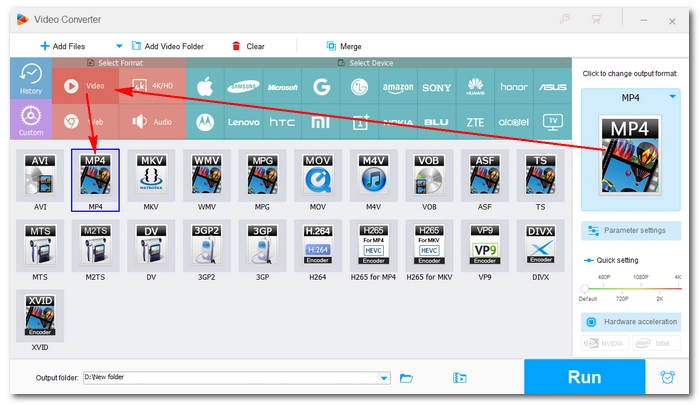
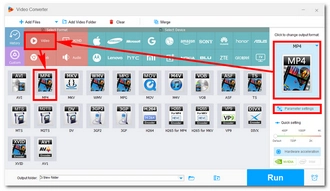
Finally, click the bottom ▼ button to set an output folder and hit the Run button to convert .mov to .mp4. It should be done instantly.
Hot Search: MP4 to MPEG4 | MKV to MP4 | WebM to MP4 | AVI to MP4 | MP4 to HEVC
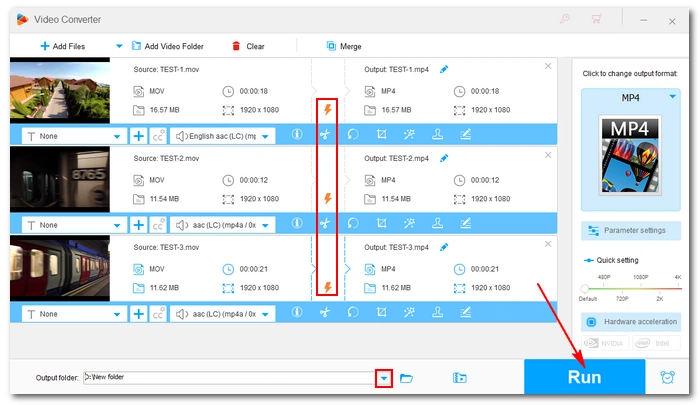
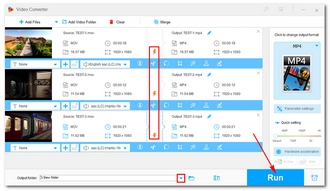
Note: With WonderFox HD Video Converter Factory Pro, you can easily and quickly convert MOV to MP4 without quality loss. However, while the unregistered version of the software is free to use, it only allows you to convert the first five minutes of the file. If you want to convert longer videos, you need to purchase a license to activate the full version of the software. At the same time, you can also unlock more hidden features. Currently, the 50% off coupon for this software is still valid.
Many online video converters are also available for MOV-to-MP4 conversion. However, out of all the online tools I've tried, none of them can provide satisfactory results compared to desktop converters. They will give you poor output quality because they transcode each video during the conversion process, especially when converting low-quality videos, the quality drop is very noticeable. Additionally, since they transcode the video, the conversion takes longer to complete.
But the biggest advantage of online converters over desktop converters is that users can convert videos conveniently without installing any software. If you want to try an online service, CloudConvert is a very good choice. Just upload, convert and download. It’s done. But keep in mind that online converters are suitable for small files. If you want to convert large MOV to MP4, the offline WonderFox HD Video Converter Factory Pro is a better solution.
If your MOV file is H264 encoded, you can try renaming the .mov extension to .mp4 directly without converting the file. This way, you won't lose any quality either. To convert other types of MOV, you will need a MOV-to-MP4 converter without losing quality to help you with lossless video conversion.
That’s all I want to share about how to convert MOV to MP4 on Windows without losing quality. I hope you find this article helpful. Thanks for reading.
MOV and MP4 are only containers to hold video data encoded with different codecs. If you change the container only, you can convert MOV to MP4 with no quality loss. Otherwise, quality losing is inevitable. But a good converter program can keep the quality loss to the lowest degree that you can’t notice any difference with your naked eyes.
An MOV-to-MP4 converter without losing quality, like WonderFox HD Video Converter Factory Pro, is what you’ll need. Simply follow the tutorial given above to complete your video conversion with the best quality.
Terms and Conditions | Privacy Policy | License Agreement | Copyright © 2009-2024 WonderFox Soft, Inc.All Rights Reserved