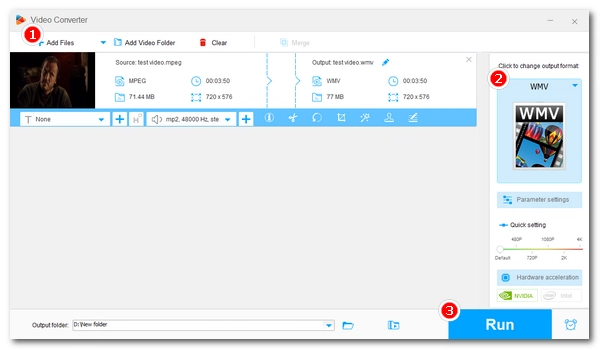
Windows Media Player is a popular audio and video player installed natively on every Windows computer. Many Windows users are used to playing various media files in Windows Media Player. But sometimes, there may be unexpected playback errors, for example, Windows Media Player cannot play MPEG or MPG, especially after a system upgrade to Windows 10.
If you are experiencing the same problem, don't worry, this article will teach you what to do when Windows Media Player can't play MPEG videos. First, let's take a look at why Windows Media Player won't play MPEGs.
To know why Windows Media Player won’t play MPEG, we first need to understand how Windows Media Player works.
Like other media players, Windows Media Player uses codecs (decoders) to decode and play media files. However, it is important to note that Windows Media Player does not include all codecs, which is why you cannot play certain media files, such as MPEG files, in Windows Media Player.
In fact, since Windows 8, Microsoft has removed the MPEG-2 codec, which happens to be the commonly used codec for encoding MPEG or MPG files. If you just upgraded your system to Windows 10, you can no longer play MPEGs in Windows Media Player. Errors you may encounter include MPEG only playing audio and MPEG not playing at all. Likewise, you cannot play VOBs in Windows Media Player properly because VOBs are also MPEG-2 encoded.
The good news is that it is possible and easy to fix this unsupported video format problem. Below, you will learn two simple ways to play MPG in Windows Media Player smoothly. Continue reading.
Converting video to a format supported by Windows Media Player is an effective way to troubleshoot video playback issues, including Windows Media Player not playing MPEG. All you need is a reliable video converter program.
WonderFox Free HD Video Converter Factory is a powerful and free media converter on Windows 10 that can convert between all major video and audio formats. It can help you easily convert MPEG/MPG to Windows Media Player supported formats like WMV, MP4, H264, MPEG4, AVI, etc. with just a few clicks. Let’s free download free download the software to start converting right away.
Step 1. Run WonderFox Free HD Video Converter Factory on your PC. Then select the Converter module.
Step 2. In the converter program, click Add Files to add your MPEG or MPG files to the conversion list. You can also directly drag the source files into the converter interface.
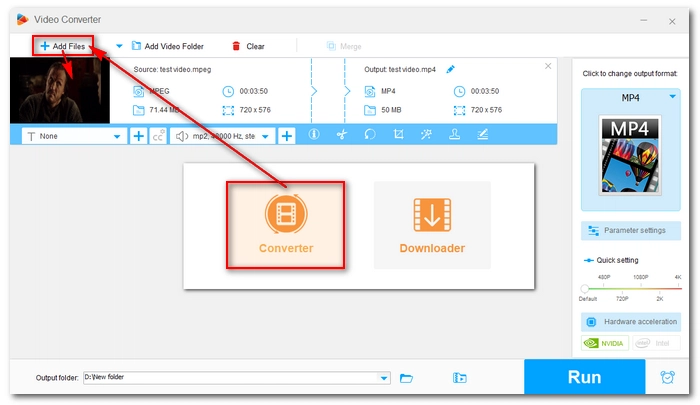
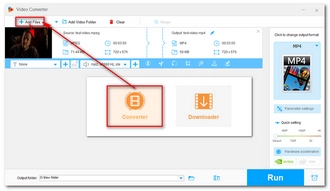
Step 3. Click the format image on the right side of the program to open the output format list. Then, under the Video category, select WMV as the output format.
Step 4. Click the ▼ button to choose an output folder and press Run to start the conversion.
Step 5. Now, play the converted file in Windows Media Player and see if it plays.
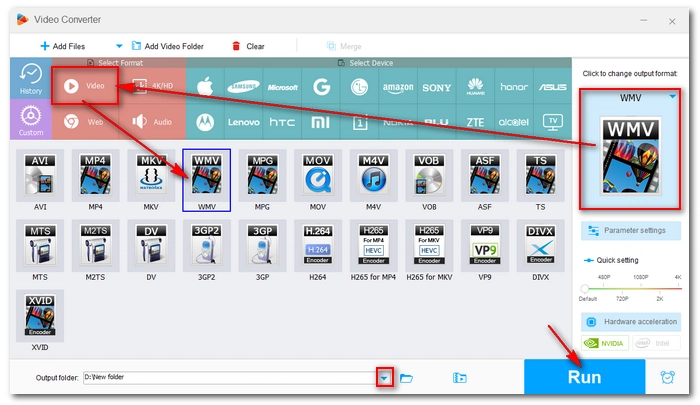

Other Common Windows Media Player Problems: MP4 Playback Errors | MTS Playback Errors | DVD Playback Errors | MKV Playback Errors
Since Windows Media Player requires codecs to play back media files, you can also install external MPG or MPEG codec for Windows Media Player to enable the MPEG-2 playback capability. For example, you can download the official MPEG-2 Video Extension from the Microsoft Store to play MPEG or MPG files on Windows 10.
Alternatively, you can install a 3rd-party codec pack, such as K-Lite Codec Pack, which contains all the essential codecs for common video and audio playback you may need now and in the future. Just go to the K-Lite official website and download the Standard version. Then run the installer and follow the on-screen instructions to finish the setup.
After the MPEG-2 codec is installed for your Windows Media Player, you should be able to play your MPEG files fluently.
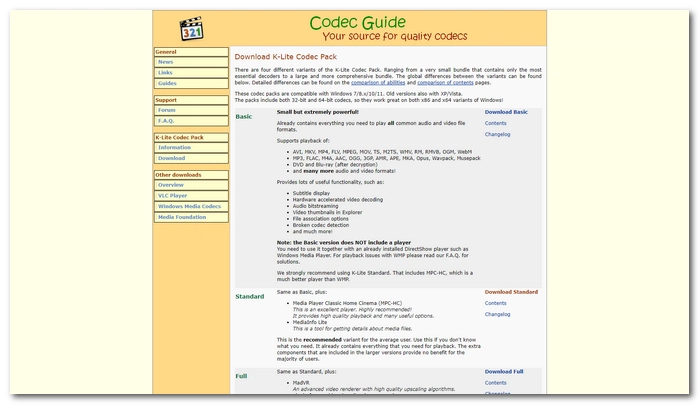

Now, these are the best two methods to fix Windows Media Player won’t play MPEG. You can choose to re-encode the MPEG file or download the MPEG codec to solve the problem depending on your preferences. If you want more ways to play MPEG files, you can also try a different MPEG player, such as VLC media player, Media Player Classic, and so on, which can help you play MPEG files without converting and installing codecs.
That’s all I want to share in this article. Thanks for reading. Have a great day!
Since Windows 8, Windows Media Player no longer supports MPEG playback because it lacks the MPEG-2 codec required for decoding MPEG files.
On Windows, there is plenty of programs to play MPEG videos. Such programs include VLC media player, Media Player Classic, GOM Player, PotPlayer, etc.
You can easily open an MPEG file in an MPEG player like VLC. If the media player can’t open your MPEG files, you can convert the format type or install codecs to make your MPEF playable again.
Terms and Conditions | Privacy Policy | License Agreement | Copyright © 2009-2024 WonderFox Soft, Inc.All Rights Reserved