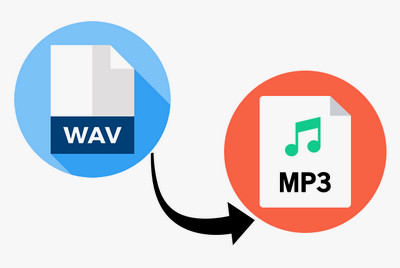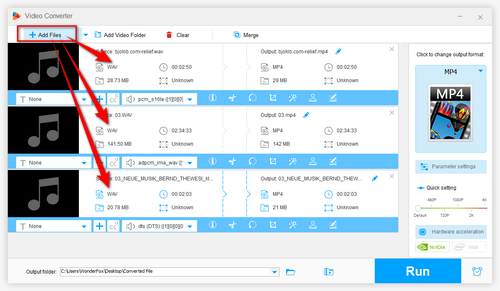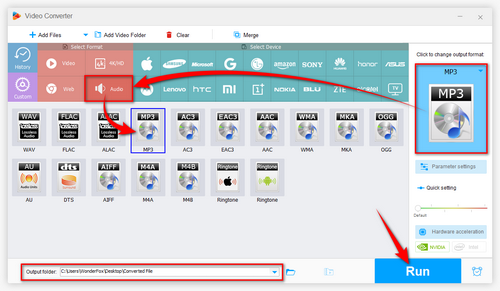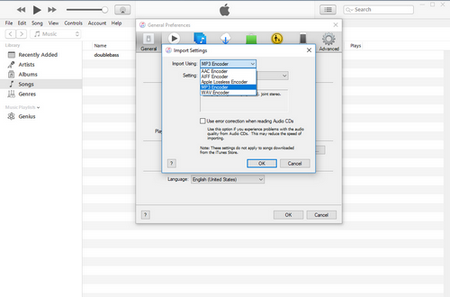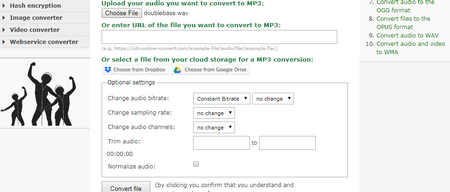To convert WAV to MP3 with details preserved, I sincerely recommend WonderFox Free HD Video Converter Factory. Tests show that this powerful program can deal with all kinds of audio formats like WAV, MP3, AAC, M4A, AC3, WMA, MKA, etc. And there is no obvious difference on the audio quality to the human ear after you used it to compress WAV files to MP3. This audio converter is totally free, safe and easy to use.
Now, installinstall this awesome WAV to MP3 converter and learn how to convert WAV to MP3 free below.