Telegram is one of the excellent instant messaging services that allows users to not only send messages and have video calls but also share videos. However, some users complained, "Why are videos not playing in Telegram?” or “Why is the Telegram downloaded video not playing on my iPhone (Android)?”. If you also encounter the Telegram videos not playing issue on your PC or mobile devices, just read this comprehensive guide to fix the Telegram video playback issue on Android, iPhone, and computers.
Why are Telegram Videos Not Playing?
How to Fix Telegram Videos Playback Issue on PC and Mobile?
Solution 1. Check the Video File Format
Solution 2. Check Your Internet Connection
Solution 3. Restart the Telegram App
Solution 4. Restart Your Device
Solution 5. Update Your Telegram App
Solution 6. Enable Storage Permissions
Solution 7. Clear Cache and Data
Can’t play Telegram videos on your device? Well, the reasons are various. It could be an unsupported file format with the default player on your device, a software bug, an unfinished download, poor internet connection, and more. So the related solutions are also different.
In this guide, we will share several different ways to help you fix the Telegram videos not playing issue on your PC and mobile devices.
Before sharing a video on Telegram, you need to check its file format. Although Telegram supports a wide range of video formats, if the video you’re trying to share and play in Telegram is in an unsupported format, the videos not playing in Telegram issue occurs. Also, Telegram won't change the file extension which means that the received video on Telegram is in the same uploading format. If your device or default media player doesn't support the downloaded video formats, you will fail to play the Telegram video.
You can use a video converter like WonderFox Free HD Video Converter Factory to change the video formats. It is a free video converter that can convert any unsupported video to MP4 and other popular video formats and codecs. Moreover, it can also solve video/audio unsupported issues for other devices and applications.
Steps for Change Video Formats with WonderFox Free HD Video Converter Factory:
1. DownloadDownload and launch WonderFox Free HD Video Converter Factory.
2. Open the “Converter” and click “+ Add Files” to import the unsupported videos.
3. Press the right-side format image and choose “MP4” under the “Video” tab.
4. Hit “Run” to start the conversion process.
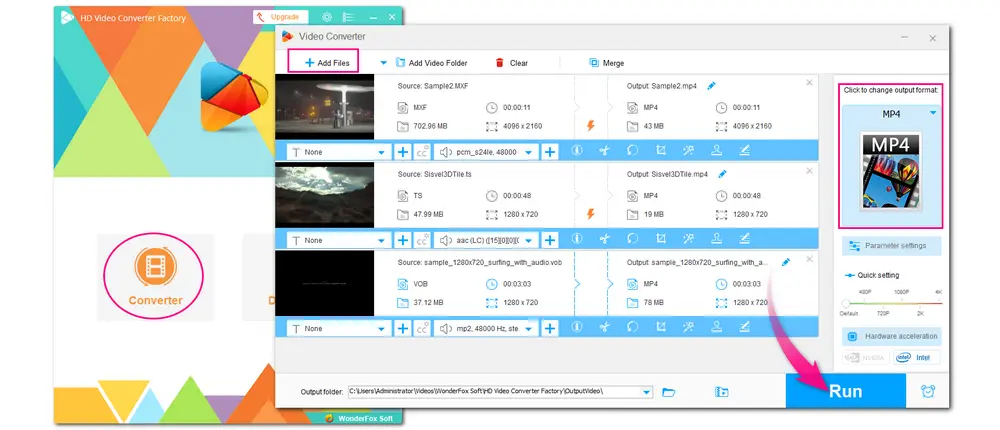
With WonderFox Free HD Video Converter Factory, you can not only convert videos but also compress, edit, download videos, and modify the video parameters with a few simple clicks. 100% free, easy to use no file limitations, and full-featured. Give it a try now!
When videos are not playing in Telegram, the first thing you should do is check your internet connection. If the internet connection is unstable, the video may fail to play. You can disconnect your device from Wi-Fi and reconnect it, or switch to cellular data. Also, if you’re using a VPN or proxy service on your device, it may affect the Telegram video playback performance. So disable your VPN or proxy service temporarily. Anyway, ensure you are in good network condition to play the video smoothly.
In addition to restarting the Telegram app, you can also try restarting your device as some app issues can be caused by system glitches. Restarting your device clears the temporary glitch and allows your device to restart. After the device restarts, launch Telegram and play the video to see if the issue is resolved.
Software updates can always fix some bugs and glitches. So, when the video is not playing on Telegram, you can check if there is an update on Telegram and update your Telegram app to the latest version.
For Android users, go to the Google Play Store, search for Telegram, and tap "Update" if an update is available. iPhone users can do the same through the App Store. If you're using Telegram on a PC, head to its official website to download its latest version.
The reason for “Why are Telegram videos not playing on my iPhone/Android” can also be that the Telegram app doesn’t have permission to access your mobile device’s storage. To fix the issue, you should enable storage permissions to allow Telegram to play videos properly.
*How to Enable Storage Permissions on iPhone/Android?
On iPhone:
1. Open the “Settings” app.
2. Scroll down to find the “Telegram” app.
3. Ensure the “Photos” is set to “Read and Write”.
On Android:
1. Go to the “Settings” panel.
2. Navigate to “Apps” or “Applications”.
3. Find “Telegram” and tap on it.
4. Tap “Permissions” and then enable “Storage”.
If you have used Telegram for a long time, it may accumulate too much cache and data, which will cause issues like video playback problems in the app. Clearing the cache and data can help you fix the issue.
*How to Clear Cache and Data in the Telegram App?
On iPhone:
iOS doesn’t offer an option to clear cache and data for individual apps. The only way to clear cache and data is to delete the app and reinstall it.
On Android:
1. Go to “Settings” > “Apps” / “Applications”.
2. Find “Telegram” and tap on it.
3. Tap “Storage” > click “Clear Cache” and “Clear Data”.
If you can’t play Telegram videos, you can also try to send videos to a file streaming bot and start watching the videos. Among various Telegram file-streaming bots, I recommend AutoFileStreamBot.
Add it to your Telegram and send the video to this bot. You will instantly receive links to view or download the video.
Not all Telegram videos are optimized for playback when downloaded, especially those long or large videos. When you try to play the video during the download process, Telegram will show you an error message: "The video is not optimized for streaming, you may need to download it in full before you can play it." Then you need to wait for the download process. Once the video is downloaded, you can tap the three-dot icon and save it to your device storage for local playback.
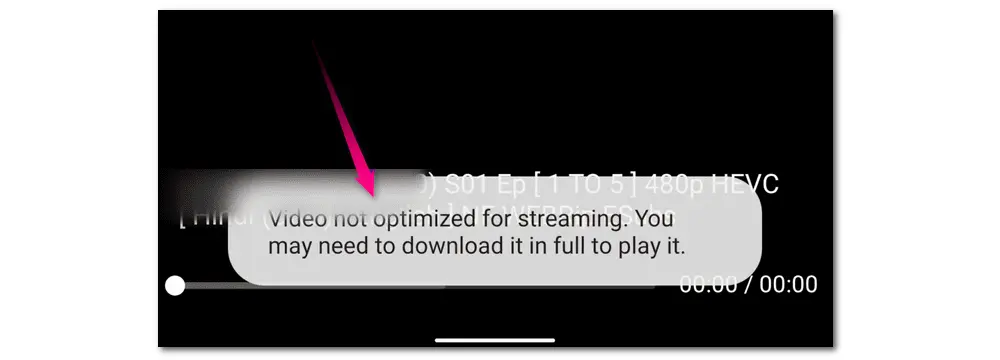
This article provides you with 9 solutions to fix the issue of Telegram videos not playing on PC and mobile devices. With these tips, you should be able to play videos in Telegram or play downloaded Telegram videos successfully. If you still can't resolve this issue, feel free to contact Telegram support.
Thank you for reading to the end. Have a great day!
Privacy Policy | Copyright © 2009-2024 WonderFox Soft, Inc.All Rights Reserved