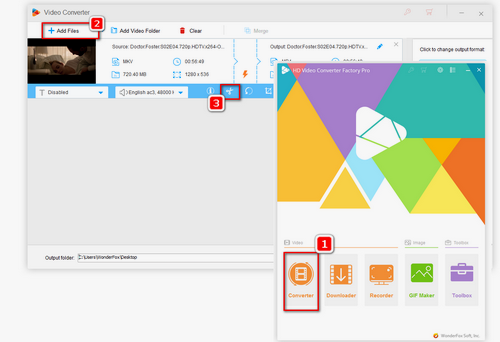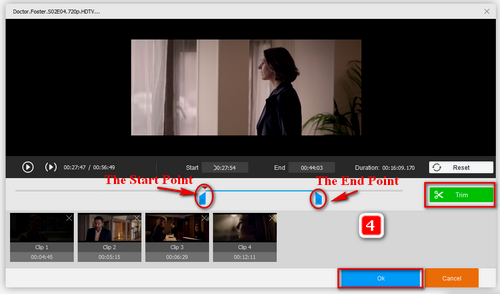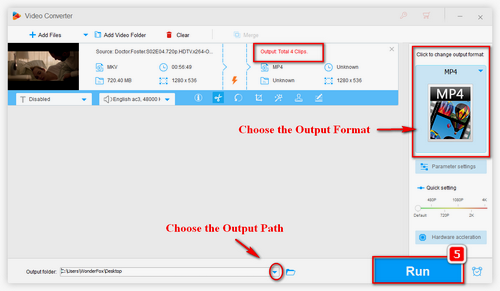Unlike most video editing programs in the market, WonderFox HD Video Converter Factory Pro aims to make the video splitting operation more feasible, understandable and user-friendly. Meanwhile, it’s a strong program, which has rich features of video formats conversion, downloading, editing, GIF maker, screen recorder, etc. HD Video Converter Factory Pro also offers customizable options that users can manually adjust. In summary, both beginners and experienced users can handle this software with no difficulty.
Free downloadFree download this application and let’s see how to cut video into parts.