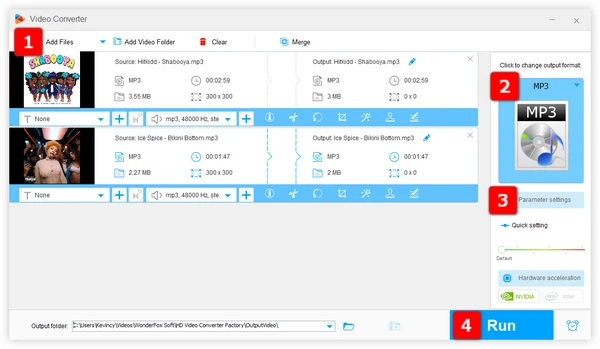
The sample rate (also known as sampling frequency) of an MP3 file refers to how many samples of audio data are taken per second to digitally represent the sound wave. Some common MP3 sample rates are:
You may want to convert the sample rate of your MP3 files to standardize all your files to the same sample rate, or match the sample rate required by certain software or hardware. No worries, the great news is you can accomplish this at no cost, you don't even need to spend money on expensive audio editing software. With the right free tools, you can easily change the sample rate of your MP3s in just a few clicks. Let's get started!
Free HD Video Converter Factory is an excellent free choice which gives you complete flexibility when changing MP3 sample rates. You can customize audio bitrate, channels, volume, and more on top of just picking the sample rate. It also supports drag and drop batch processing and queue management for handling large numbers of files.
It comes with more than 500 predefined presets for different purposes. The intuitive interface makes it easy for beginners, yet advanced users have all the options they need for professional quality output. Get the handy MP3 sample rate converter free download and follow these steps below.
Step 1. Install and runInstall and run Free HD Video Converter Factory.
Step 2. Open "Converter", drag and drop MP3 files into the interface.
Step 3. Open the output library, choose "MP3" profile under "Audio" category.
Step 4. Click "Parameter settings" to change MP3 sample rate to 44100hz or 48000hz. You can also modify MP3 bit rate, encoder, increase or decrease volume, etc.
Step 5. Choose an output folder, and click "Run" to convert sample rate of MP3 files.
That's it! The converter ensures a high-quality conversion process, preserving the audio fidelity and delivering excellent sound output.
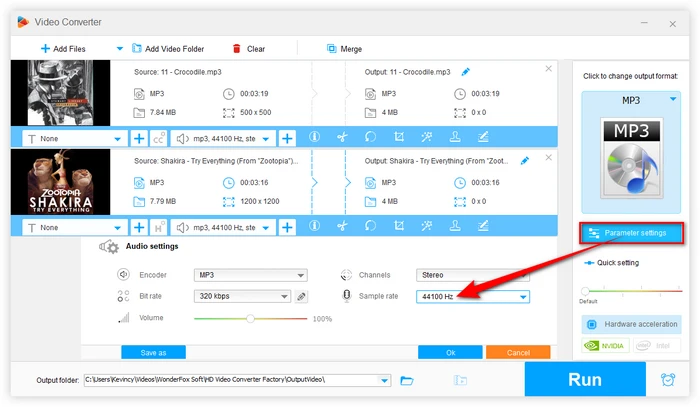
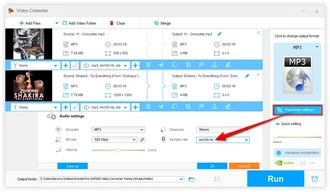
VLC is an extremely popular open-source media player available for Windows, Mac, Linux, Android, iOS and more. It's beloved for its robust format support, speed, portability, and completely free cost.
A lesser-known feature of VLC is its ability to convert audio files into different formats. Within VLC's Converter tool, you can batch process multiple MP3s and convert them to another sample rate you need with just a couple clicks. It performs conversion quickly with no limits on output quality or file size. Here's how to use it:
Step 1. Open VLC and go to "Media" > "Convert / Save".
Step 2. Click the "+ Add" button and select the MP3 files you want to convert, then click "Convert / Save".
Step 3. Under "Profile", select "Audio - MP3" in the drop-down menu.
Step 4. Click the "Wrench" icon to open the encoder settings.
Step 5. Under the "Audio Codec" tab, select the sample rate from 8000 Hz up to 48000 Hz. Then click "Save".
Step 6. Finally, click "Start" to start MP3 sample rate conversion in VLC.
Note. For VLC batch conversion, you're not allowed to change the destination folder. The converted files will be saved in the same location of your source files.
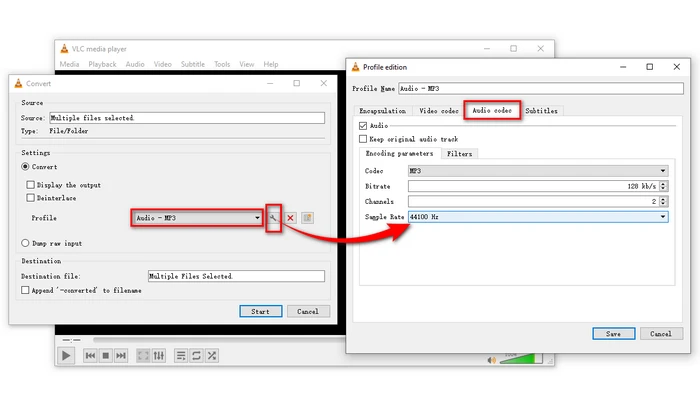
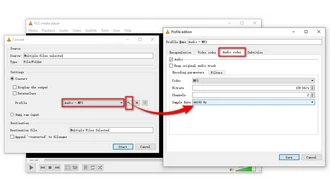
If you prefer an online solution, check out the 123apps Audio Converter online tool. As an online converter, it doesn't require any software installation - you can access it from any web browser. It is exceptionally easy to use but still provides customizable output settings. Now, follow the steps to convert sample rate of your MP3 files:
Step 1. Go to 123apps Audio Converter via THIS LINK.
Step 2. Click "Open files" button to add your MP3 files.
Step 3. Choose "MP3" option as output format and adjust the quality as you wish.
Step 4. Click "Advanced settings" and change MP3 sample rate to 32 Khz, 44.1 Khz, or 48 Khz.
Step 5. Click "Convert" and wait for the conversion to finish.
Step 6. Download your MP3 files once the conversion is complete. The files have been zipped for ease of downloading.
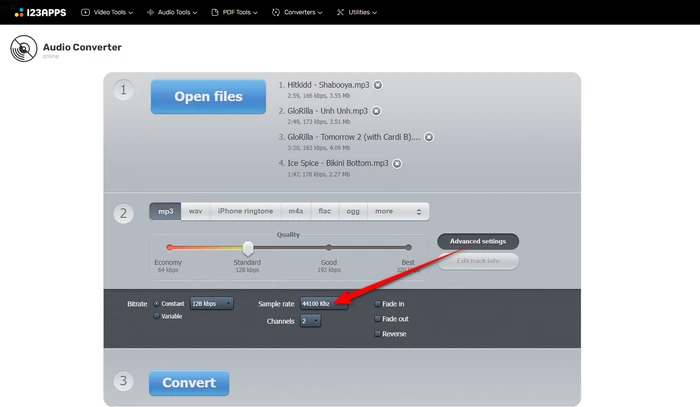
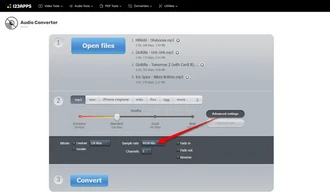
A: The sample rate for MP3 files can vary, but the most common sample rates are 44.1 kHz and 48 kHz. It's generally recommended to use a sample rate of 44.1 kHz unless you have specific requirements that necessitate a different sample rate. This sample rate is widely supported and compatible with most audio players and devices.
A: No, your MP3s should always be encoded at the same rate as your original files. If your source files are 44.1kHz, DO NOT upsample them to 48kHz, because you have no audio content in the 20–24kHz range, so rendering at 48kHz is a waste of data.
A: No, converting the sample rate will not affect the tempo or speed of your MP3 files. It only impacts the digital audio resolution.
A: No, MP3 ID3 tags and metadata like song title, artist, album, etc. will remain unchanged when converting sample rates.
As you can see, changing the sample rate of your MP3 audio files is quick and painless using free software solutions. Simply add your MP3 files, tweak the settings, and let the MP3 sample rate conversion begin! In just minutes you'll have MP3s ready for any project in any sample rate you need.
So try out these handy MP3 sample rate converters today. Whichever you pick, you're sure to get great results. Happy converting!
Terms and Conditions | Privacy Policy | License Agreement | Copyright © 2009-2024 WonderFox Soft, Inc. All Rights Reserved